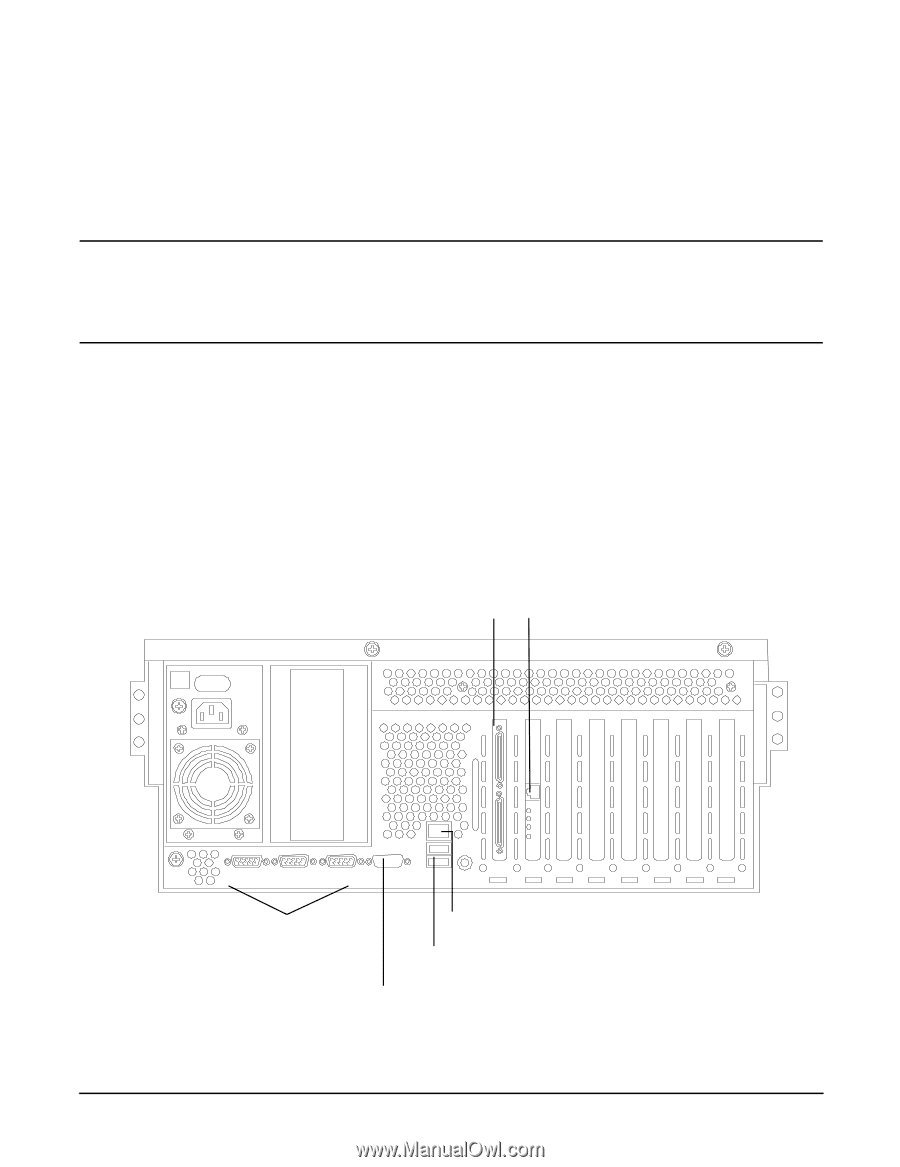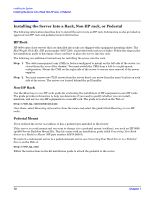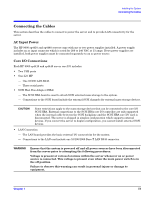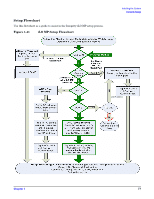HP 9000 rp4410-4 Installation Guide, Sixth Edition - HP 9000 rp4410/rp4440 - Page 74
Applying Standby Power to the Server, Connecting to the LAN, Ports on Server Rear
 |
View all HP 9000 rp4410-4 manuals
Add to My Manuals
Save this manual to your list of manuals |
Page 74 highlights
Installing the System Connecting the Cables Applying Standby Power to the Server To apply standby power to the server, follow these steps: Step 1. If the server has one power supply installed in slot P1, plug the power cord into that receptacle. Plug the other end of the power cord into an appropriate outlet. NOTE The LED on the power supply does not illuminate in the standby power state. The LED illuminates when the server is powered on to full power. If the power restore feature is set to Always On through the iLO MP PR command, the server automatically powers on to the full power state when the power cord is plugged into the server. Step 2. If the server has two power supplies, plug the second power cord into the power supply in slot P2. Plug the other end of the power cord into an appropriate outlet. Connecting to the LAN The server has the following ports that provide network connectivity: • iLO MP LAN port. Use this port to access the Integrity iLO MP through the LAN. • Console/Remote/UPS port (RS-232). Use this port to access the iLO MP through the console. Figure 1-40 shows the available LAN ports for the server. Figure 1-40 Ports on Server Rear HBA, Ultra 3 SCSI, 68 Pin Gigabit Ethernet LAN Port Local Aux Remote Console/Remote/UPS Port (RS-232) (M Cable & RS-232 DB-9F to DB-9F) iLO MP LAN Port (10/100 LAN Cable USB Ports VGA Port The VGA port is disabled on the rp4410 and rp4440 servers. 74 Chapter 1