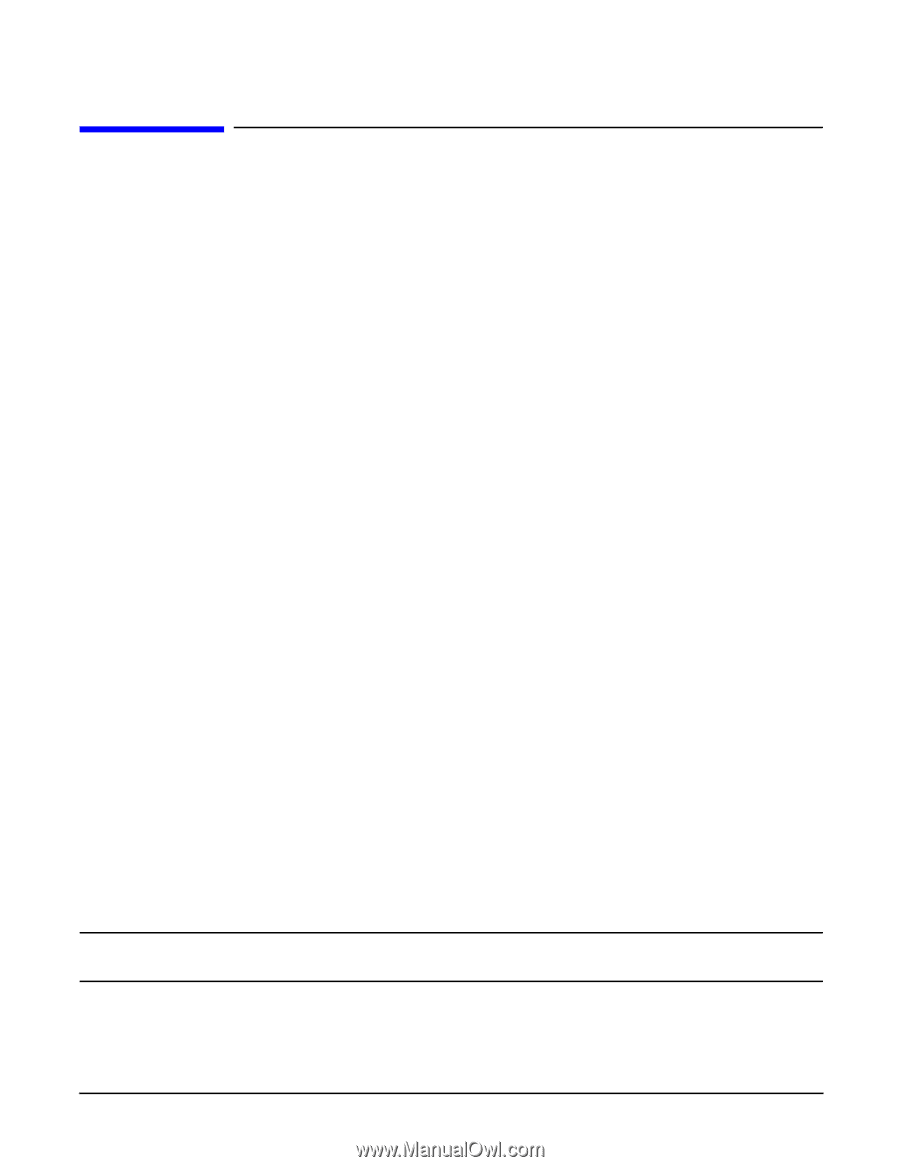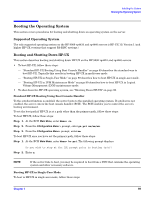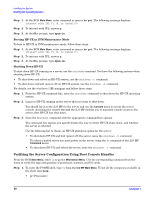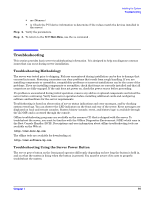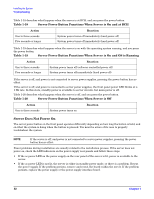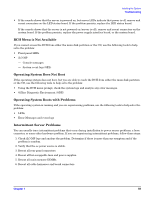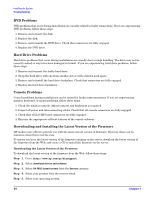HP 9000 rp4410-4 Installation Guide, Sixth Edition - HP 9000 rp4410/rp4440 - Page 89
Booting the Operating System, Supported Operating System, Booting and Shutting Down HP-UX
 |
View all HP 9000 rp4410-4 manuals
Add to My Manuals
Save this manual to your list of manuals |
Page 89 highlights
Installing the System Booting the Operating System Booting the Operating System This section covers procedures for booting and shutting down an operating system on the server. Supported Operating System The only supported operating system on the HP 9000 rp4410 and rp4440 servers is HP-UX 11i Version 1 (and higher HP-UX versions that support PA-RISC systems.) Booting and Shutting Down HP-UX This section describes booting and shutting down HP-UX on the HP 9000 rp4410 and rp4440 servers. • To boot HP-UX, follow these steps: - "Standard HP-UX Booting Using Boot Console Handler" on page 89 describes the standard way to boot HP-UX. Typically this results in booting HP-UX in multi-user mode. - "Booting HP-UX in Single-User Mode" on page 89 describes how to boot HP-UX in single-user mode. - "Booting HP-UX in LVM Maintenance Mode" on page 90 describes how to boot HP-UX in Logical Volume Management (LVM) maintenance mode. • To shut down the HP-UX operating system, see "Shutting Down HP-UX" on page 90. Standard HP-UX Booting Using Boot Console Handler To the autoboot function is enabled, the server boots to the installed operating system. If autoboot is not enabled, the server enters the boot console handler (BCH). The BCH enables you to control the server's booting environment. To set the boot path if HP-UX is at a path other than the primary path, follow these steps: To boot HP-UX, follow these steps: Step 1. At the BCH Main Menu, enter Menu> co. Step 2. From the COnfiguration Menu > prompt, enter pa pri xx/xx/xx. Step 3. From the COnfiguration Menu> prompt, enter ma. To boot HP-UX once you have set the primary path, follow these steps: Step 1. At the BCH Main Menu, enter Menu> bo pri. The following prompt displays: Do you wish to stop at the ISL prompt prior to booting (y/n)? Step 2. Enter n. NOTE If the server fails to boot, you may be required to boot from a DVD that contains the operating system and other necessary software. Booting HP-UX in Single-User Mode To boot to HP-UX in single-user mode, follow these steps: Chapter 1 89