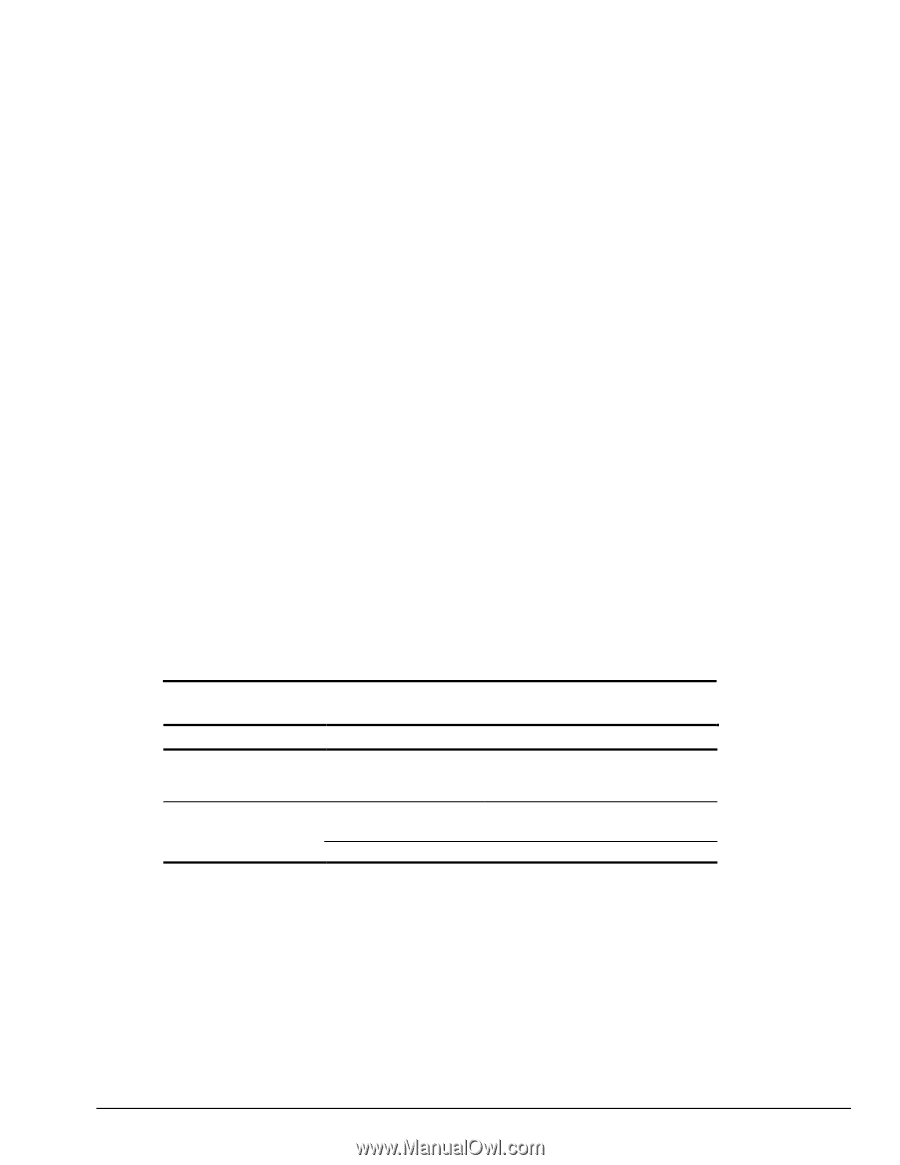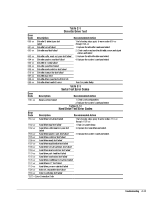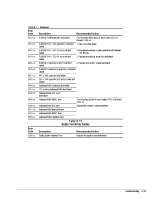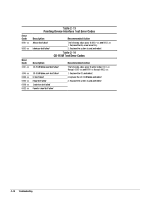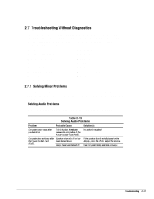HP Armada 4200 Armada 4100 and 4200 Families of Personal Computers Maintenance - Page 45
Troubleshooting Without Diagnostics, Solving Minor Problems
 |
View all HP Armada 4200 manuals
Add to My Manuals
Save this manual to your list of manuals |
Page 45 highlights
2.7 Troubleshooting Without Diagnostics This section provides information about how to identify and correct some common hardware, memory, and software problems. It also explains several types of common messages that may be displayed on the screen. The following pages contain troubleshooting information on: s Audio s Battery/Battery gauge s Diskette/Diskette drive s Pointing device s Memory s PC Card s Hard drive s CD-ROM drive s Power s Printer s Hardware installation s Infrared connection s Screen (LCD and CRT) s Software s Keyboard (Numeric keypad) 2.7.1 Solving Minor Problems Some minor problems and possible solutions are outlined in the following tables. If the problem appears related to a software application, check the documentation provided with the software. Solving Audio Problems Some common audio problems and solutions are listed in the following table. Table 2-15 Solving Audio Problems Problem Probable Cause Solution(s) Computer beeps once after you turn it on. This is typical; it indicates No action is required. successful completion of the Power-On Self-Test (POST). Computer does not beep after Speaker volume is off or has the Power-On Self-Test been turned down. (POST). Beeps have been turned off. If the speaker icon is not displayed on the display, press Fn+F5 to adjust the volume. Run Computer Setup and turn on beeps. Troubleshooting 2-17