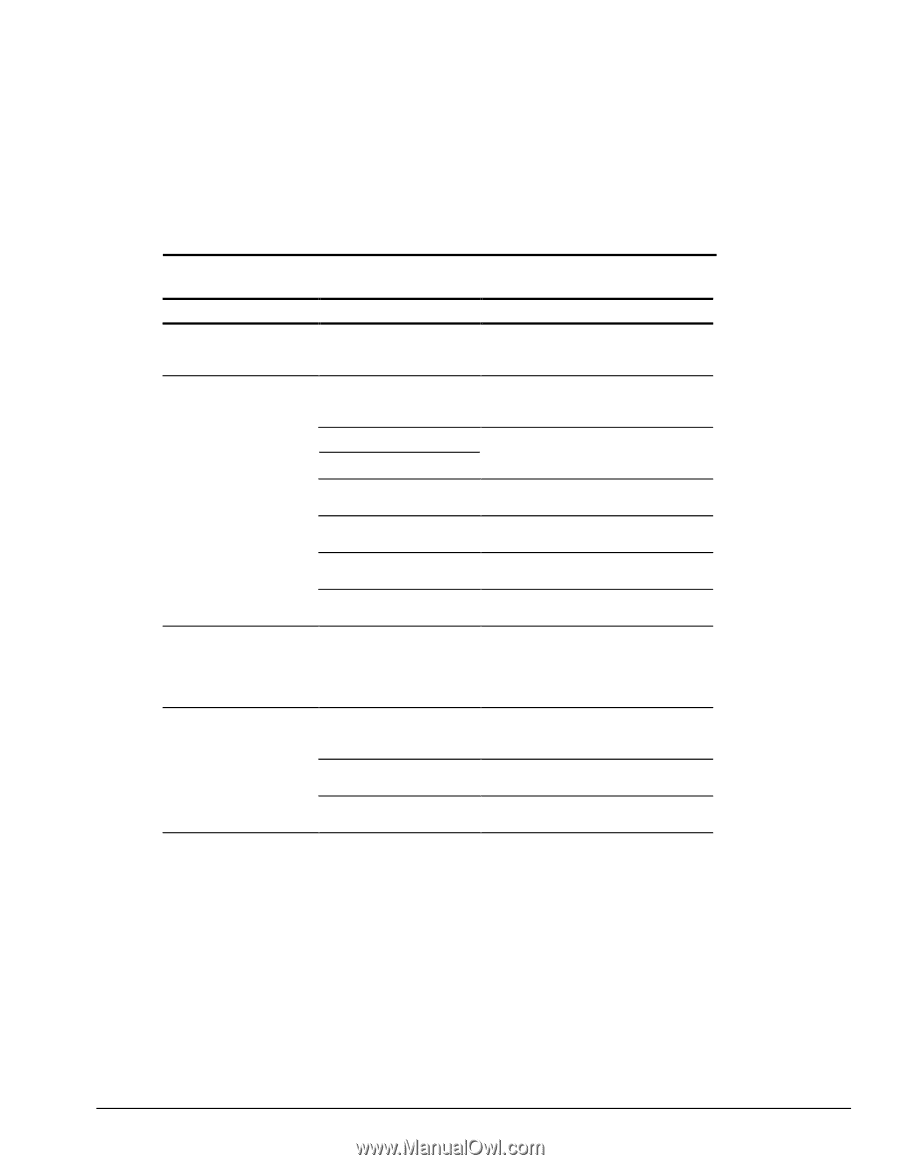HP Armada 4200 Armada 4100 and 4200 Families of Personal Computers Maintenance - Page 53
Solving PC Card Problems, Table 2-25 - driver
 |
View all HP Armada 4200 manuals
Add to My Manuals
Save this manual to your list of manuals |
Page 53 highlights
Solving PC Card Problems Some common causes and solutions for PC Card problems are listed in the following table. Table 2-25 Solving PC Card Problems Problem Probable Cause Solution(s) PC Card error messages The PC Card slot is disabled. appear when the computer is turned on. Run Computer Setup and enable the PC Card slots on the Security Menu. Computer does not beep System beeps are turned when PC Card is inserted down. butt PC Card works correctly Press Fn+F5, then press the right arrow key to increase the system beeps volume. When turned on, the Card is not inserted properly computer does not beep when a PC Card is inserted. PC Card beeps are disabled. In Windows 95, double-click PC Card icon, click the Global Settings tab. Deselect Disable PC Card Sound Effects. Speaker is turned off or volume is turned down. Increase the volume. PC Card drivers are not installed. The PC Card slots are disabled. Card or card driver is not supported. Double-click the Add New Hardware icon in the Control Panel for installation instructions. Run Computer Setup and then select the Security menu to enable PC Card slots. Check the list of PC Cards tested successfully in Compaq PC Card platforms. The PC Card drivers (Socket Services, Card Services, Card ID) fail with error messages when the computer is turned on. PC Card modem, fax, or network card does not work. The PC Card slot is disabled. Card is not fully inserted into the slot or is not inserted properly. Telephone cord is not plugged in all the way. Necessary drivers are not installed (turned on). Run Computer Setup and select the Security menu to enable PC Card slots. Ensure the card is inserted in the correct orientation. Check and secure telephone connection. Install drivers. Continued Troubleshooting 2-25