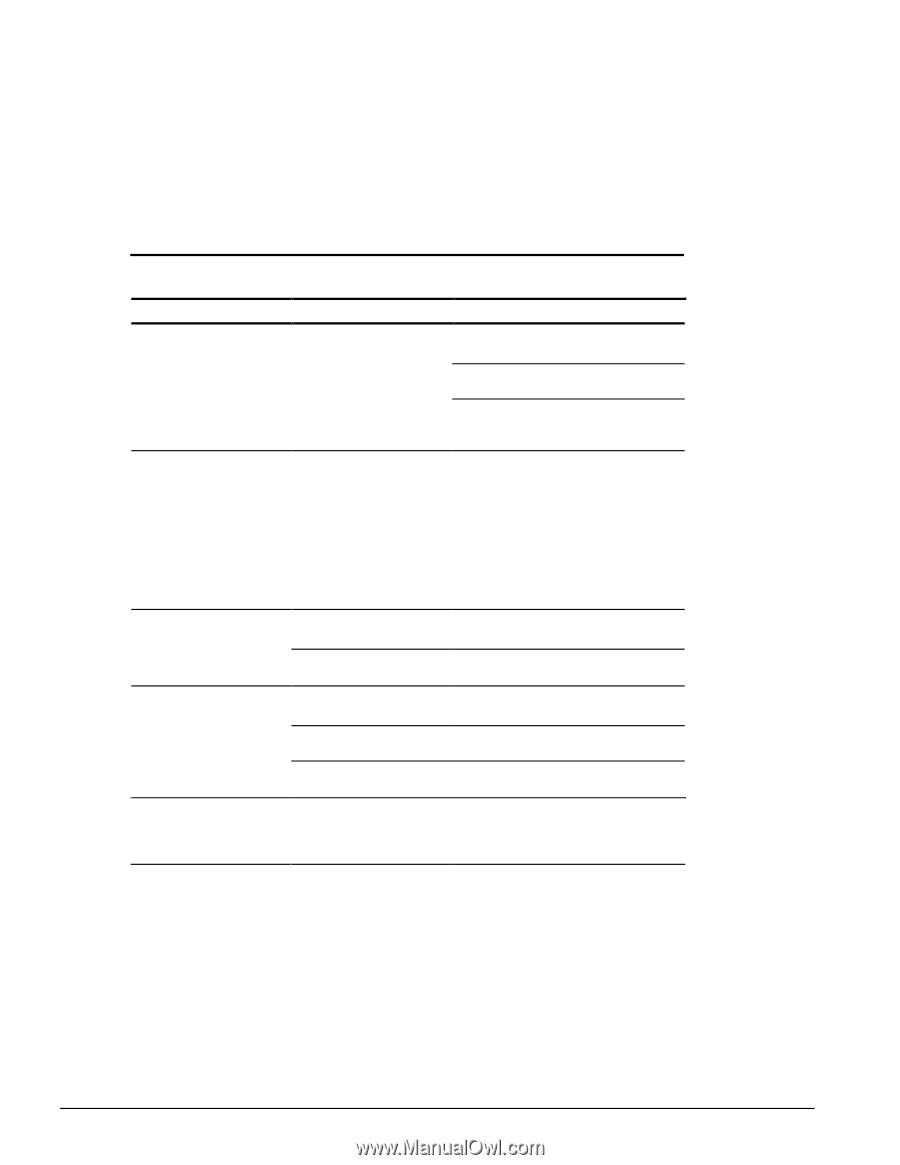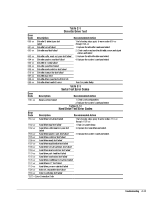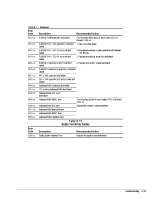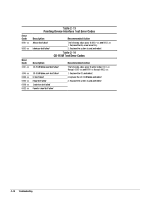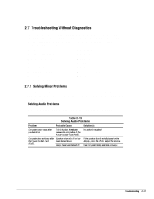HP Armada 4200 Armada 4100 and 4200 Families of Personal Computers Maintenance - Page 46
Solving Battery and Battery Gauge Problems, Table 2-16
 |
View all HP Armada 4200 manuals
Add to My Manuals
Save this manual to your list of manuals |
Page 46 highlights
Solving Battery and Battery Gauge Problems Some common causes and solutions for battery problems are listed in the following table. The "Solving Power Problems" section in this chapter also may be applicable. Table 2-16 Solving Battery and Battery Gauge Problems Problem Probable Cause Solution(s) Computer won't turn on when Battery is discharged. battery pack is inserted and power cord is unplugged. Connect the computer to an external power source and charge the battery pack. Replace the battery pack with a fully charged battery pack. Check the battery connectors on the system board to verify they are evenly spaced and that they are not bent or broken. Computer is beeping Battery charge is low. and battery light is blinking. Immediately save any open file(s). Then do any one of the following: s Connect the computer to an external power source to charge the battery pack. s Initiate Suspend and replace the battery pack with a fully charged battery pack. s Turn the computer off or initiate Hibernation until you can find another power source or charge the battery pack. Computer battery light blinks to indicate low- battery condition, but computer does not beep. Low - battery beeps were turned off. Run Computer Setup to turn on the low battery warning beeps. Volume is turned off or turned Press Fn+F5 to turn the speaker on and then down too low. adjust the volume. Battery light doesn't light and battery pack won't fast charge. Battery pack is already charged. Battery pack was exposed to temperature extremes. No action is necessary. Allow time for the battery pack to return to room temperature. Battery pack is at end of its Replace battery pack. life. Computer turned off and information in memory was lost when replacing the battery pack. The battery pack was not replaced. Turn off the computer and restart. Continued 2-18 Troubleshooting