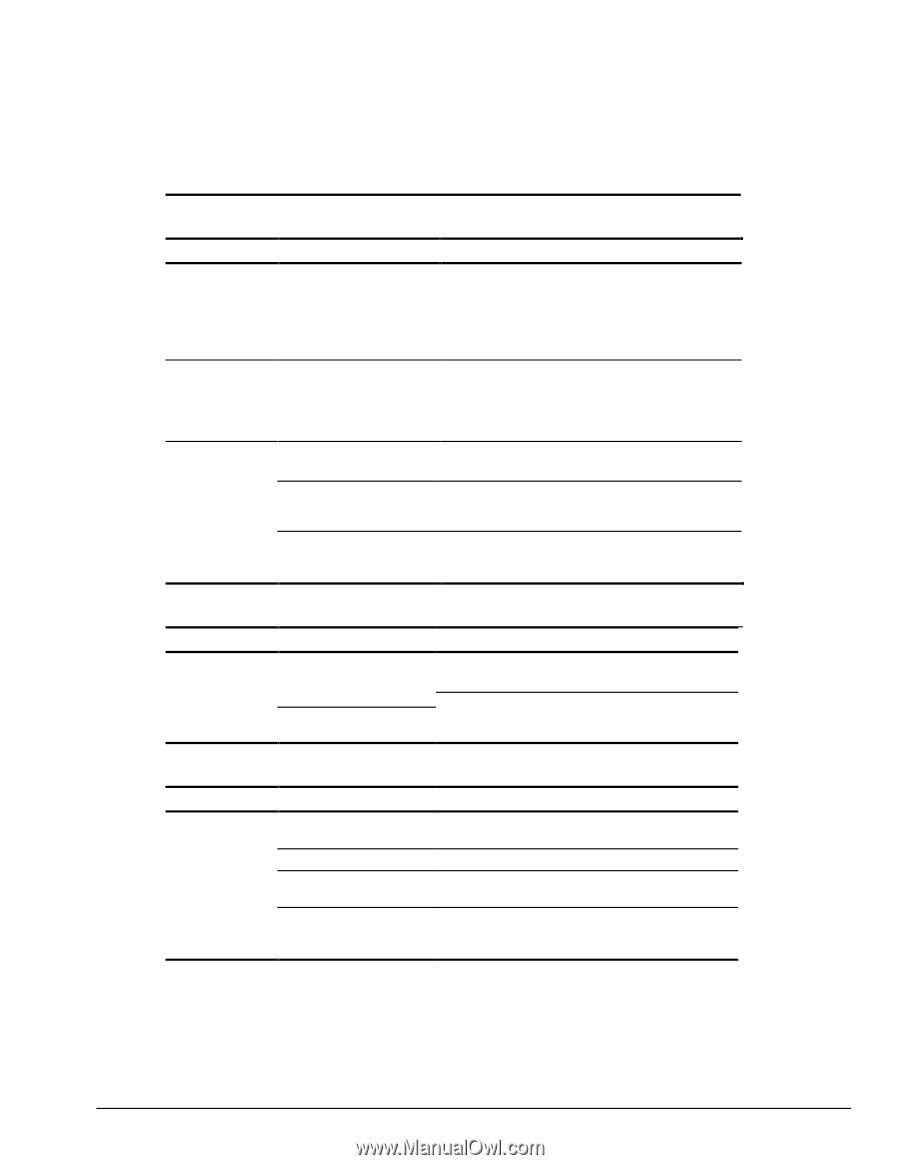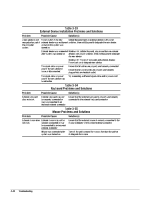HP Armada 4200 Armada 4100 and 4200 Families of Personal Computers Maintenance - Page 59
Solving Convenience Base Problems, Table 3-30, Display Problems and Solutions
 |
View all HP Armada 4200 manuals
Add to My Manuals
Save this manual to your list of manuals |
Page 59 highlights
Solving Convenience Base Problems Table 3-30 Display Problems and Solutions Problem Possible Cause Solution(s) Garbled characters on internal display or flashing internal display when connected to external monitor. External monitor display is distorted. Computer screen and external monitor do not display information simultaneously. Toggled to internal monitor from an external monitor that is using higher resolution than that supported by the computer. Restart the system. If simultaneous display is desired, use the resolution supported by the computer. Energy Star Monitor is selected on the Power Management menu, and the external monitor is not Energy Star compliant. Press any key or move the mouse to restore the display. If the display remains distorted, turn the monitor off and then back on. Deselect the Energy Star Monitor setting. Display was switched using the Press the Fn+F4 hotkeys to toggle through the three hotkeys. display possibilities. External monitor was not turned on before the system was turned on. Initiate Suspend, turn on external monitor, then exit Suspend to integrate new monitor. External monitor was connected after the computer was turned on. Initiate Suspend, connect external monitor, turn on the monitor, then exit Suspend. Table 3-31 Docking Problems and Solutions Problem Possible Cause Solution(s) The computer is not properly docked in the convenience base. The computer is not properly centered over docking latch. The computer is not coupled to docking connector. Slide computer forward from convenience base. Center over docking latch and replace. Push docking lever back to dock. Pull docking lever forward to release computer and re-dock. Table 3-32 Undocking Problems and Solutions Problem Possible Cause Solution(s) The computer will Connectors are tight. not undock. Grasp the computer with one hand and pull forward while pulling forward on docking lever with other hand. Security cable is locked. PC Card cable is attached to the computer. The docking lever in the convenience base may be defective. Unlock security cable. Remove cable from PC Cards before undocking. Replace the Convenience Base. Troubleshooting 2-31