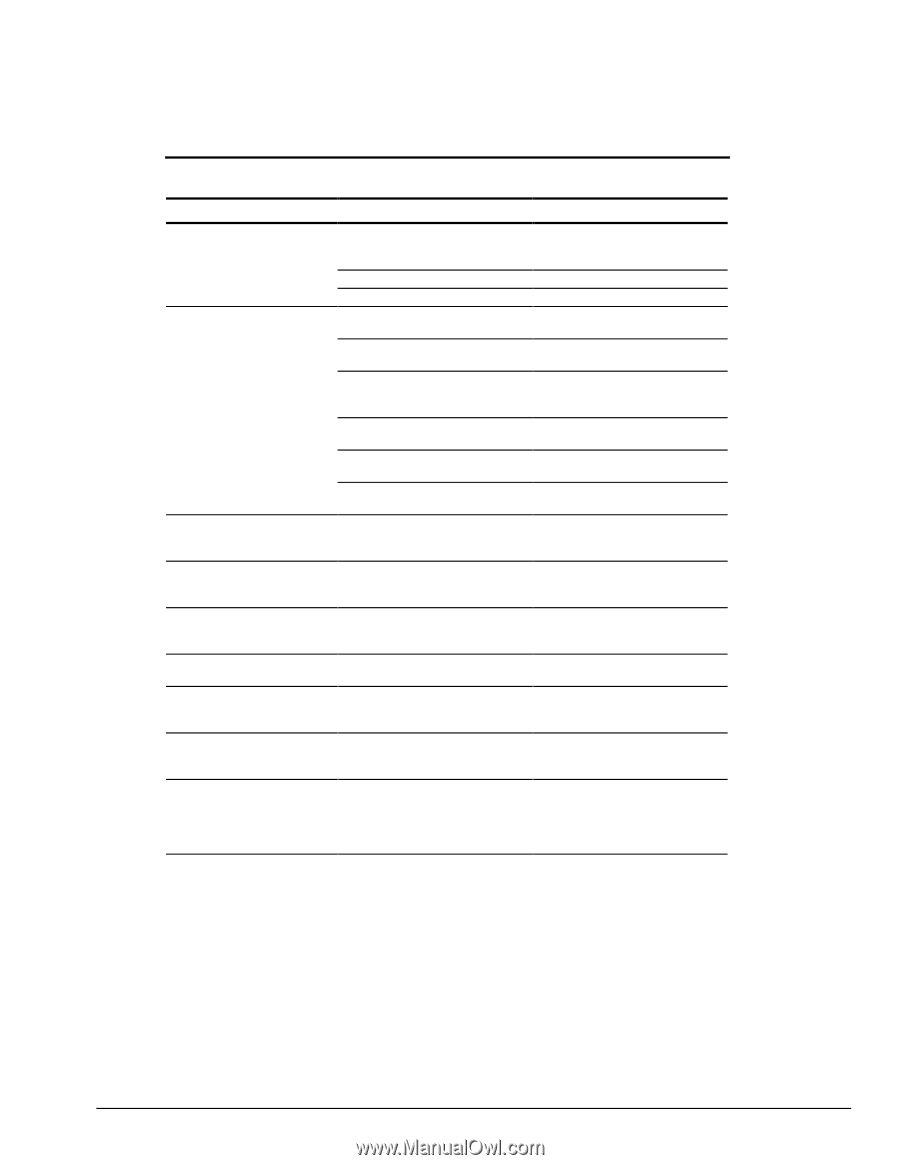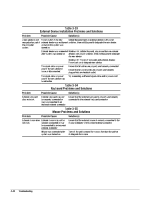HP Armada 4200 Armada 4100 and 4200 Families of Personal Computers Maintenance - Page 57
Table 2-28, Solving Screen Problems, Problem, Probable Cause, Solutions
 |
View all HP Armada 4200 manuals
Add to My Manuals
Save this manual to your list of manuals |
Page 57 highlights
Problem Characters are dim. Screen is blank. Computer screen is blank and the screen on an external monitor displays information. Screen is blank and the power/suspend light is blinking Screen is blank, the power/ suspend light is blinking, and the battery light is blinking External monitor does not display information Distorted or garbled characters on the screen are mixed with text. Garbled characters on internal display or flashing internal display when connected to external monitor. Table 2-28 Solving Screen Problems Probable Cause Solution(s) The brightness or contrast (if applicable) control is not set properly. Computer screen is in direct light. Display is damaged. You initiated QuickLock/ QuickBlank. You may have another screen blanking utility installed. Screen save was initiated after the Power Management timeout period of inactivity If an STN screen is used, brightness/ contrast needs adjusting. Screen has overheated Suspend was initiated. Display was switched to the external monitor. Adjust the control(s)using Fn+F9 (contrast) and Fn+F10 (brightness). Tilt the display or move computer. Replace the display. Enter the password to exit QuickLock/QuickBlank. Press any key and/or enter the password. Press any key or click the mouse. Use the hotkeys to adjust the brightness/contrast. If the computer is in direct sunlight, move it an allow it to cool. Press the suspend button to exit Suspend. Press the Fn+F4 hotkey to display information on the computer screen. System is in Suspend System has entered a low-battery condition External monitor was connected after the computer was turned on The external monitor signal cable or power cord is not properly connected. The ANSI.SYS driver is not in the CONFIG.SYS file or the path is incorrect. You are using 800 × 600 or higher resolution on external display and have toggled back to internal display, which only supports 640 × 480 resolution. Press the Suspend button to exit Suspend. Enter the power-on password if prompted. Immediately connect the computer to an external power source or replace the battery pack. Press the Fn+F4 hotkey to switch to the external monitor Verify the cables are properly connected. Add the ANSI.SYS driver to the CONFIG.SYS file. Add the following line: DEVICE=C:\ANSI.SYS Restart the computer. If simultaneous display is desired, use 640 × 480 resolution. Continued Troubleshooting 2-29