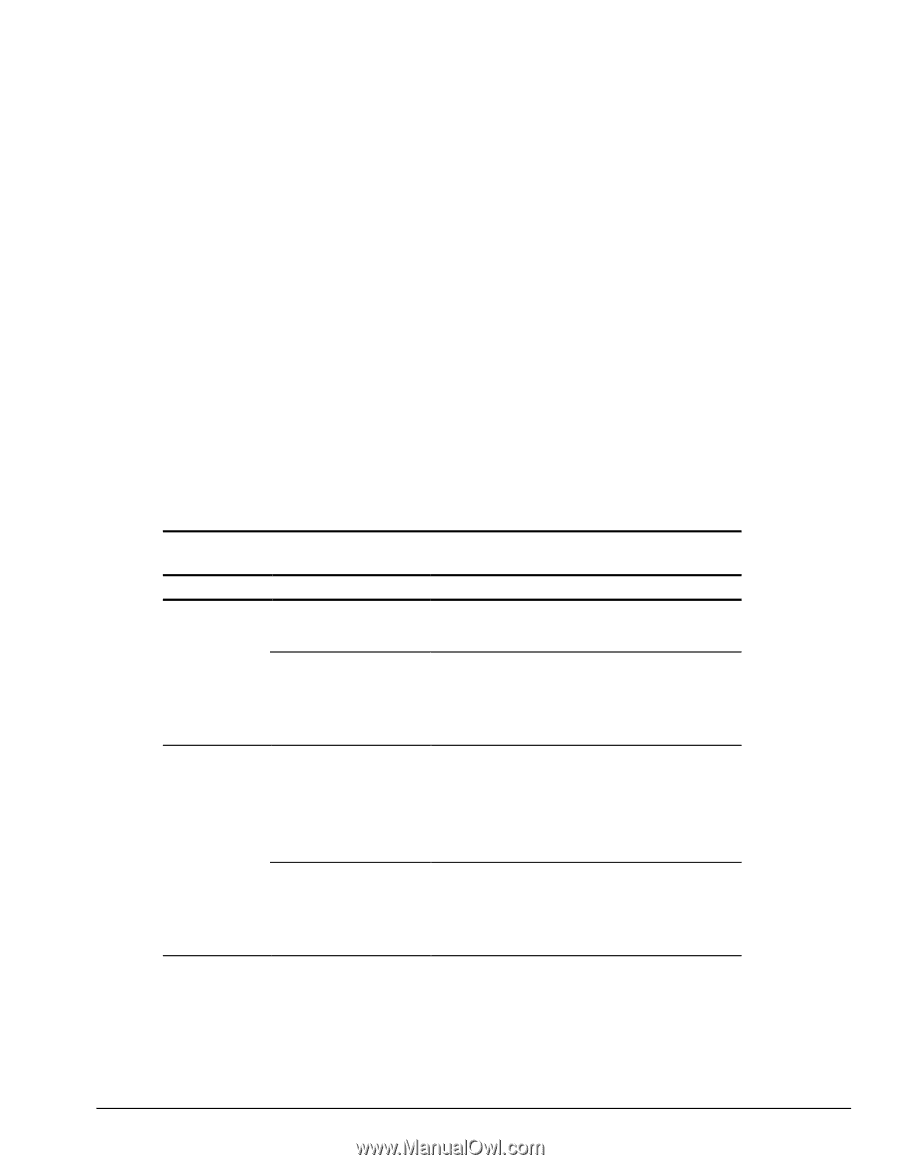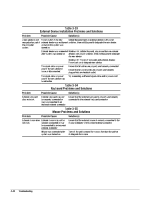HP Armada 4200 Armada 4100 and 4200 Families of Personal Computers Maintenance - Page 61
Solving Network Problems, Table 3-36
 |
View all HP Armada 4200 manuals
Add to My Manuals
Save this manual to your list of manuals |
Page 61 highlights
Solving Network Problems This section provides guidelines for troubleshooting common Ethernet network problems. Refer to these guidelines when you have determined that the computer in the convenience base is not communicating with the network. These guidelines do not discuss the process of debugging the network cabling. These are common problems to check first. Refer to the tables on the following pages for additional problems and solutions. s Ensure that the cabling is securely attached to the convenience base. A loose cable is the most common cause of network problems. If the cable is loose, secure it and see if the computer can communicate with the network. s Determine whether the current computer or another computer has communicated with the network from the convenience base. If so, determine whether anything was added or changed that could have stopped the network interface from working. s Run Diagnostics before installing the network drivers to verify that the network interface is working correctly. Table 3-36 Solving Ethernet Network Problems Problem Possible Cause Solution(s) When turned on, the The computer is not connected Connect the computer to the Ethernet network. computer does not to the Ethernet network. detect the network. Suspend or Hibernation was initiated. Exit Suspend or Hibernation. Windows 95: Restart the computer by clicking Start, Shut Down, Restart the Computer. Windows NT: Click Start, Shut Down. Power the computer back on. After installing network operating system, computer does not detect network interface. The network driver fails to load during system initialization. If using a network interface card connected to a parallel port, the port has been disabled. Ensure that network drivers are loaded and that the drive path is correct. Enable the parallel port. Restart the computer. Press F10 immediately when the cursor moves to the top right side of the screen. Suspend or Hibernation was initiated. Exit Suspend or Hibernation. Windows 95: Restart the computer by clicking Start, Shut Down, Restart the Computer. Windows NT: Click Start, Shut Down. Power computer back on. Continued Troubleshooting 2-33