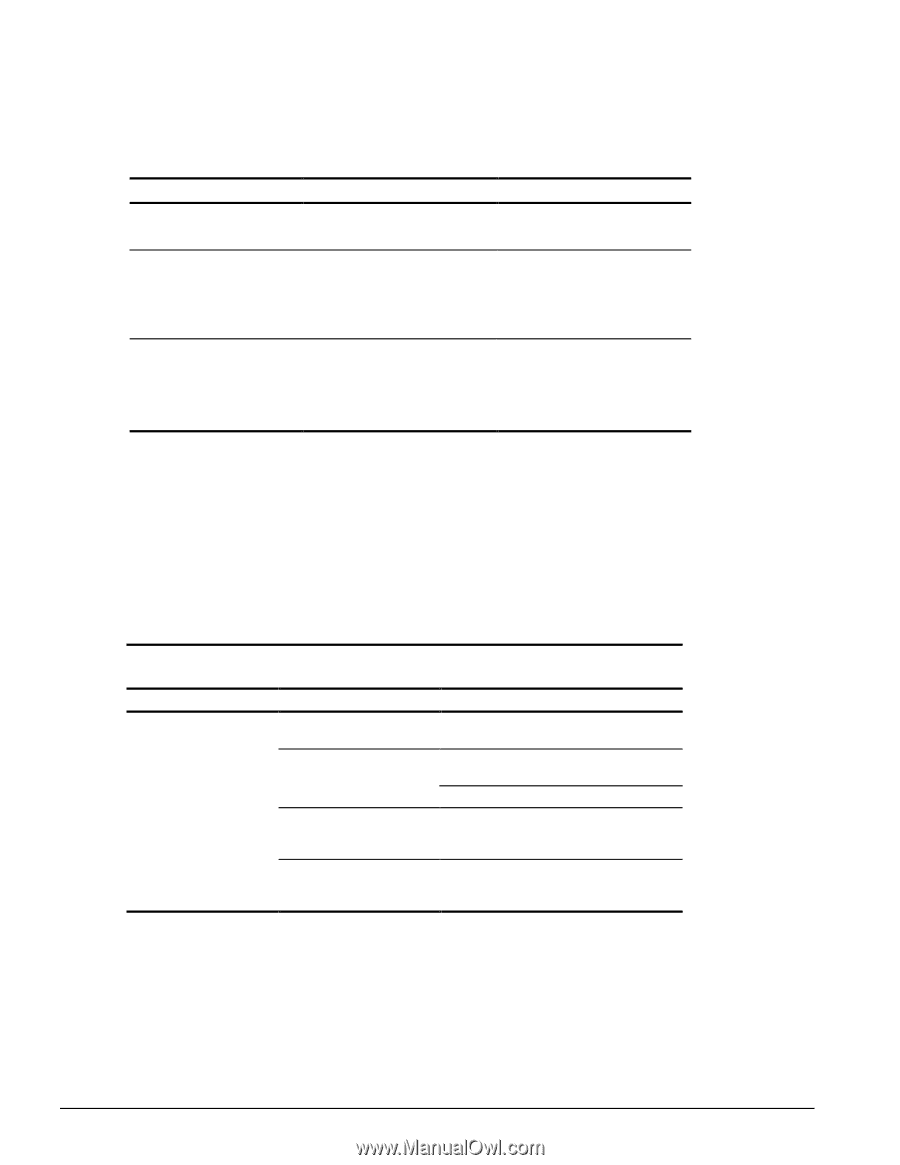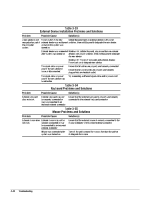HP Armada 4200 Armada 4100 and 4200 Families of Personal Computers Maintenance - Page 58
Solving Software Application Problems, Table 2-29
 |
View all HP Armada 4200 manuals
Add to My Manuals
Save this manual to your list of manuals |
Page 58 highlights
Table 2-28 Continued Problem Probable Cause The image on the external You are using an external monitor monitor does not fill the screen. and simultaneously displaying an image on the computer display. Small red, green, or blue spots appear on the computer TFT display. Small spots, called on-pixels, often appear on TFT screens. Compaq limits the number of these on-pixels to 0.003% of the approximately 1 million transistors that are on a 12.1-, or 11.2-inch display. When in MS-DOS mode, To maintain a high-quality image, the image on the computer the 800 × 600 models do not display does not fill the screen. stretch the lower-resolution When displaying simultaneously, image of MS-DOS mode to fill the the image on the external screen. monitor may not be centered. Solution(s) This is typical; no action is required. This is typical; no action is required. This is typical; no action is required. Solving Software Application Problems Most software application or installation problems occur as a result of one or more of the following: s The application was not installed correctly. s Memory was not allocated correctly. s A conflict exists between applications. Table 2-29 Solving Software Application Problems Problem Probable Cause Solution(s) Cannot use an application. The application has not been Run the program with the full path name. added to the PATH statement. Insufficient memory to run application. System ran out of memory for Check the application documentation for memory the application. requirements. Install additional memory. Too many TSR (terminate and Remove from memory any TSR applications that stay resident) applications are you do not need. running. Application requires Windows Exit Windows and enter again using the following to be run in enhanced mode. command to run in enhanced mode: WIN/3 2-30 Troubleshooting