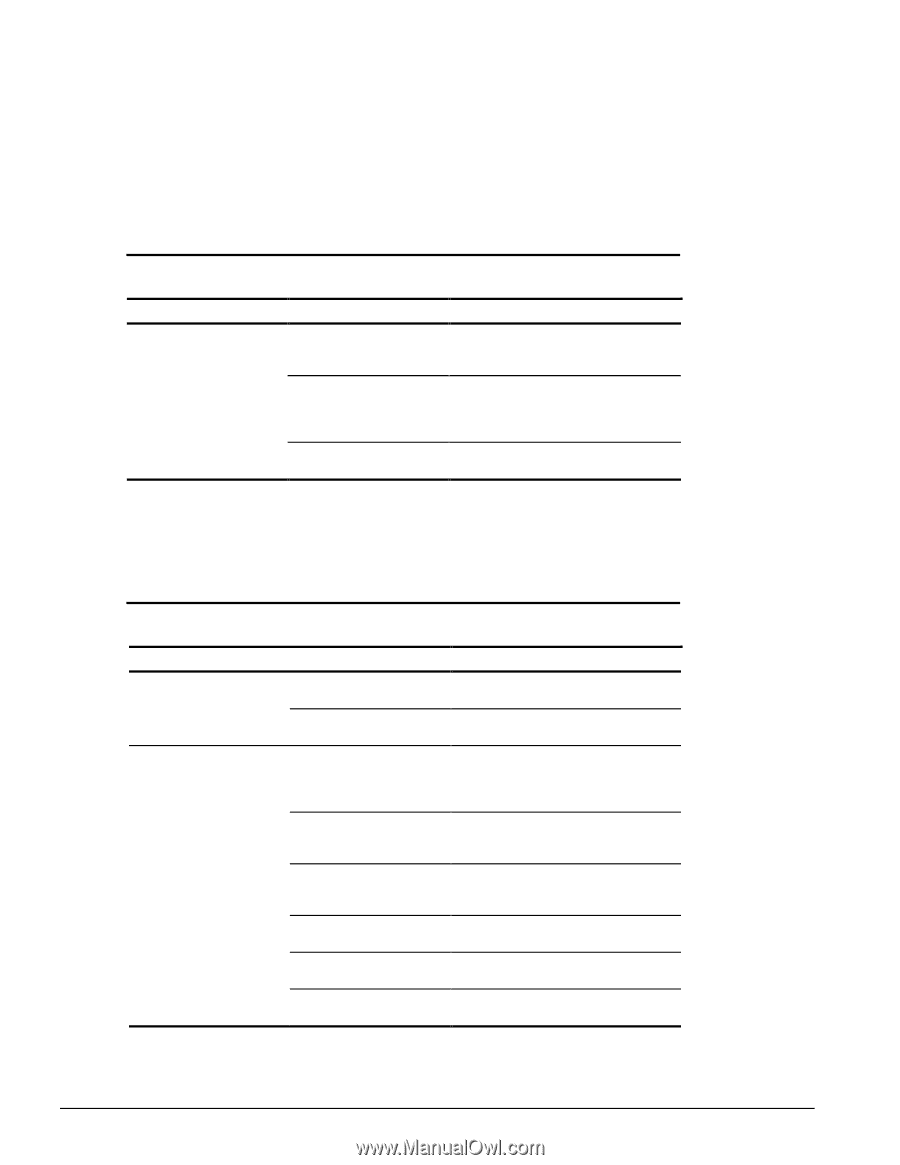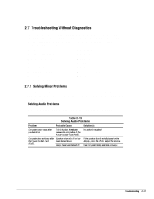HP Armada 4200 Armada 4100 and 4200 Families of Personal Computers Maintenance - Page 50
Solving Hardware Installation Problems, Solving Infrared Connection Problems, Table 2-20
 |
View all HP Armada 4200 manuals
Add to My Manuals
Save this manual to your list of manuals |
Page 50 highlights
Solving Hardware Installation Problems Some common causes and solutions for hardware installation problems are listed in the following table. Problem A new device is not recognized as part of the computer system. Table 2-20 Solving Hardware Installation Problems Probable Cause Solutions(s) Cable(s) of new external Ensure that all cables are properly and device are loose or securely connected. power cables are unplugged. Power switch of new external device is not turned on. Turn off the computer, turn on the external device, then turn on the computer to integrate the device with the computer system. Device is not seated properly. Turn off the computer and reinsert the device. Solving Infrared Connection Problems Some common causes and solutions for infrared connection problems are listed in the following table. Table 2-21 Solving Infrared Connection Problems Problem Cause Solution(s) Cannot link with another computer. Interrupt request (IRQ) conflict. Check IRQ assignments for conflicts and reassign as necessary. Baud rate conflict. Select the same baud rate for both computers. Data transmission problem. Direct sunlight, fluorescent Remove the interfering light sources. light, or flashing incandescent light is close to the infrared connections. Interference from other wireless devices. Keep remote control units such as wireless headphones and other audio devices away from the infrared connections Physical obstruction. Do not place objects between the two units that will interfere with a line-of-sight data transmission. Movement. Do not move either unit during data transmission. Orientation. Adjust devices so that they point within 30 degrees of each other. Distance. Verify that devices are not more than 3 feet (1 m) apart. 2-22 Troubleshooting