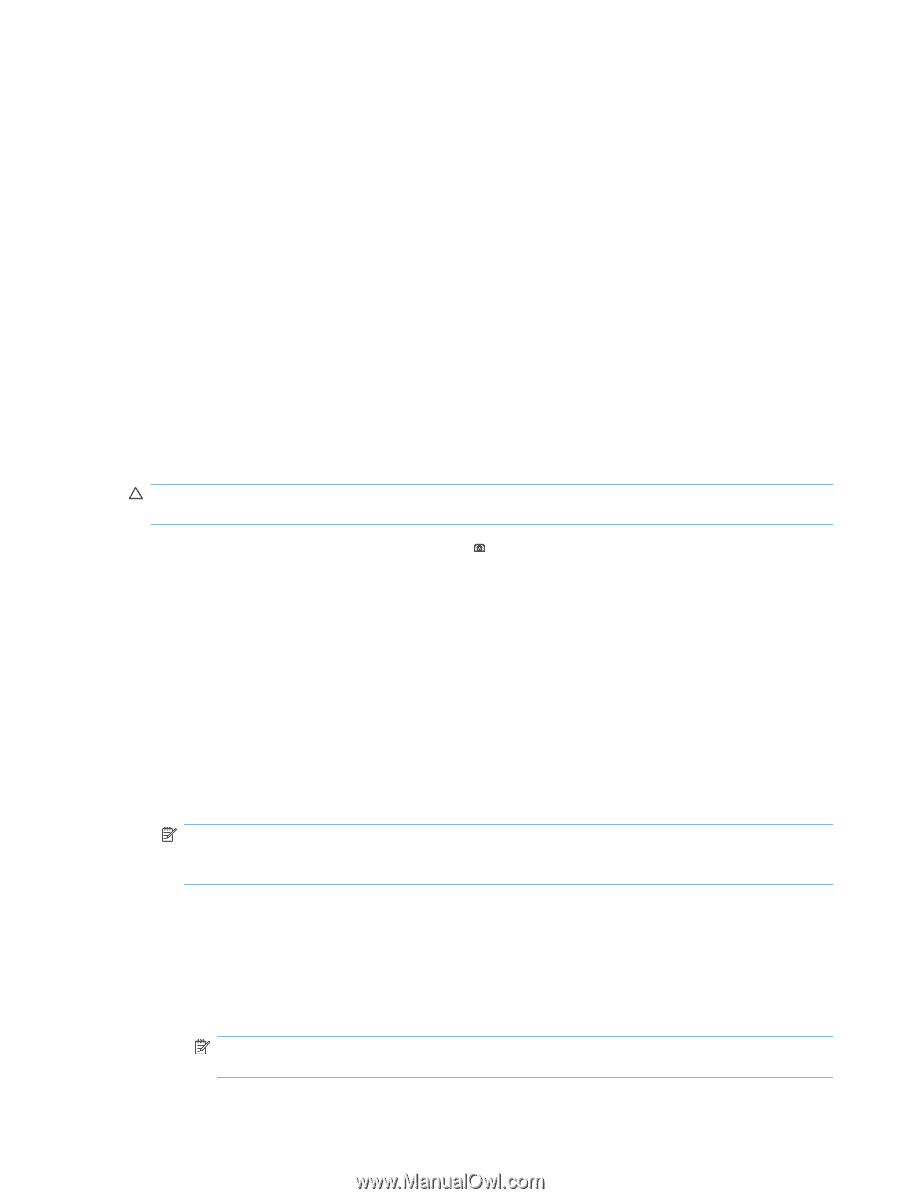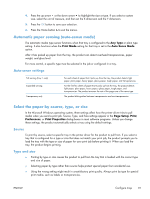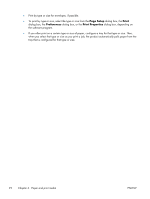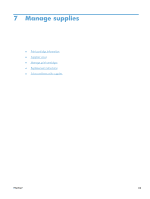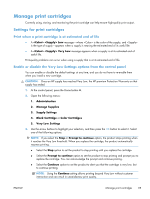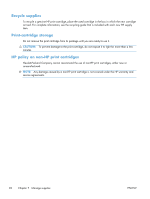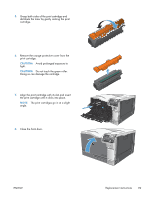HP Color LaserJet Enterprise CP5525 HP Color LaserJet Enterprise CP5520 - User - Page 111
Manage print cartridges, Settings for print cartridges
 |
View all HP Color LaserJet Enterprise CP5525 manuals
Add to My Manuals
Save this manual to your list of manuals |
Page 111 highlights
Manage print cartridges Correctly using, storing, and monitoring the print cartridge can help ensure high-quality print output. Settings for print cartridges Print when a print cartridge is at estimated end of life ● A Low message-where is the color of the supply, and is the type of supply-appears when a supply is nearing the estimated end of its useful life. ● A Very Low message appears when a supply is at its estimated end of useful life. Print-quality problems can occur when using a supply that is at its estimated end of life. Enable or disable the Very Low Settings options from the control panel You can enable or disable the default settings at any time, and you do not have to re-enable them when you install a new cartridge. CAUTION: Once an HP supply has reached Very Low, the HP premium Protection Warranty on that supply has ended. 1. At the control panel, press the Home button . 2. Open the following menus: 1. Administration 2. Manage Supplies 3. Supply Settings 4. Black Cartridge or Color Cartridges 5. Very Low Settings 3. Use the arrow buttons to highlight your selection, and then press the OK button to select it. Select one of the following options: NOTE: If you select the Stop or Prompt to continue option, the product stops printing when it reaches the Very Low threshold. When you replace the cartridge, the product automatically resumes printing. ● Select the Stop option to set the product to stop printing until you replace the cartridge. ● Select the Prompt to continue option to set the product to stop printing and prompt you to replace the cartridge. You can acknowledge the prompt and continue printing. ● Select the Continue option to set the product to alert you that the cartridge is very low, but to continue printing. NOTE: Using the Continue setting allows printing beyond Very Low without customer interaction and can result in unsatisfactory print quality. ENWW Manage print cartridges 95