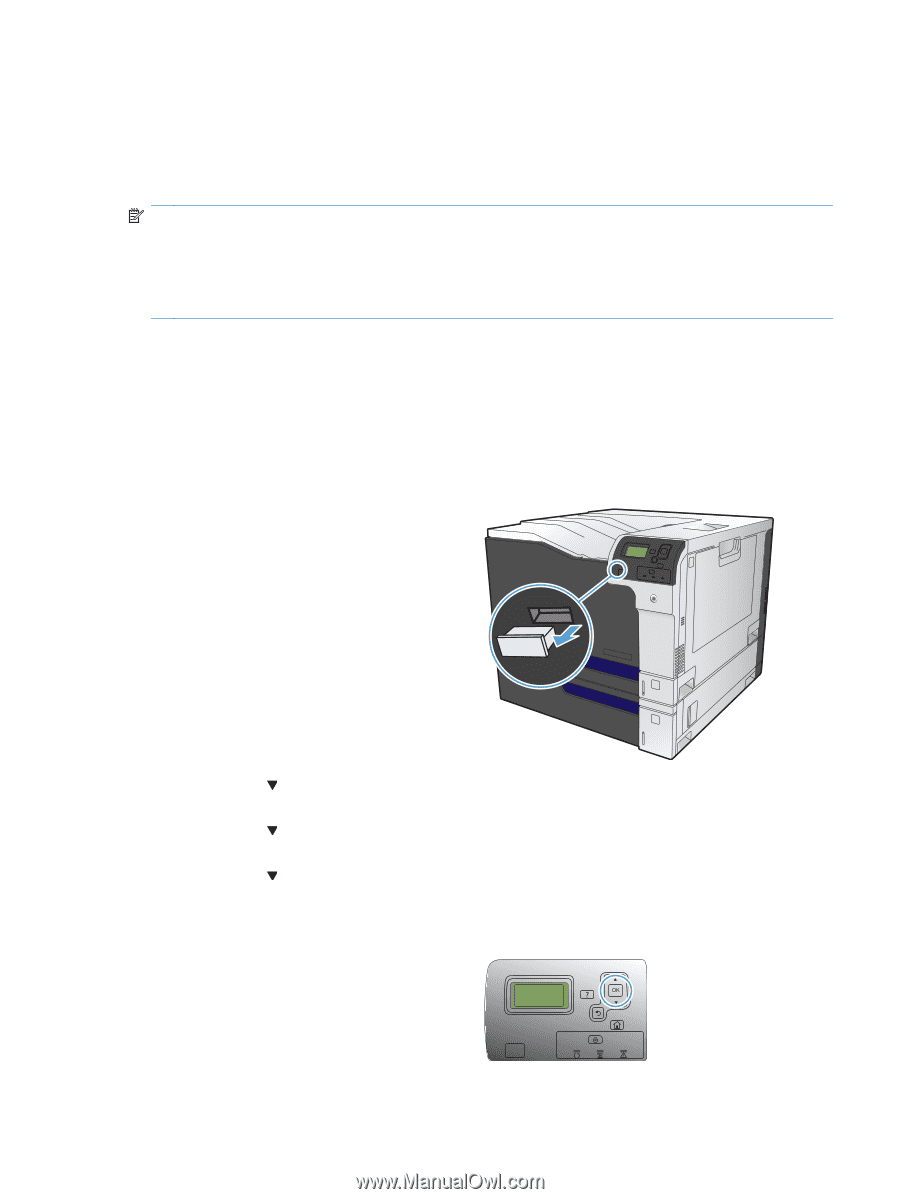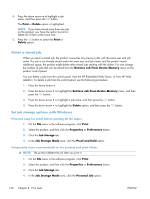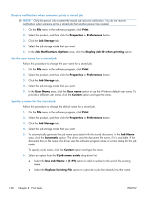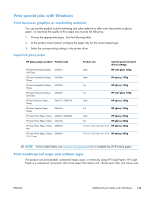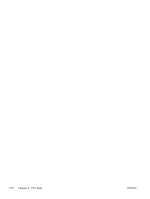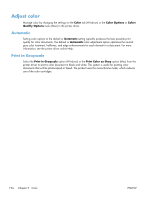HP Color LaserJet Enterprise CP5525 HP Color LaserJet Enterprise CP5520 - User - Page 167
Walk-up USB printing, Embedded Web Server, access - pdf
 |
View all HP Color LaserJet Enterprise CP5525 manuals
Add to My Manuals
Save this manual to your list of manuals |
Page 167 highlights
Walk-up USB printing This product features walk-up USB printing, so you can quickly print files without sending them from a computer. The product accepts standard USB storage accessories in the USB port on the front of the product. You can print the following types of files: NOTE: You must enable this feature by using the control-panel menus or the HP Embedded Web Server before it can be used. To enable this feature by using the control-panel menus, access the Administration menu, Retrieve From USB Settings sub menu, and then select Enable. To enable this feature by using the HP Embedded Web Server, access the Print tab. ● .pdf ● .prn ● .pcl ● .ps ● .cht 1. Insert the USB storage accessory into the USB port on the front of the product. NOTE: You might need to remove the cover from the USB port 2. Press the down arrow to highlight OK, and then press the OK button. 3. Press the down arrow to highlight Select a File or Folder, and then press the OK button. 4. Press the down arrow to select a folder from the list. 5. Select the name of the document that you want to print. 6. Press the OK button to print the document. ENWW Walk-up USB printing 151