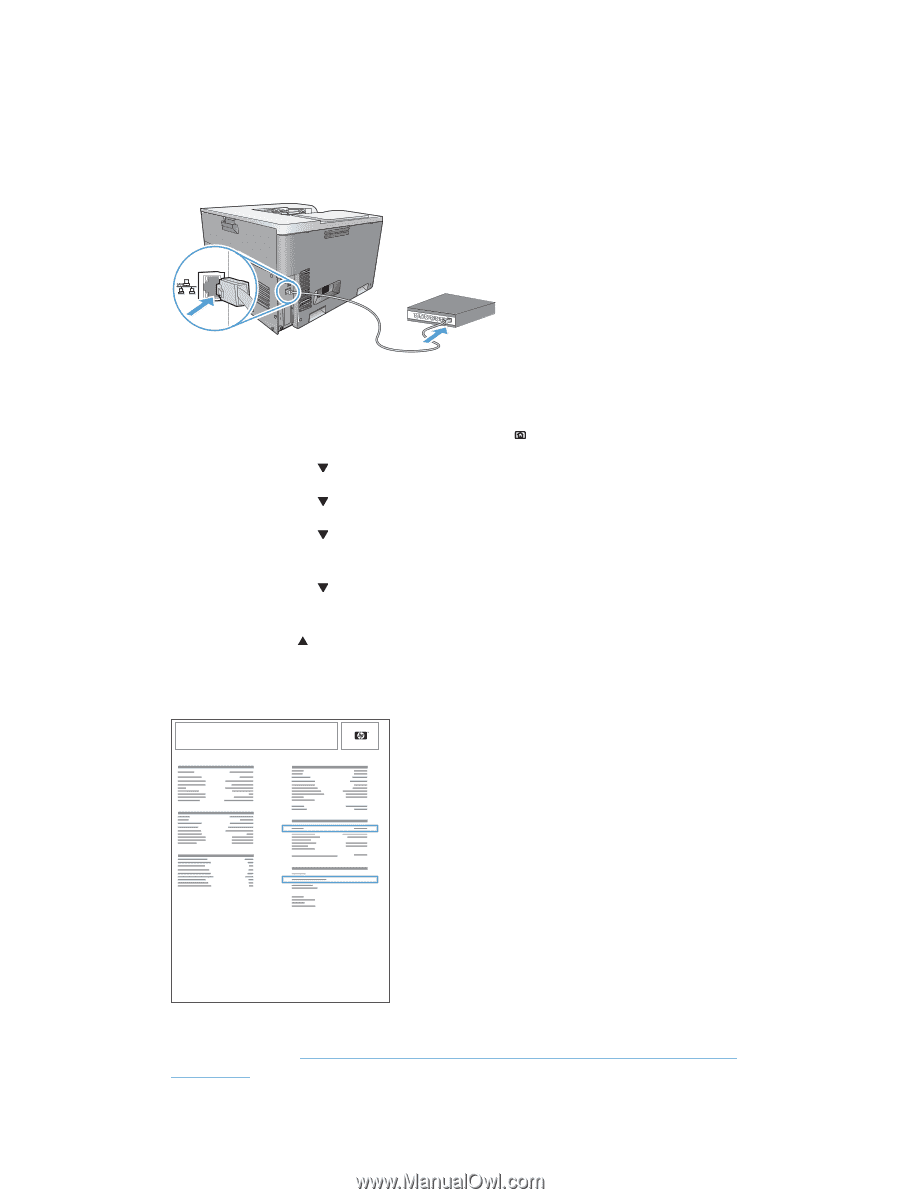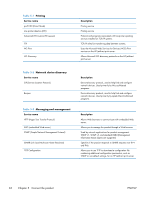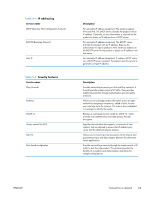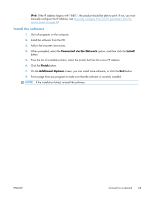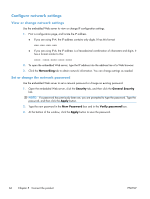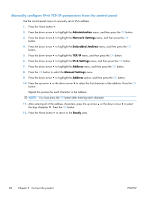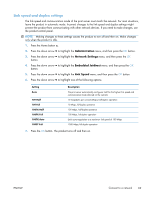HP Color LaserJet Enterprise CP5525 HP Color LaserJet Enterprise CP5520 - User - Page 80
Install the product on a wired network, Con the IP address
 |
View all HP Color LaserJet Enterprise CP5525 manuals
Add to My Manuals
Save this manual to your list of manuals |
Page 80 highlights
Install the product on a wired network Configure the IP address 1. Connect the network cable to the product and to the network. 2. Wait for 60 seconds before continuing. During this time, the network recognizes the product and assigns an IP address or host name for the product. 3. At the product control panel, press the Home button . 4. Press the down arrow to highlight the Administration menu, and then press the OK button. 5. Press the down arrow to highlight the Reports menu, and then press the OK button. 6. Press the down arrow to highlight the Configuration/Status Pages menu, and then press the OK button. 7. Press the down arrow to highlight the Configuration Page item, and then press the OK button. 8. Press the up arrow to highlight the Print option, and then press the OK button to print the report. 9. Find the IP address on the Embedded Jetdirect page. HP Color LaserJet CP5525 Printer Embedded Jetdirect Page 10. IPv4: If the IP address is 0.0.0.0, or 192.0.0.192, or 169.254.x.x, you must manually configure the IP address. See Manually configure IPv4 TCP/IP parameters from the control panel on page 67. Otherwise, the network configuration was successful. 64 Chapter 5 Connect the product ENWW