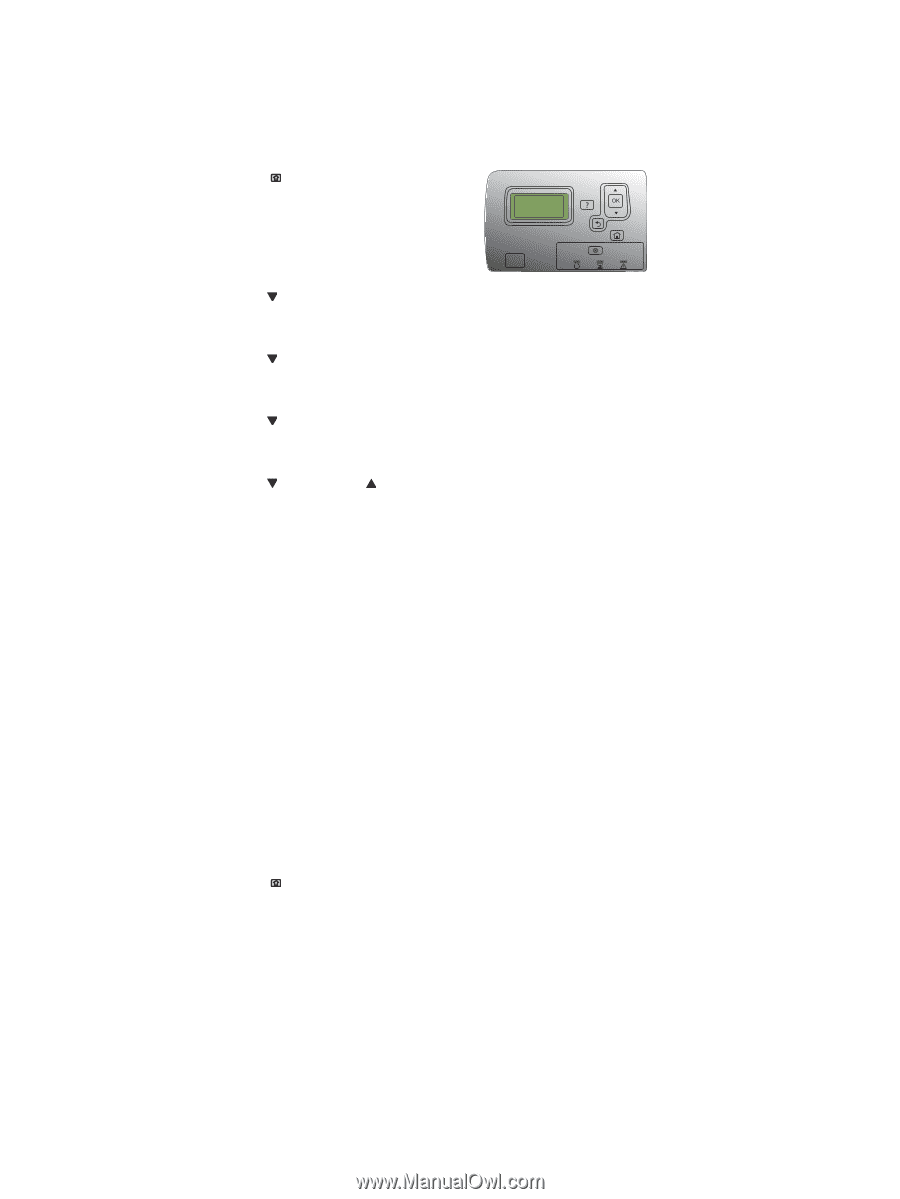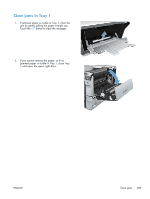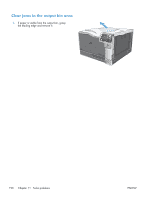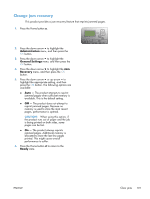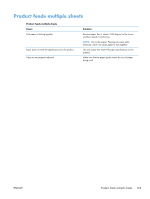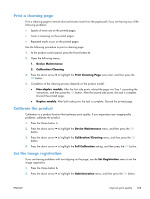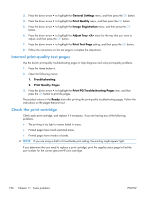HP Color LaserJet Enterprise CP5525 HP Color LaserJet Enterprise CP5520 - User - Page 207
Change jam recovery, Administration, General Settings, Recovery, Ready
 |
View all HP Color LaserJet Enterprise CP5525 manuals
Add to My Manuals
Save this manual to your list of manuals |
Page 207 highlights
Change jam recovery This product provides a jam recovery feature that reprints jammed pages. 1. Press the Home button . 2. Press the down arrow to highlight the Administration menu, and then press the OK button. 3. Press the down arrow to highlight the General Settings menu, and then press the OK button. 4. Press the down arrow to highlight the Jam Recovery menu, and then press the OK button. 5. Press the down arrow or up arrow to highlight the appropriate setting, and then press the OK button. The following options are available: ● Auto - The product attempts to reprint jammed pages when sufficient memory is available. This is the default setting. ● Off - The product does not attempt to reprint jammed pages. Because no memory is used to store the most recent pages, performance is optimal. CAUTION: When using this option, if the product runs out of paper and the job is being printed on both sides, some pages can be lost. ● On - The product always reprints jammed pages. Additional memory is allocated to store the last few pages printed. This might cause overall performance to suffer. 6. Press the Home button to return to the Ready state. ENWW Clear jams 191