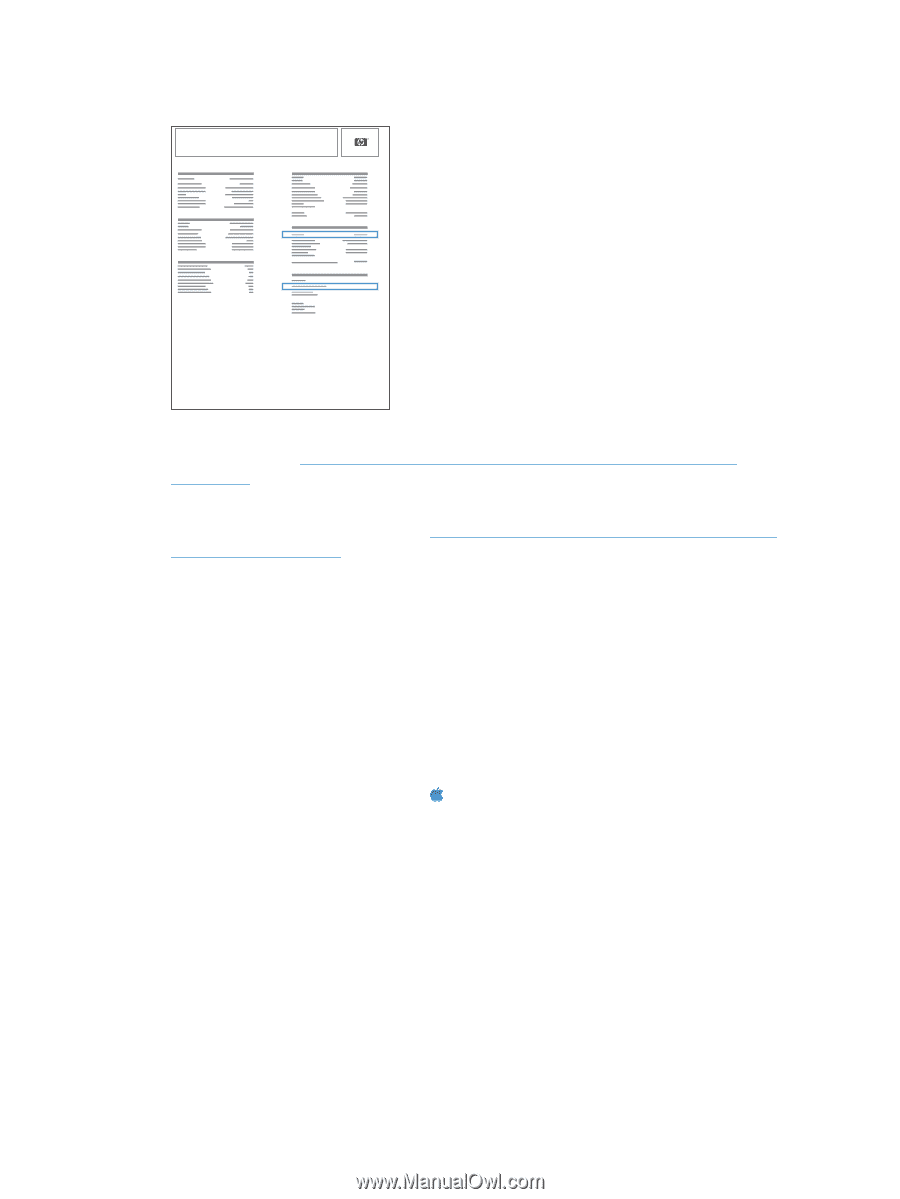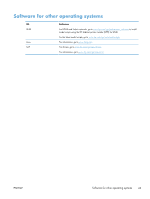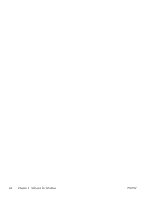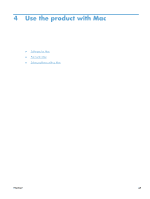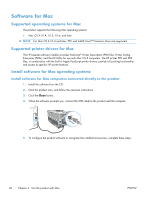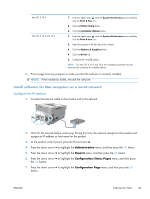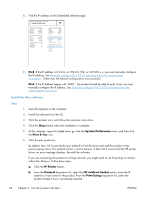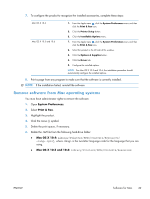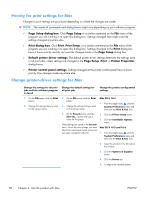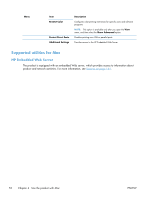HP Color LaserJet Enterprise CP5525 HP Color LaserJet Enterprise CP5520 - User - Page 64
Install the Mac software
 |
View all HP Color LaserJet Enterprise CP5525 manuals
Add to My Manuals
Save this manual to your list of manuals |
Page 64 highlights
8. Find the IP address on the Embedded Jetdirect page. HP Color LaserJet CP5525 Printer Embedded Jetdirect Page 9. IPv4: If the IP address is 0.0.0.0, or 192.0.0.192, or 169.254.x.x, you must manually configure the IP address. See Manually configure IPv4 TCP/IP parameters from the control panel on page 67. Otherwise, the network configuration was successful. IPv6: If the IP address begins with "fe80:", the product should be able to print. If not, you must manually configure the IP address. See Manually configure IPv6 TCP/IP parameters from the control panel on page 68. Install the Mac software Mac 1. Quit all programs on the computer. 2. Install the software from the CD. 3. Click the product icon, and follow the onscreen instructions. 4. Click the Close button when the installation is complete. 5. At the computer, open the Apple menu , click the System Preferences menu, and then click the Print & Fax icon. 6. Click the plus symbol (+). By default, Mac OS X uses the Bonjour method to find the driver and add the product to the printer pop-up menu. This method is best in most situations. If Mac OS X cannot find the HP printer driver, an error message displays. Reinstall the software. If you are connecting the product to a large network, you might need to use IP printing to connect rather than Bonjour. Follow these steps: a. Click the IP Printer button. b. From the Protocol drop-down list, select the HP Jetdirect-Socket option. Enter the IP address or host name for the product. From the Print Using drop-down list, select the product model if one is not already selected. 48 Chapter 4 Use the product with Mac ENWW