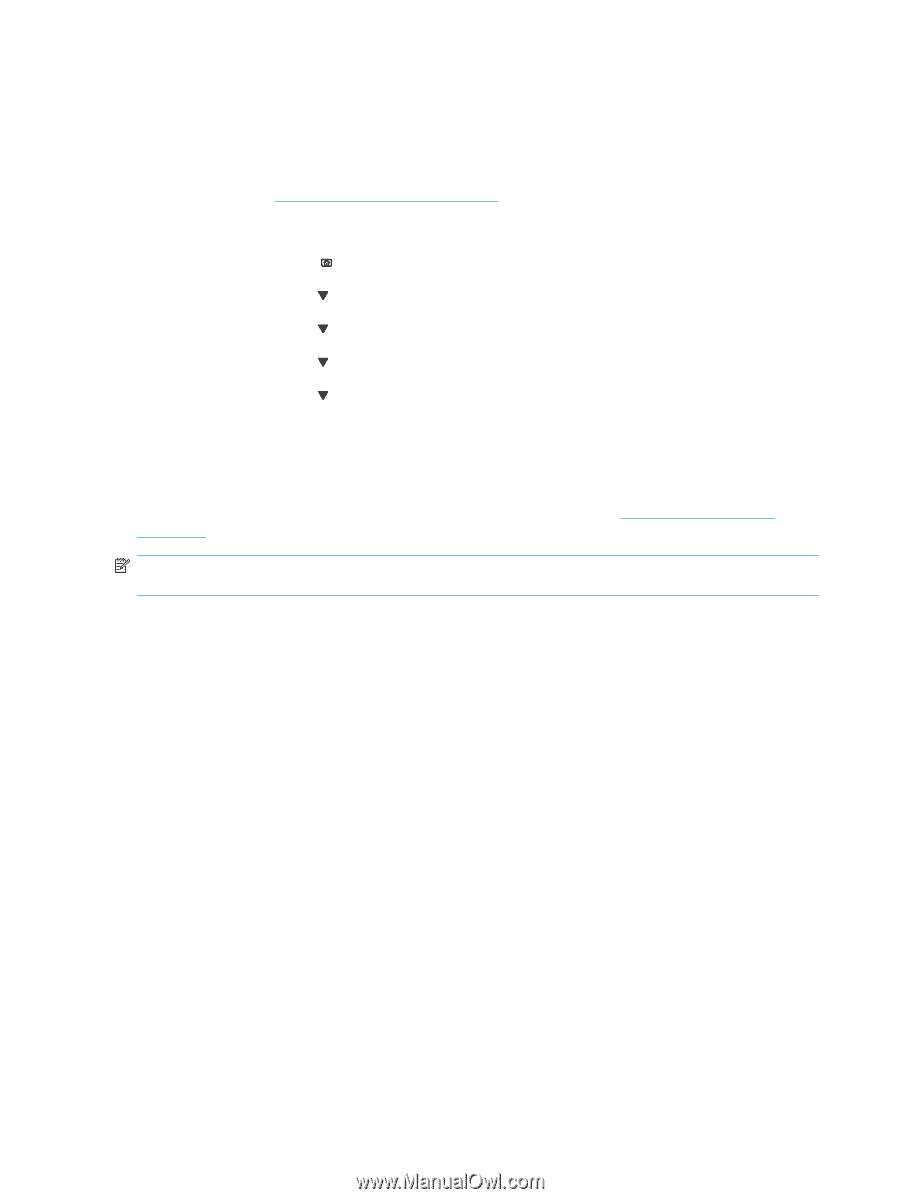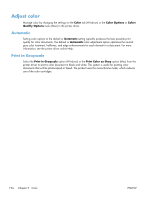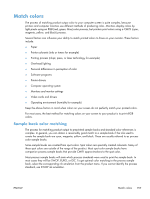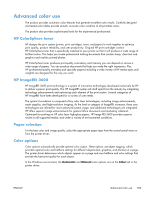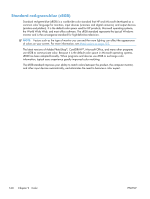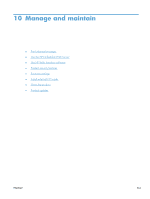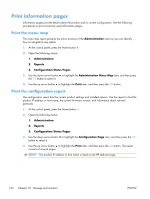HP Color LaserJet Enterprise CP5525 HP Color LaserJet Enterprise CP5520 - User - Page 174
Print color samples, PANTONE® color matching, Administration, Reports, Other s, RGB Samples
 |
View all HP Color LaserJet Enterprise CP5525 manuals
Add to My Manuals
Save this manual to your list of manuals |
Page 174 highlights
Print color samples To use the color samples, select the color sample that is the closest match to the desired color. Use the sample's color value in your software program to describe the object you wish to match. Colors might vary depending on paper type and the software program used. For more details on how to use the color samples, go to www.hp.com/support/cljcp5525. Use the following procedure to print color samples at the product using the control panel: 1. Press the Home button . 2. Press the down arrow to highlight the Administration menu, and press the OK button. 3. Press the down arrow to highlight the Reports menu, and press the OK button. 4. Press the down arrow to highlight the Other Pages menu, and press the OK button. 5. Press the down arrow to highlight either the RGB Samples or the Print CMYK Values option, and press the OK button. PANTONE® color matching PANTONE has multiple color matching systems. PANTONE MATCHING SYSTEM® is very popular and uses solid inks to generate a wide range of color hues and tints. See www.hp.com/support/ cljcp5525 for details on how to use PANTONE Colors with this product. NOTE: PANTONE Colors generated might not match PANTONE-identified standards. Consult current PANTONE Publications for accurate color. 158 Chapter 9 Color ENWW