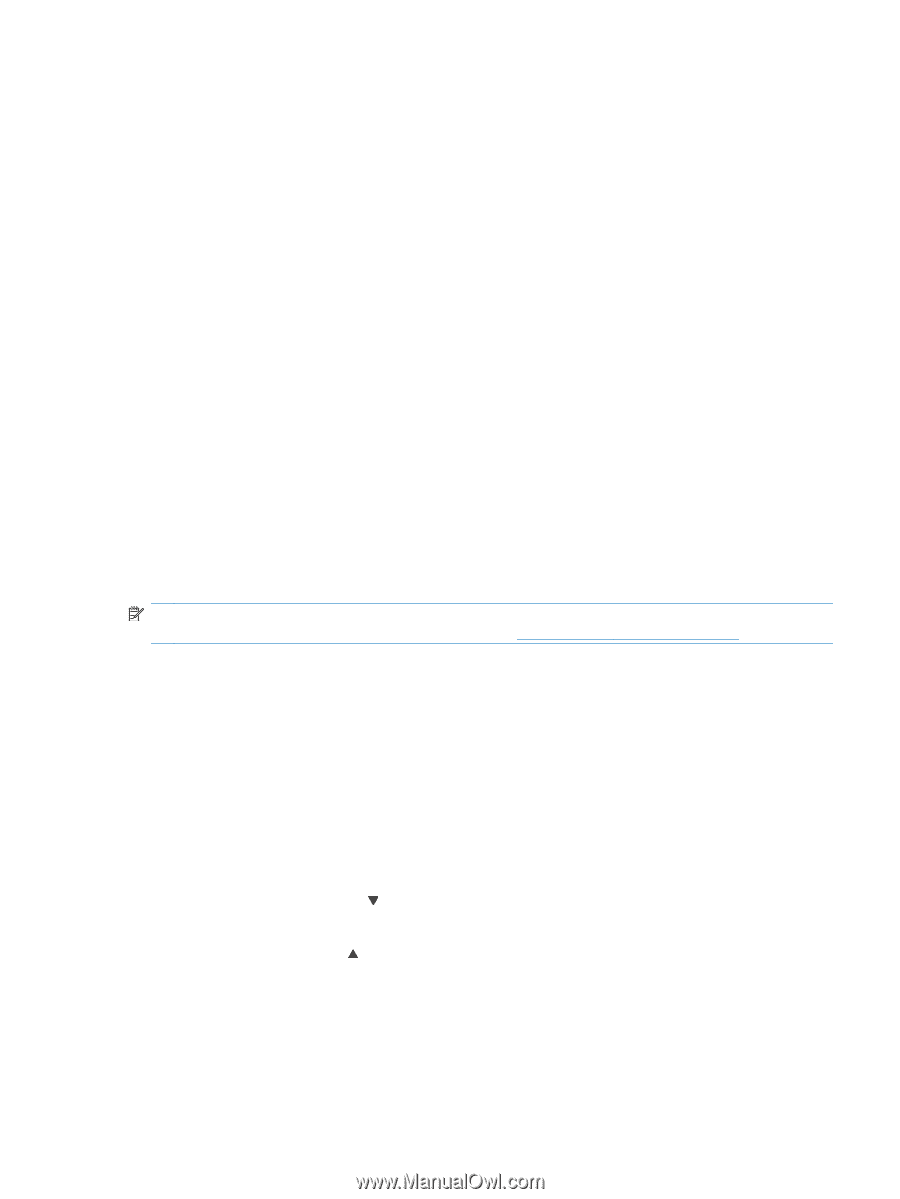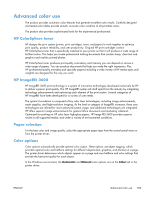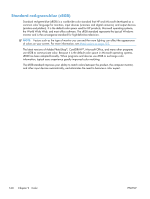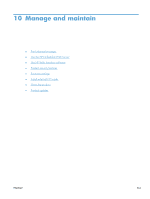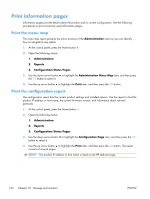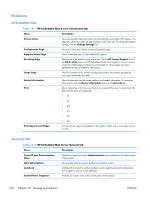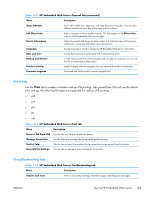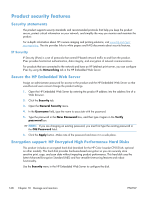HP Color LaserJet Enterprise CP5525 HP Color LaserJet Enterprise CP5520 - User - Page 179
Use the HP Embedded Web Server, Open the HP Embedded Web Server by using a network connection
 |
View all HP Color LaserJet Enterprise CP5525 manuals
Add to My Manuals
Save this manual to your list of manuals |
Page 179 highlights
Use the HP Embedded Web Server Use the HP Embedded Web Server to view product status, configure product network settings, and to manage printing functions from your computer instead of from the product control panel. The following are examples of what you can do using the HP Embedded Web Server: ● View product status information. ● Determine the remaining life for all supplies and order new ones. ● View and change tray configurations. ● View and change the product control-panel menu configuration. ● View and print internal pages. ● Receive notification of product and supplies events. ● View and change network configuration. To use the HP Embedded Web Server, you must have Microsoft Internet Explorer 5.01 or later or Netscape 6.2 or later for Windows, Mac OS, and Linux (Netscape only). Netscape Navigator 4.7 is required for HP-UX 10 and HP-UX 11. The HP Embedded Web Server works when the product is connected to an IP-based network. The HP Embedded Web Server does not support IPX-based product connections. You do not have to have Internet access to open and use the HP Embedded Web Server. When the product is connected to the network, the HP Embedded Web Server is automatically available. NOTE: For complete information about using the HP Embedded Web Server, see the HP Embedded Web Server User Guide, which is on the HP website at www.hp.com/support/cljcp5525. Open the HP Embedded Web Server by using a network connection 1. Identify the product IP address or host name. Open the following menus: 1. Administration 2. Reports 3. Configuration/Status Pages 2. Use the down arrow button to highlight the Configuration Page item, and then press the OK button. 3. Use the up arrow button to highlight the Print item, and then press the OK button. 4. Locate the IP address or host name on the HP Jetdirect page. 5. In a supported Web browser on your computer, type the product IP address or host name in the address/URL field. ENWW Use the HP Embedded Web Server 163