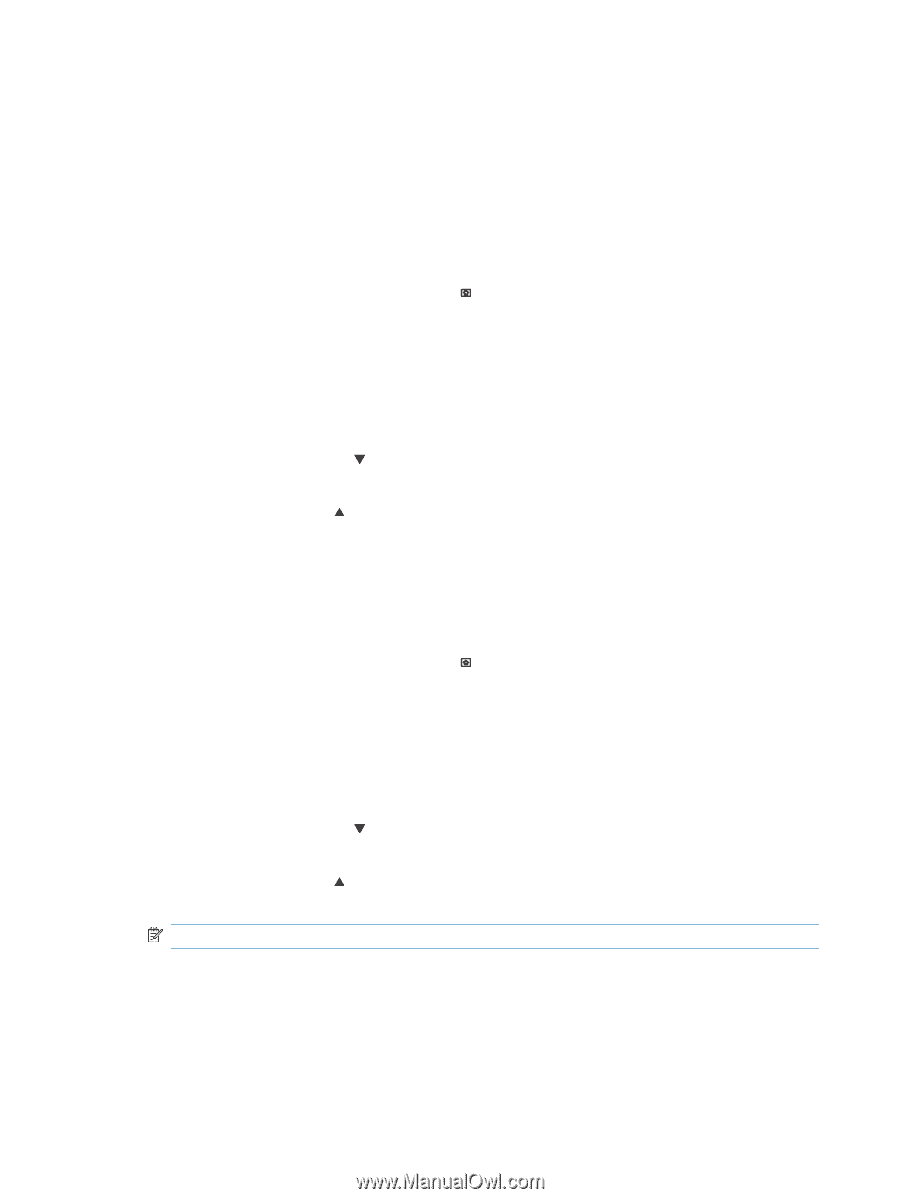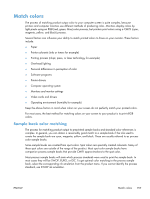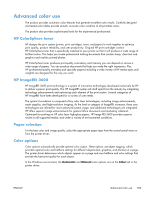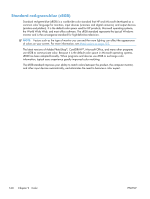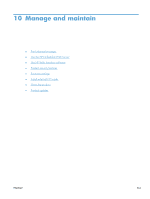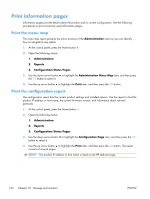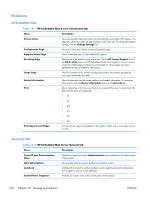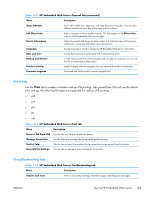HP Color LaserJet Enterprise CP5525 HP Color LaserJet Enterprise CP5520 - User - Page 178
Print information s, Print the menu map, Print the configuration report
 |
View all HP Color LaserJet Enterprise CP5525 manuals
Add to My Manuals
Save this manual to your list of manuals |
Page 178 highlights
Print information pages Information pages provide details about the product and its current configuration. Use the following procedures to print commonly used information pages: Print the menu map The menu map report presents the entire structure of the Administration menu so you can identify how to navigate to any option. 1. At the control panel, press the Home button . 2. Open the following menus: 1. Administration 2. Reports 3. Configuration/Status Pages 3. Use the down arrow button to highlight the Administration Menu Map item, and then press the OK button to select it. 4. Use the up arrow button to highlight the Print item, and then press the OK button. Print the configuration report The configuration report lists the current product settings and installed options. Use this report to find the product IP address or host name, the current firmware version, and information about network protocols. 1. At the control panel, press the Home button . 2. Open the following menus: 1. Administration 2. Reports 3. Configuration/Status Pages 3. Use the down arrow button to highlight the Configuration Page item, and then press the OK button to select it. 4. Use the up arrow button to highlight the Print item, and then press the OK button. The report consists of several pages. NOTE: The product IP address or host name is listed on the HP Jetdirect page. 162 Chapter 10 Manage and maintain ENWW