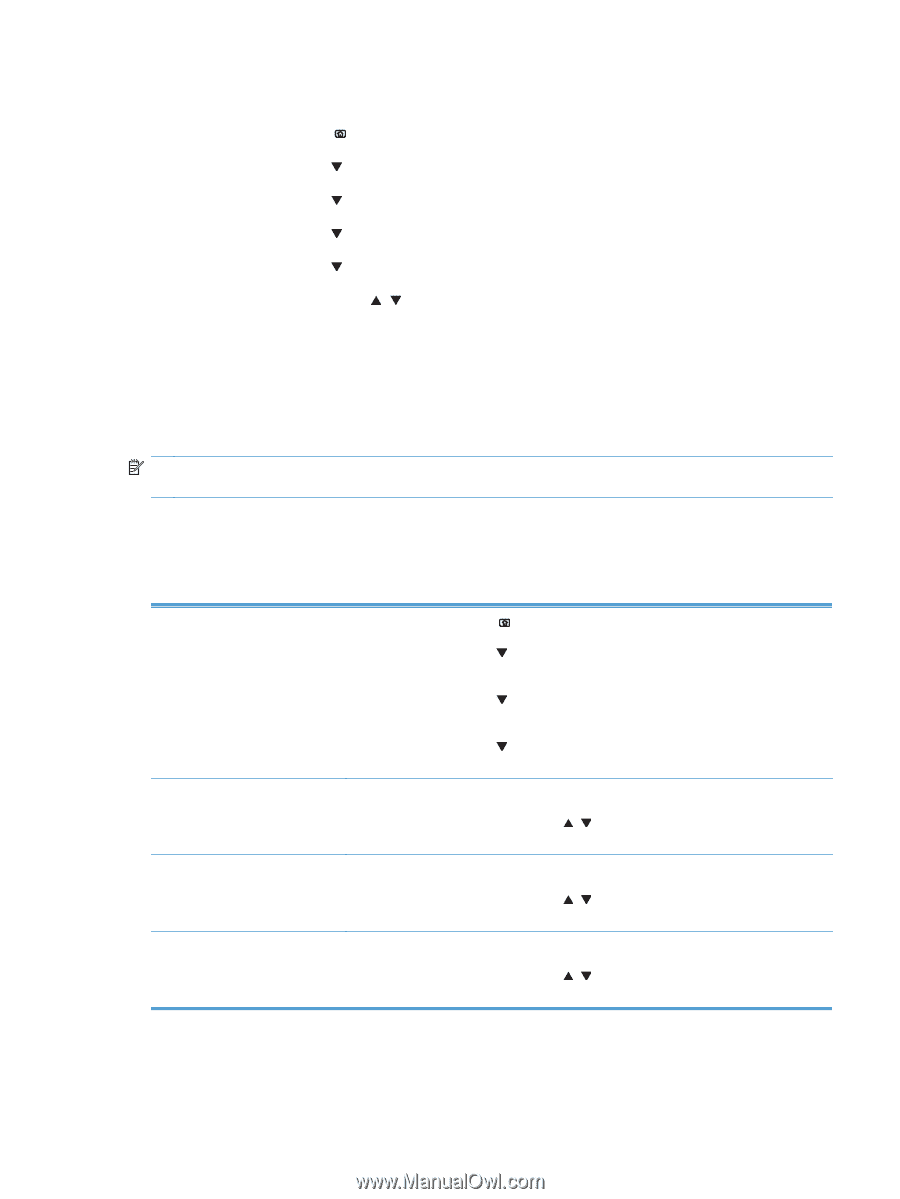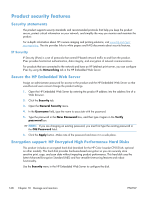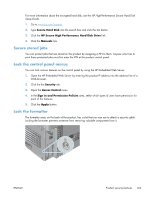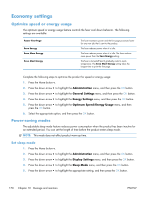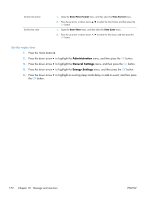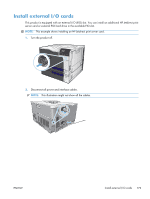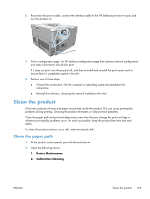HP Color LaserJet Enterprise CP5525 HP Color LaserJet Enterprise CP5520 - User - Page 187
Set sleep delay, Wake time, Set the real-time clock, Administration, General Settings, Sleep Mode
 |
View all HP Color LaserJet Enterprise CP5525 manuals
Add to My Manuals
Save this manual to your list of manuals |
Page 187 highlights
Set sleep delay 1. Press the Home button . 2. Press the down arrow to highlight the Administration menu, and then press the OK button. 3. Press the down arrow to highlight the General Settings menu, and then press the OK button. 4. Press the down arrow to highlight the Energy Settings menu, and then press the OK button. 5. Press the down arrow to highlight the Sleep Delay menu, and then press the OK button. 6. Press the up or down arrow / to select the appropriate time period, and then press the OK button. Wake time The wake time feature allows you to instruct the product to wake at a certain time on selected days, to eliminate waiting for the warm-up and calibration periods. You must have the Sleep Mode setting on to set the wake time. NOTE: Make sure that the real-time clock is set to the correct date and time before you set the wake time. Set the real-time clock Use the real-time clock feature to set the date and time settings. The date and time information is attached to stored print jobs, so you can identify the most recent versions. Open the Date/Time Settings menu Set the date Set the date format Set the time 1. Press the Home button . 2. Press the down arrow to highlight the Administration menu, and then press the OK button. 3. Press the down arrow to highlight the General Settings menu, and then press the OK button. 4. Press the down arrow to highlight the Date/Time Settings menu, and then press the OK button. 1. Open the Date/Time menu, and then select the Date menu. 2. Press the up arrow or down arrow / to select the year, month, and day. Press the OK button after each selection. 1. Open the Date/Time Format menu, and then select the Date Format menu. 2. Press the up arrow or down arrow / to select the date format, and then press the OK button. 1. Open the Date/Time menu, and then select the Time menu. 2. Press the up arrow or down arrow / to select the hour, minute, and AM/PM setting. Press the OK button after each selection. ENWW Economy settings 171