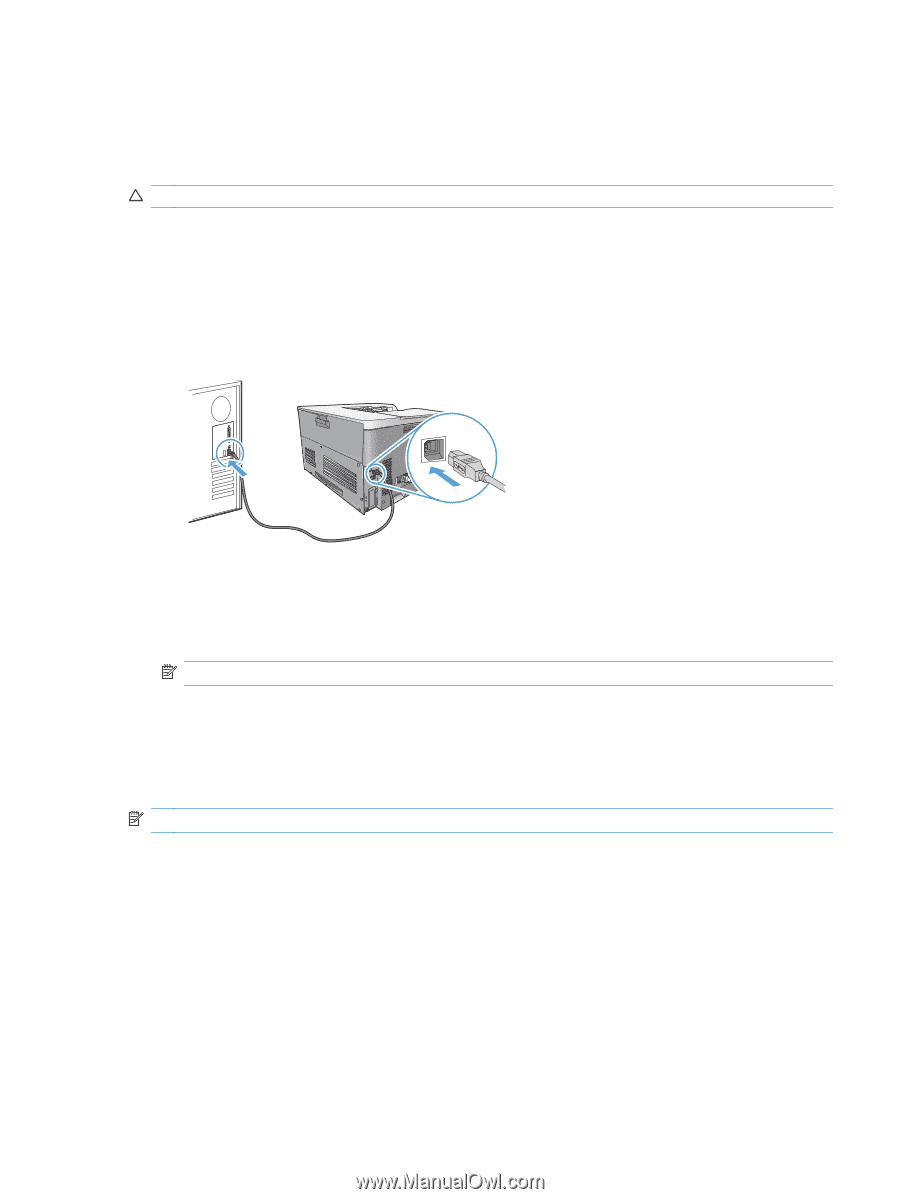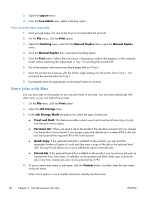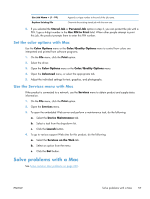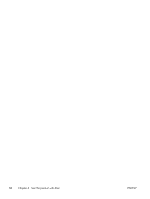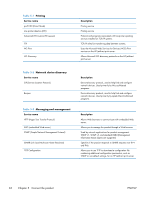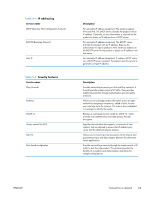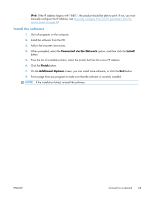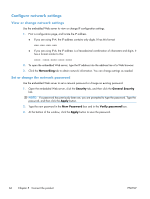HP Color LaserJet Enterprise CP5525 HP Color LaserJet Enterprise CP5520 - User - Page 77
Connect with USB, Connect to a network, Supported network protocols
 |
View all HP Color LaserJet Enterprise CP5525 manuals
Add to My Manuals
Save this manual to your list of manuals |
Page 77 highlights
Connect with USB This product supports a USB 2.0 connection. You must use an A-to-B type USB cable that is no longer than 2 m (6.5 ft). CAUTION: Do not connect the USB cable until the installation software prompts you to connect it. 1. Quit all open programs on the computer. 2. Install the software from the CD, and follow the onscreen instructions. 3. When prompted, select the Connected directly to the computer option, and then click the Install button. 4. When the software prompts you, connect the USB cable to the product and the computer. 5. At the end of the installation, click the Finish button. 6. On the Additional Options screen, you can install more software, or click the Exit button. 7. Print a page from any program to make sure that the software is correctly installed. NOTE: If the installation failed, reinstall the software. Connect to a network You can configure network parameters from the control panel, the HP Embedded Web Server, or for most networks, from the HP Web Jetadmin software. NOTE: HP Web Jetadmin software is not supported on Mac OS X operating systems. For a complete list of supported networks and for instructions on configuring network parameters from software, see the HP Jetdirect Embedded Print Server Administrator's Guide. The guide comes with products in which an HP Jetdirect embedded print server is installed. Supported network protocols The product supports the TCP/IP network protocol, the most widely used and accepted networking protocol. Many networking services utilize this protocol. The following tables list the supported networking services and protocols. ENWW Connect with USB 61