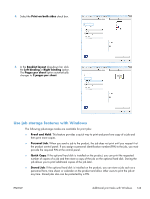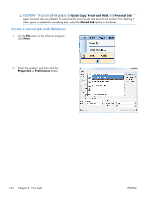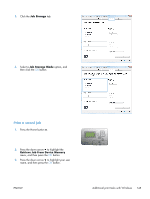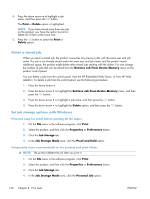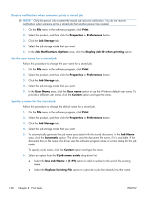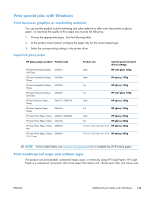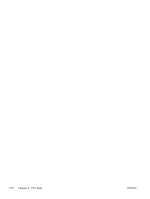HP Color LaserJet Enterprise CP5525 HP Color LaserJet Enterprise CP5520 - User - Page 164
Receive notification when someone prints a stored job, Set the user name for a stored job
 |
View all HP Color LaserJet Enterprise CP5525 manuals
Add to My Manuals
Save this manual to your list of manuals |
Page 164 highlights
Receive notification when someone prints a stored job NOTE: Only the person who created the stored job receives notification. You do not receive notification when someone prints a stored job that another person has created. 1. On the File menu in the software program, click Print. 2. Select the product, and then click the Properties or Preferences button. 3. Click the Job Storage tab. 4. Select the job storage mode that you want. 5. In the Job Notifications Options area, click the Display Job ID when printing option. Set the user name for a stored job Follow this procedure to change the user name for a stored job. 1. On the File menu in the software program, click Print. 2. Select the product, and then click the Properties or Preferences button. 3. Click the Job Storage tab. 4. Select the job storage mode that you want. 5. In the User Name area, click the User name option to use the Windows default user name. To provide a different user name, click the Custom option and type the name. Specify a name for the stored job Follow this procedure to change the default name for a stored job. 1. On the File menu in the software program, click Print. 2. Select the product, and then click the Properties or Preferences button. 3. Click the Job Storage tab. 4. Select the job storage mode that you want. 5. To automatically generate the job name associated with the stored document, in the Job Name area, click the Automatic option. The driver uses the document file name, if it is available. If the document has no file name, the driver uses the software program name or a time stamp for the job name. To specify a job name, click the Custom option and type the name. 6. Select an option from the If job name exists drop-down list. ● Select the Use Job Name + (1-99) option to add a number to the end of the existing name. ● Select the Replace Existing File option to overwrite a job that already has that name. 148 Chapter 8 Print tasks ENWW