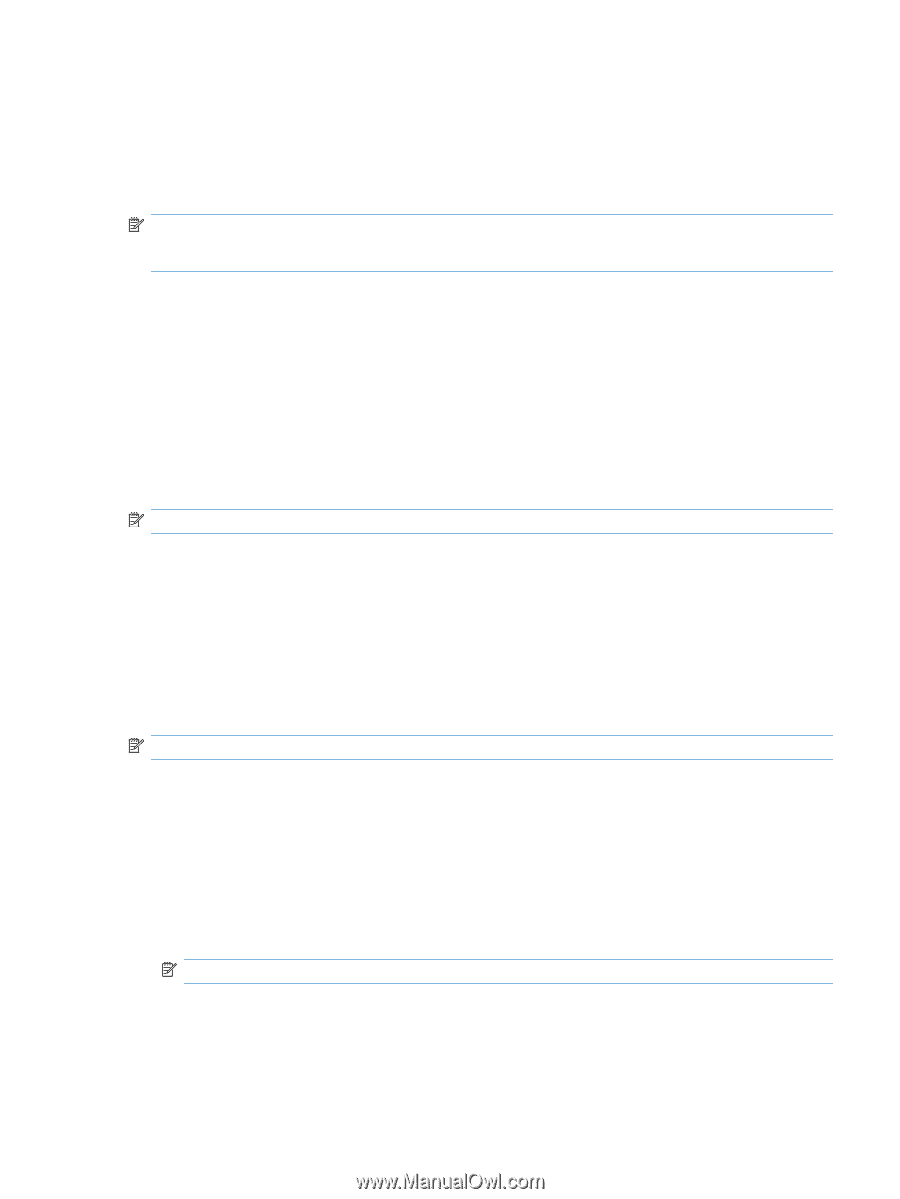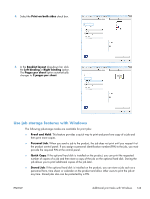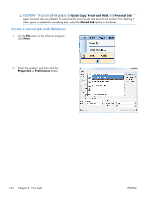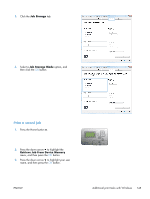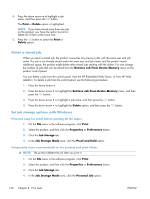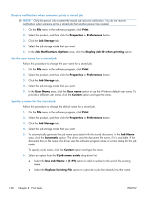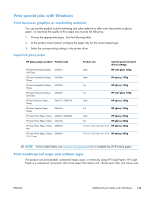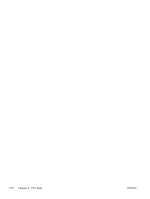HP Color LaserJet Enterprise CP5525 HP Color LaserJet Enterprise CP5520 - User - Page 163
Temporarily store a job on the product
 |
View all HP Color LaserJet Enterprise CP5525 manuals
Add to My Manuals
Save this manual to your list of manuals |
Page 163 highlights
5. Optional: In the Make Job Private area, click the PIN to print option, and enter a 4-digit personal identification number (PIN). 6. Print the job at any time from the product control panel. Temporarily store a job on the product NOTE: This option is available if the optional hard disk is installed in the product. NOTE: The product stores the job until you turn the product off. 1. On the File menu in the software program, click Print. 2. Select the product, and then click the Properties or Preferences button. 3. Click the Job Storage tab. 4. In the Job Storage Mode area, click the Quick Copy option. The requested number of copies are printed immediately, and you can print more copies from the product control panel. Permanently store a job on the product NOTE: This option is available if the optional hard disk is installed in the product. 1. On the File menu in the software program, click Print. 2. Select the product, and then click the Properties or Preferences button. 3. Click the Job Storage tab. 4. In the Job Storage Mode area, click the Stored Job option. Make a permanently stored job private so that anyone who tries to print it must provide a PIN NOTE: This option is available if the optional hard disk is installed in the product. 1. On the File menu in the software program, click Print. 2. Select the product, and then click the Properties or Preferences button. 3. Click the Job Storage tab. 4. In the Job Storage Mode area, click the Stored Job option or the Personal Job option. 5. In the Make Job Private area, click the PIN to print option, and enter a 4-digit personal identification number (PIN). NOTE: To print the job or to delete it, you must provide the PIN at the product control panel. ENWW Additional print tasks with Windows 147