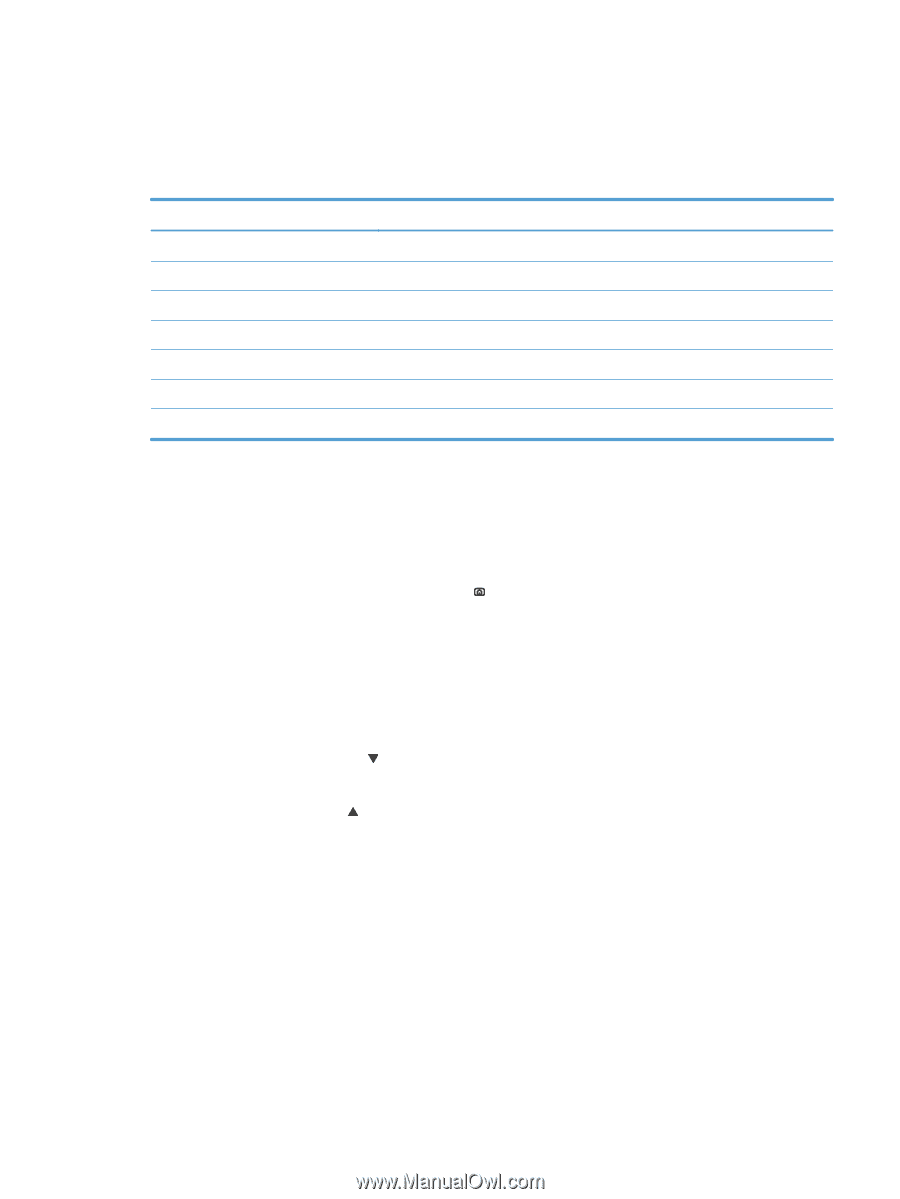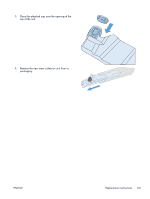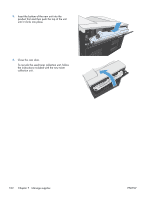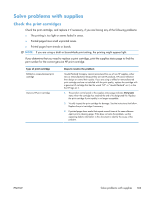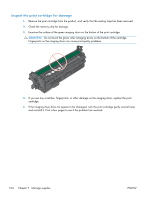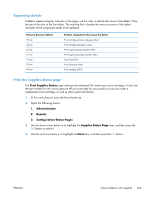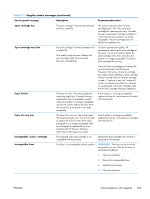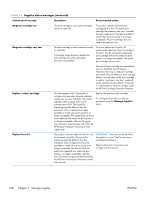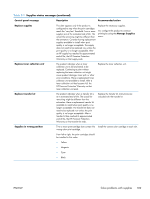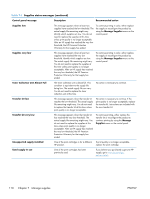HP Color LaserJet Enterprise CP5525 HP Color LaserJet Enterprise CP5520 - User - Page 121
Repeating defects, Print the Supplies Status Administration, Reports, Configuration/Status s
 |
View all HP Color LaserJet Enterprise CP5525 manuals
Add to My Manuals
Save this manual to your list of manuals |
Page 121 highlights
Repeating defects If defects repeat at regular intervals on the page, use this ruler to identify the cause of the defect. Place the top of the ruler at the first defect. The marking that is beside the next occurrence of the defect indicates which component needs to be replaced. Distance between defects 35 mm 42 mm 50 mm 61 mm 76 mm 78 mm 94 mm Product components that cause the defect Print cartridge (primary charging roller) Print cartridge (developer roller) Print engine (primary transfer roller) Print engine (secondary transfer roller) Fuser (fuser film) Fuser (pressure roller) Print cartridge (OPC) Print the Supplies Status page The Print Supplies Status page indicates the estimated life remaining in print cartridges. It also lists the part number for the correct genuine HP print cartridge for your product so you can order a replacement print cartridge, as well as other useful information. 1. At the control panel, press the Home button . 2. Open the following menus: 1. Administration 2. Reports 3. Configuration/Status Pages 3. Use the down arrow button to highlight the Supplies Status Page item, and then press the OK button to select it. 4. Use the up arrow button to highlight the Print item, and then press the OK button. ENWW Solve problems with supplies 105