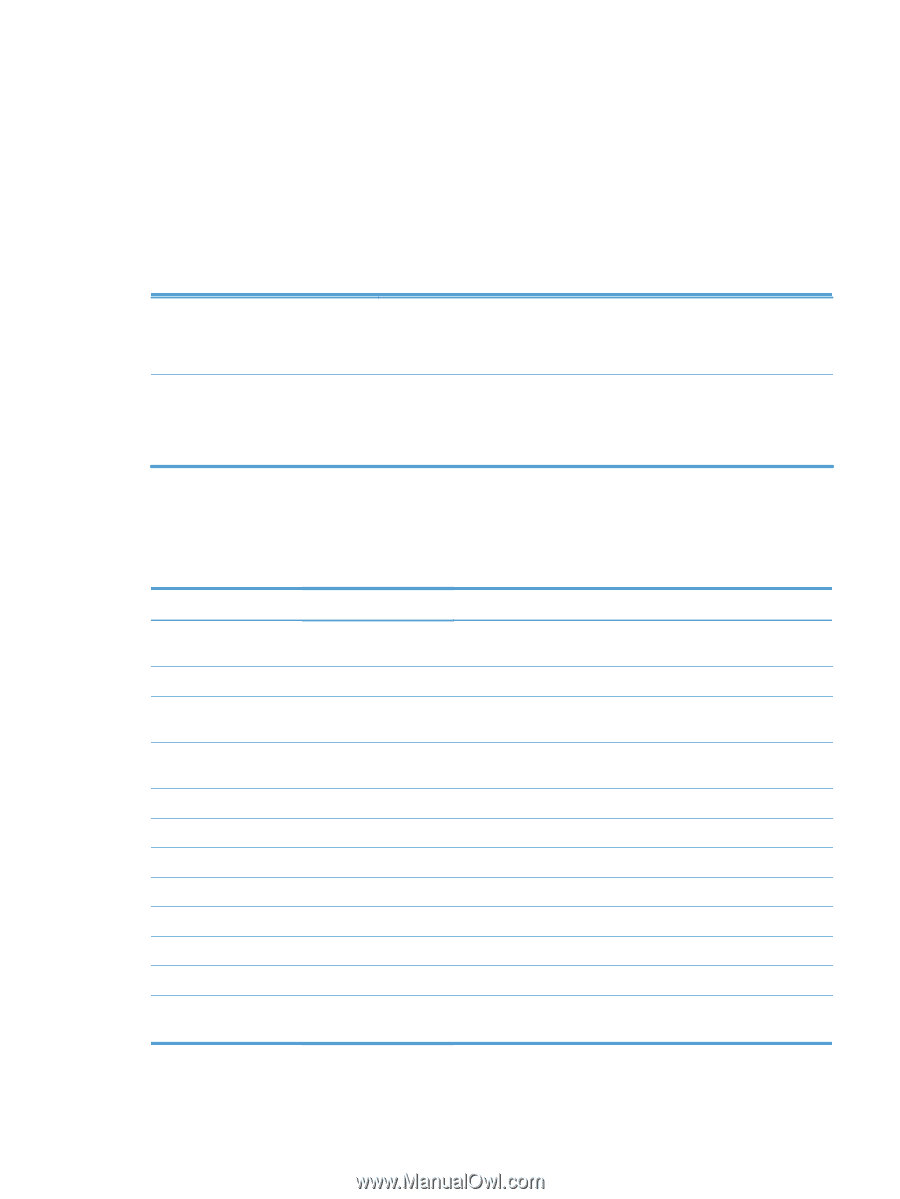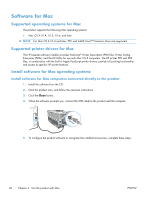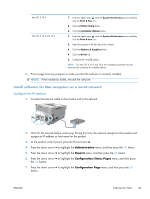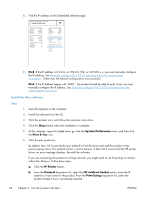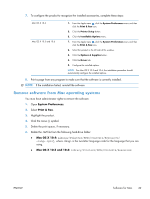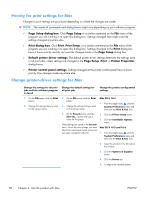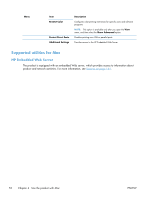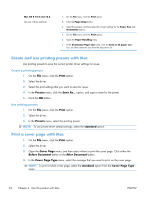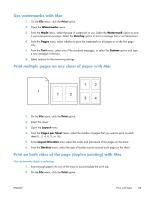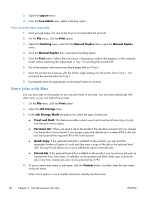HP Color LaserJet Enterprise CP5525 HP Color LaserJet Enterprise CP5520 - User - Page 67
Software for Mac computers, HP Utility for Mac, Open the HP Utility, HP Utility features
 |
View all HP Color LaserJet Enterprise CP5525 manuals
Add to My Manuals
Save this manual to your list of manuals |
Page 67 highlights
Software for Mac computers HP Utility for Mac Use the HP Utility to set up product features that are not available in the printer driver. You can use the HP Utility when the product uses a universal serial bus (USB) cable or is connected to a TCP/IP-based network. Open the HP Utility Mac OS X 10.4 Mac OS X 10.5 and 10.6 1. Open the Finder, click Applications, click Utilities, and then double-click Printer Setup Utility. 2. Select the product that you want to configure, and then click Utility. 1. From the Printer Browser menu, click Printer Utility. -orFrom the Print Queue, click the Utility icon. HP Utility features The HP Utility consists of pages that you open by clicking in the Configuration Settings list. The following table describes the tasks that you can perform from these pages. Menu Information And Support Printer Settings Item Supplies Status Device Information HP Support Color Usage File Upload Upload Fonts Trays Configuration Duplex Mode Stored Jobs E-mail Alerts Network Settings Supplies Management Description Shows the product supplies status and provides links for online supplies-ordering Shows information about the currently selected product Provides access to technical assistance, online supplies ordering, online registration, and recycling and return information Shows the total pages printed, the number of pages printed in color, and the number of pages printed in black only Transfers files from the computer to the product Transfers font files from the computer to the product Changes the default tray settings Turns on the automatic two-sided printing mode Manages print jobs that are stored on the product hard disk Configures the product to send e-mail notices for certain events Configures the network settings, such as the IPv4 and IPv6 settings Configures how the product should behave when supplies are nearing the end of their estimated life ENWW Software for Mac 51