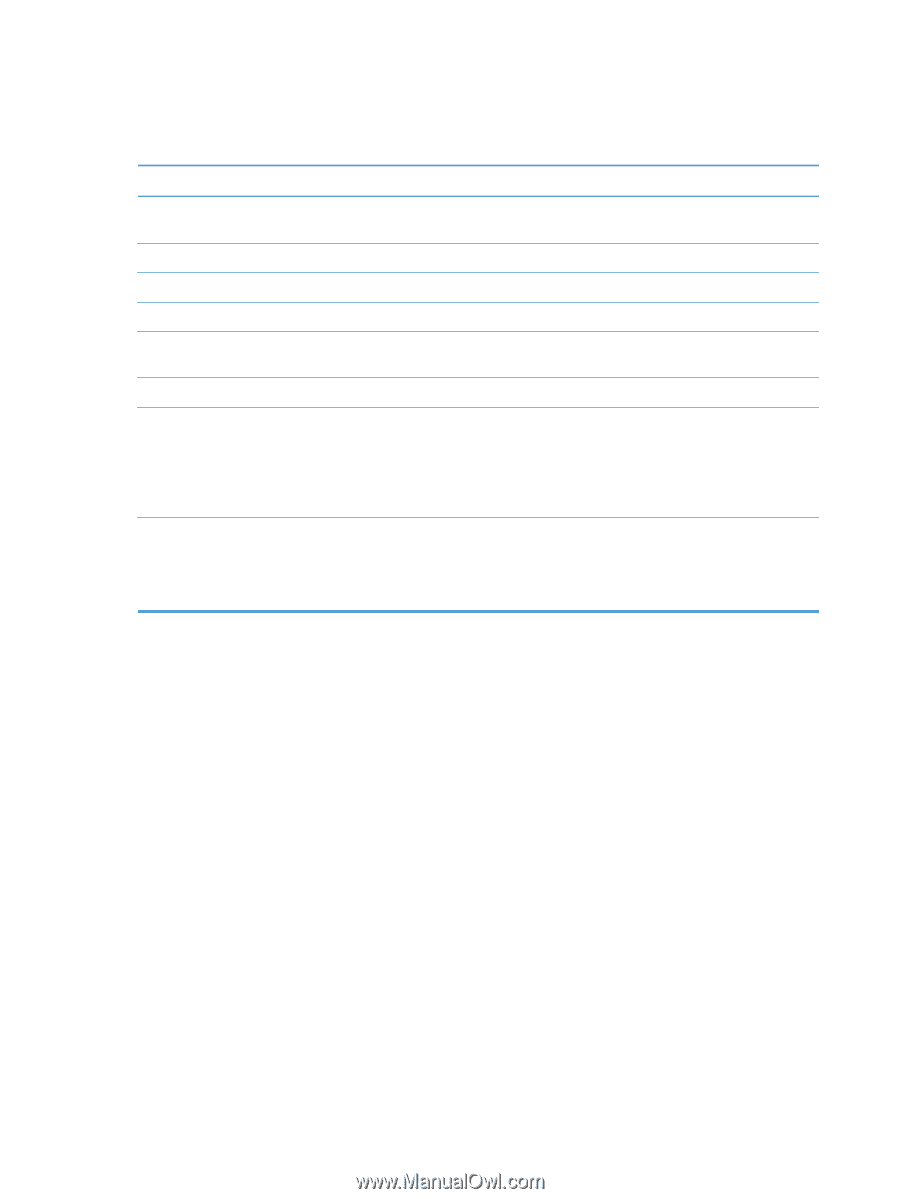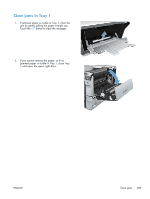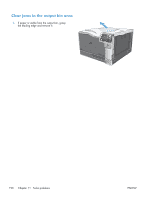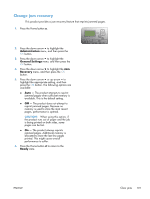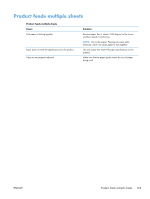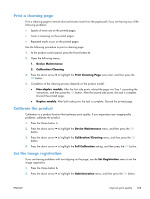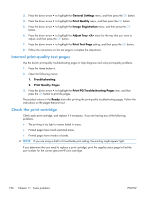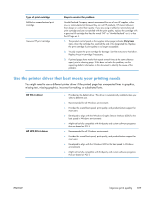HP Color LaserJet Enterprise CP5525 HP Color LaserJet Enterprise CP5520 - User - Page 208
Paper does not feed automatically
 |
View all HP Color LaserJet Enterprise CP5525 manuals
Add to My Manuals
Save this manual to your list of manuals |
Page 208 highlights
Paper does not feed automatically Paper does not feed automatically Cause Solution Manual feed is selected in the software program. Load Tray 1 with paper, or, if the paper is loaded, press the OK button. The correct size paper is not loaded. Load the correct size paper. The input tray is empty. Load paper into the input tray. Paper from a previous jam has not been completely removed. Open the product and remove any paper in the paper path. The paper size is not configured correctly for the input tray. Print a configuration page or use the control panel to determine the paper size for which the tray is configured. The guides in the tray are not against the paper. Verify that the paper guides are touching the paper. The manual-feed prompt is set to Always. The product always prompts for manual feed, even if the tray is loaded. Load Tray 1 with paper, or, if the paper is loaded, press the OK button. Or, change the manual-feed prompt setting to Unless loaded, so that the product prompts for manual feed only when the tray is empty. The Use Requested Tray setting on the Mamage trays menu is set to Exclusively, and the requested tray is empty. The product will not use another tray. Load the requested tray. Or, change the setting from Exclusively to First on the Manage Trays menu. The product can use other trays if no media is loaded in the specified tray. 192 Chapter 11 Solve problems ENWW