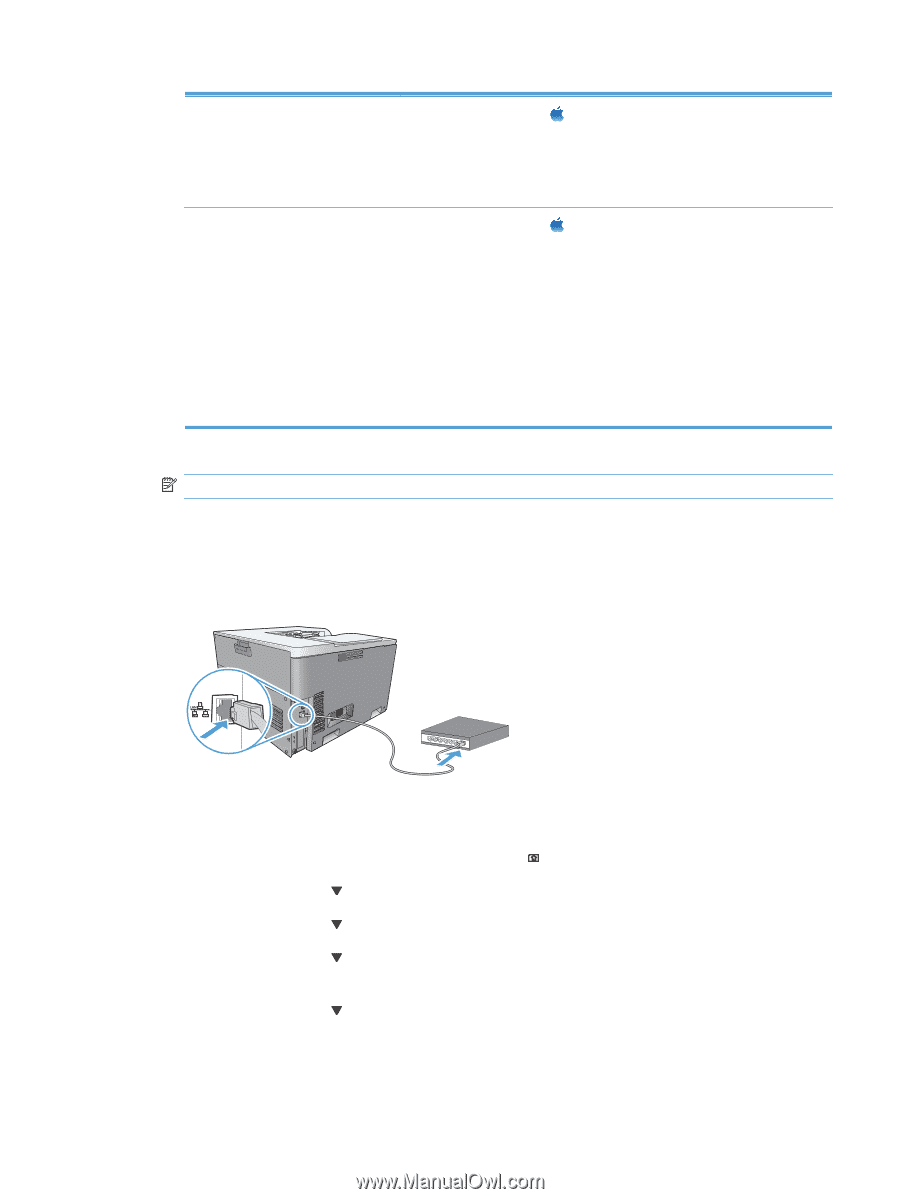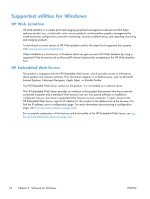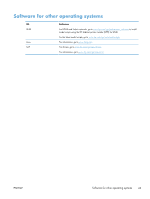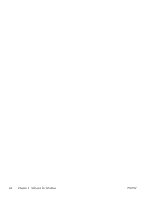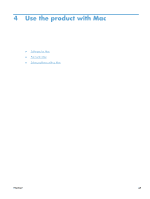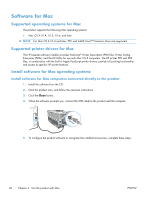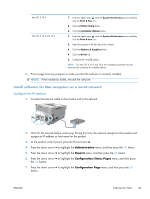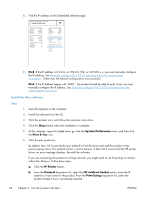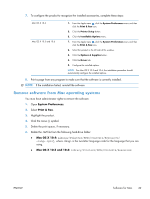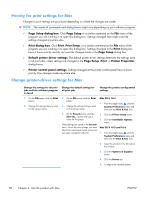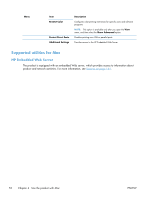HP Color LaserJet Enterprise CP5525 HP Color LaserJet Enterprise CP5520 - User - Page 63
Install software for Mac computers on a wired network, Con the IP address, Administration
 |
View all HP Color LaserJet Enterprise CP5525 manuals
Add to My Manuals
Save this manual to your list of manuals |
Page 63 highlights
Mac OS X 10.4 Mac OS X 10.5 and 10.6 1. From the Apple menu , click the System Preferences menu and then click the Print & Fax icon. 2. Click the Printer Setup button. 3. Click the Installable Options menu. 1. From the Apple menu , click the System Preferences menu and then click the Print & Fax icon. 2. Select the product in the left side of the window. 3. Click the Options & Supplies button. 4. Click the Driver tab. 5. Configure the installed options. NOTE: For Mac OS X 10.5 and 10.6, the installation procedure should automatically configure the installed options. 6. Print a page from any program to make sure that the software is correctly installed. NOTE: If the installation failed, reinstall the software. Install software for Mac computers on a wired network Configure the IP address 1. Connect the network cable to the product and to the network. 2. Wait for 60 seconds before continuing. During this time, the network recognizes the product and assigns an IP address or host name for the product. 3. At the product control panel, press the Home button . 4. Press the down arrow to highlight the Administration menu, and then press the OK button. 5. Press the down arrow to highlight the Reports menu, and then press the OK button. 6. Press the down arrow to highlight the Configuration/Status Pages menu, and then press the OK button. 7. Press the down arrow to highlight the Configuration Page menu, and then press the OK button. ENWW Software for Mac 47