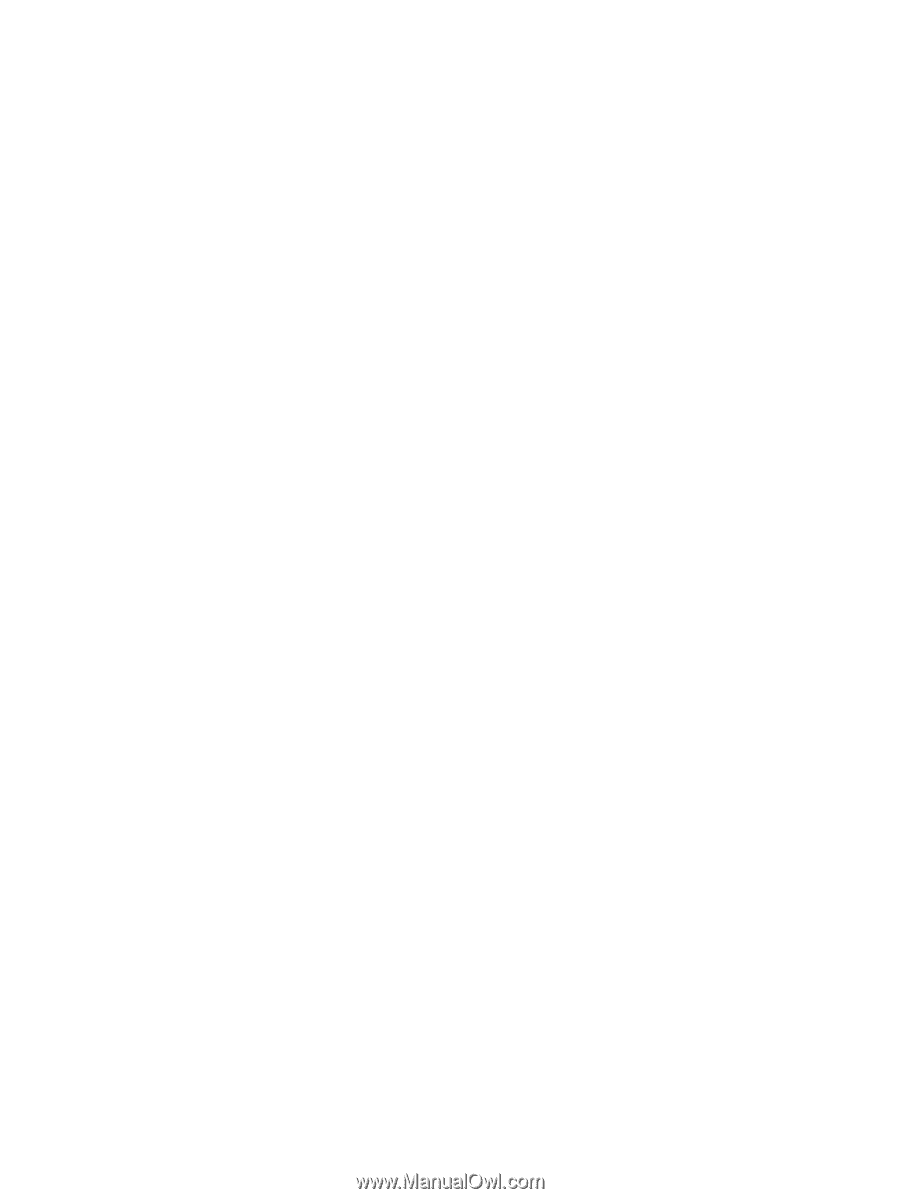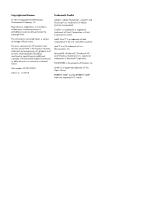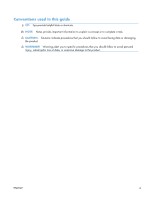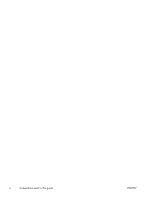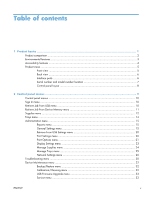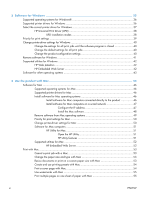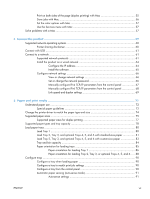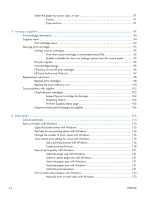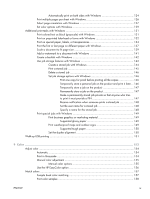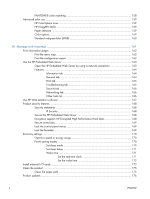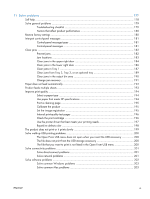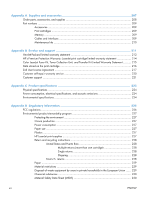Print on both sides of the page (duplex printing) with Mac
...........................................
55
Store jobs with Mac
................................................................................................
56
Set the color options with Mac
..................................................................................
57
Use the Services menu with Mac
...............................................................................
57
Solve problems with a Mac
.....................................................................................................
57
5
Connect the product
........................................................................................................
59
Supported network operating systems
.......................................................................................
60
Printer sharing disclaimer
.........................................................................................
60
Connect with USB
..................................................................................................................
61
Connect to a network
.............................................................................................................
61
Supported network protocols
....................................................................................
61
Install the product on a wired network
.......................................................................
64
Configure the IP address
...........................................................................
64
Install the software
....................................................................................
65
Configure network settings
.......................................................................................
66
View or change network settings
................................................................
66
Set or change the network password
..........................................................
66
Manually configure IPv4 TCP/IP parameters from the control panel
................
67
Manually configure IPv6 TCP/IP parameters from the control panel
................
68
Link speed and duplex settings
...................................................................
69
6
Paper and print media
...................................................................................................
71
Understand paper use
............................................................................................................
72
Special paper guidelines
..........................................................................................
72
Change the printer driver to match the paper type and size
........................................................
74
Supported paper sizes
............................................................................................................
75
Supported paper sizes for duplex printing
..................................................................
77
Supported paper types and tray capacity
..................................................................................
78
Load paper trays
....................................................................................................................
80
Load Tray 1
............................................................................................................
80
Load Tray 2, Tray 3, and optional Trays 4, 5, and 6 with standard-size paper
...............
81
Load Tray 2, Tray 3, and optional Trays 4, 5, and 6 with custom-size paper
..................
83
Tray and bin capacity
..............................................................................................
84
Paper orientation for loading trays
............................................................................
85
Paper orientation for loading Tray 1
...........................................................
86
Paper orientation for loading Tray 2, Tray 3, or optional Trays 4, 5, and 6
....
88
Configure trays
......................................................................................................................
90
Configure a tray when loading paper
........................................................................
90
Configure a tray to match print job settings
................................................................
90
Configure a tray from the control panel
......................................................................
90
Automatic paper sensing (auto-sense mode)
...............................................................
91
Auto-sense settings
...................................................................................
91
ENWW
vii