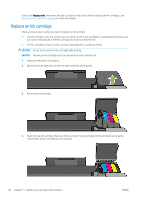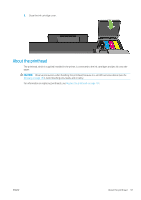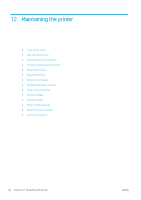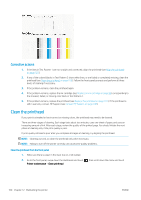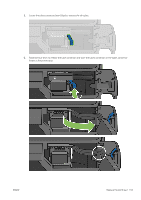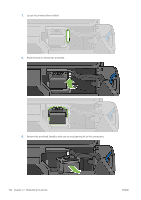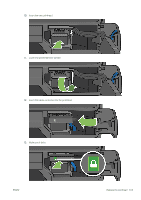HP DesignJet T830 User guide - Page 104
Corrective actions, Clean the printhead
 |
View all HP DesignJet T830 manuals
Add to My Manuals
Save this manual to your list of manuals |
Page 104 highlights
Corrective actions 1. If the lines in Test Pattern 1 are not straight and connected, align the printhead (see Align the printhead on page 101). 2. If any of the colored blocks in Test Pattern 2 show white lines, or are faded or completely missing, clean the printhead (see Clean the printhead on page 100). Follow the front-panel prompts and perform all three levels of cleaning if necessary. 3. If the problem remains, clean the printhead again. 4. If the problem remains, replace the ink cartridge (see Replace an ink cartridge on page 96) corresponding to the streaked, faded, or missing color block in Test Pattern 2. 5. If the problem remains, replace the printhead (see Replace the printhead on page 101). If the printhead is still in warranty, contact HP Support (see Contact HP Support on page 188). Clean the printhead If your print is streaked or has incorrect or missing colors, the printhead may need to be cleaned. There are three stages of cleaning. Each stage lasts about two minutes, uses one sheet of paper, and uses an increasing amount of ink. After each stage, review the quality of the printed page. You should initiate the next phase of cleaning only if the print quality is poor. If print quality still seems poor after you complete all stages of cleaning, try aligning the printhead. NOTE: Cleaning uses ink, so clean the printhead only when necessary. NOTE: Failing to turn off the printer correctly can cause print-quality problems. Clean the printhead from the front panel 1. Make sure there is paper in the input tray or a roll loaded. 2. Go to the front panel, swipe down the dashboard and touch Printer maintenance > Clean printhead. , then scroll down the menu and touch 100 Chapter 12 Maintaining the printer ENWW