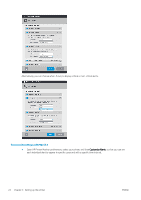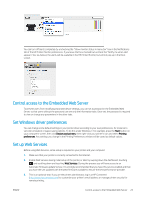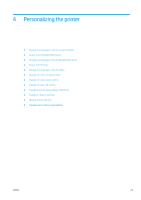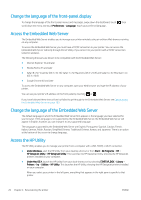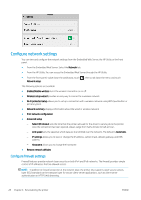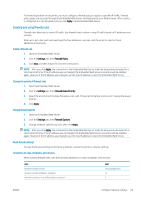HP DesignJet T830 User guide - Page 30
Change the language of the front-panel display, Access the Embedded Web Server
 |
View all HP DesignJet T830 manuals
Add to My Manuals
Save this manual to your list of manuals |
Page 30 highlights
Change the language of the front-panel display To change the language of the front-panel menus and messages, swipe down the dashboard, touch scroll down the menu and touch Preferences > Language. Touch your preferred language. , then Access the Embedded Web Server The Embedded Web Server enables you to manage your printer remotely using an ordinary Web browser running on any computer. To access the Embedded Web Server, you must have a TCP/IP connection to your printer. You can access the Embedded Web Server indirectly through the HP Utility, if you connect to your printer with a TCP/IP connection (wired or wireless). The following browsers are known to be compatible with the Embedded Web Server: ● Internet Explorer 10 and later ● Mozilla Firefox 35 and later ● Safari 8.x for Yosemite (OS X v10.10), Safari 7.x for Mavericks (OS X v10.9) and Safari 6.x for Mountain Lion (OS X v10.8) ● Google Chrome 40 and later To access the Embedded Web Server on any computer, open your Web browser and type the IP address of your printer. You can see your printer's IP address on the front panel by touching or . If you have followed these instructions but failed to get through to the Embedded Web Server, see Cannot access the Embedded Web Server on page 183. Change the language of the Embedded Web Server The default language in which the Embedded Web Server first appears is the language you have selected for your browser. If this language is not supported by the Embedded Web Server, the Embedded Web Server will appear in English; however, you can change it to any supported language. The languages supported by the Embedded Web Server are English, Portuguese, Spanish, Catalan, French, Italian, German, Polish, Russian, Simplified Chinese, Traditional Chinese, Korean, and Japanese. There is an option at the bottom of the screen to change language. Access the HP Utility The HP Utility enables you to manage your printer from a computer with a USB, TCP/IP, or Wi-Fi connection. ● Under Windows, start the HP Utility from your desktop shortcut or from Start > All Programs > HP > HP DesignJet Utility > HP DesignJet Utility. This launches the HP DesignJet Utility, showing the HP DesignJet printers installed on your computer. ● Under Mac OS X, launch the HP Utility from your dock shortcut or by selecting STARTUP_DISK > Library > Printers > hp > Utilities > HP Utility. This launches the HP Utility, showing the HP DesignJet printers installed on your computer. When you select your printer in the left pane, everything that appears in the right pane is specific to that printer. 26 Chapter 4 Personalizing the printer ENWW