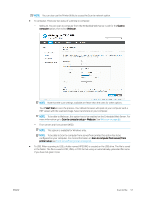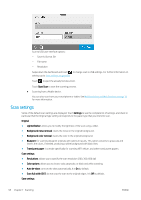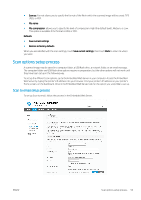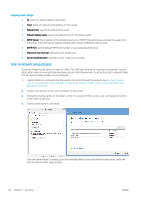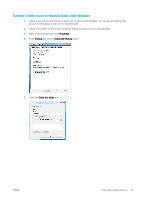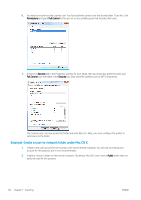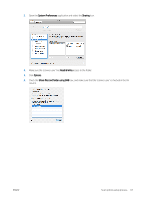HP DesignJet T830 User guide - Page 66
Network Path, Log-in Authentication, User name, Password, Setup Configuration
 |
View all HP DesignJet T830 manuals
Add to My Manuals
Save this manual to your list of manuals |
Page 66 highlights
The server and folder names are used to connect to the shared folder by building a network folder path as follows: \\server name\folder name For a Network Path, enter the name or IP address of the remote computer and the name of the shared folder. Select Next to continue. 8. Define Log-in Authentication settings. ● User name should contain the name of the 'scanner user'. ● Password should contain the password of the 'scanner user'. Type the user name and password of the 'scanner user' that you have already created on the remote computer. Leave the user domain field empty unless the user is a member of a Windows domain. If the user is only a local user of the remote computer, leave the field empty. You can use the name (instead of the IP address) in the server name field only if the shared folder is on a Windows computer in the same local network. This must be a simple name (up to 16 characters long) without a domain suffix (without any dots in the name). Fully qualified DNS domain names are not supported. If the product and the network folder are in different networks, or if the remote computer is not running Windows, then you must use the IPv4 address instead of the name of the remote computer. On IPv6 networks the IPv6 address is also supported. Select Next to continue. 9. Define the Setup Configuration for files scanned to the network folder. NOTE: The scan settings defined for a folder, are exclusive for the setup folder. 62 Chapter 7 Scanning ENWW