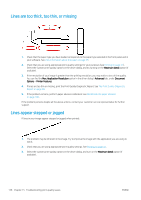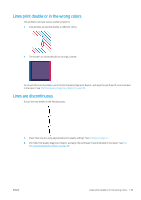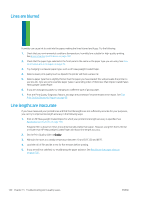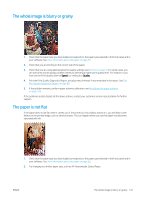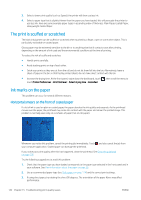HP DesignJet T830 User guide - Page 147
Ink marks on the back of the paper, Black ink comes off when you touch the print
 |
View all HP DesignJet T830 manuals
Add to My Manuals
Save this manual to your list of manuals |
Page 147 highlights
4. Try changing to a thicker paper type, such as HP Heavyweight Coated Paper. 5. Select a paper type that is slightly thinner than the paper you have loaded; this will persuade the printer to use less ink. Here are some example paper types in ascending order of thickness: Plain Paper, Coated Paper, Heavyweight Coated Paper. 6. Try to increase the margins by relocating the image to the center of the page using your software application. Ink marks on the back of the paper Clean the platen with a soft cloth. Clean each rib separately. Black ink comes off when you touch the print This problem may be caused by printing with matte black ink on glossy paper. The printer will not use matte black ink if it knows that the paper will not retain it. To be sure of avoiding matte black ink, you can select Photo Glossy Paper as the paper type (in the Photo Paper category). Edges of objects are stepped or not sharp If edges of objects or lines appear to be poorly defined or lighter in density, and you have already set the printquality slider to Quality in the driver dialog, select the custom print-quality options, and try setting the quality level to Speed. See Printing on page 41. Edges of objects are darker than expected If edges of objects seem darker than expected, and you have already set the print-quality slider to Quality in the driver dialog, select the custom print-quality options, and try setting the quality level to Speed. See Printing on page 41. ENWW Black ink comes off when you touch the print 143