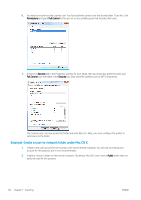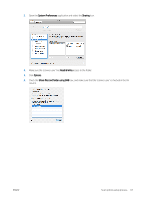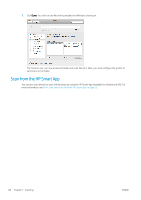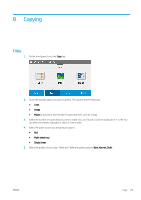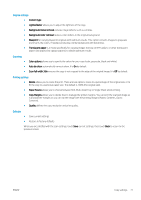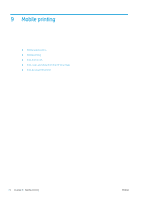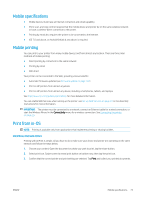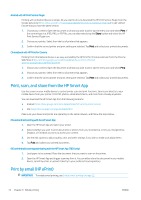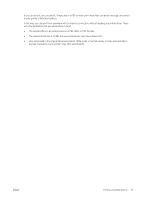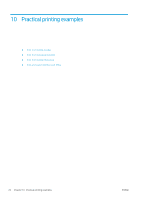HP DesignJet T830 User guide - Page 75
Original settings, Scanning, Defaults, Paper Source
 |
View all HP DesignJet T830 manuals
Add to My Manuals
Save this manual to your list of manuals |
Page 75 highlights
Original settings ● Content type ● Lighter/darker allows you to adjust the lightness of the copy. ● Background noise removal reduces image defects such as wrinkles. ● Background color removal reduces color defects in the original background. ● Blueprint for copying blueprint originals with optimum results. This option converts images to grayscale and inverts the colors, if needed, producing a white background with black lines. ● Translucent paper is a mode specifically for copying images that are on NTP, vellum, or other translucent papers (as opposed to opaque papers), to obtain optimum results. Scanning ● ● ● Color options allows you to specify the colors for your copy (color, grayscale, black and white). Auto de-skew automatically corrects skew. It is On by default. Scan full width 36in ensures the copy is not cropped to the edge of the original image. It is Off by default. Printing settings ● Resize allows you to resize the print. There are two options: resize to a percentage of the original size, or to fit the copy to a particular paper size. The default is 100% (the original size). ● Paper Source allows you to choose between Roll, Multi-sheet Tray or Single Sheet when printing. ● Copy Margins allows you to decide how to manage the printer margins. You can print the scanned image as is and add the margins or you can clip the image with the printing margins (Add to Contents, Clip to Contents). ● Quality defines the copy resolution and print quality. Defaults ● ● Save current settings Restore to factory defaults When you are satisfied with the scan settings, touch Save current settings, then touch Back to return to the previous screen. ENWW Copy settings 71