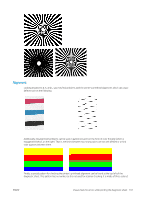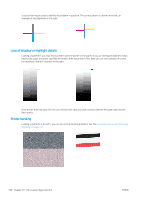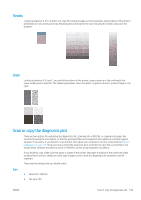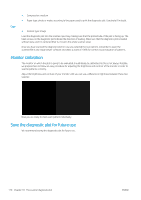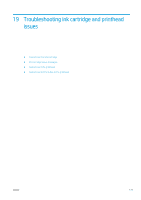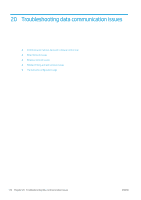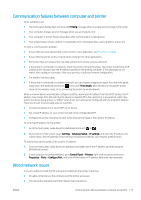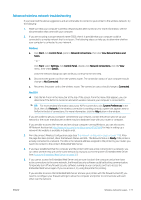HP DesignJet T830 User guide - Page 176
Cannot insert an ink cartridge, Ink cartridge status messages, Cannot insert the printhead
 |
View all HP DesignJet T830 manuals
Add to My Manuals
Save this manual to your list of manuals |
Page 176 highlights
Cannot insert an ink cartridge 1. Check that you have the correct type of cartridge (model number). See Order ink supplies on page 114. 2. Check that the colored label on the cartridge is the same color as the label on the slot. 3. Check that the cartridge is correctly oriented, with the letter or letters marking the cartridge label right-side up and readable. CAUTION: Never clean inside the ink cartridge slots. Ink cartridge status messages To check the status of ink cartridges, see Check ink cartridge status on page 95. These are the possible ink cartridge status messages: ● OK: The cartridge is working normally, with no known problems. ● Missing or Damaged: There is no cartridge present, or it is not correctly connected to the printer (shown with an X on the status screen). See Replace an ink cartridge on page 96. ● Low: The ink level is low. See Replace an ink cartridge on page 96. ● Out of ink: The cartridge is empty. See Replace an ink cartridge on page 96. ● Non-HP ink cartridges installed: The cartridge is not a genuine HP cartridge. ● Incompatible: The cartridge is incompatible with this printer. Cannot insert the printhead 1. Check that you have the correct type of printhead (model number). See Order ink supplies on page 114 to check corresponding model number. 2. Check that you have removed the orange protective cap from the printhead. 3. Check that the printhead is correctly oriented. 172 Chapter 19 Troubleshooting ink cartridge and printhead issues ENWW