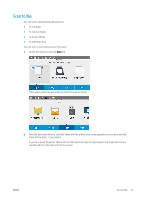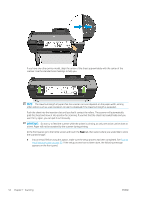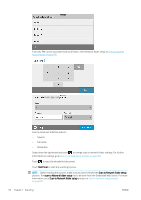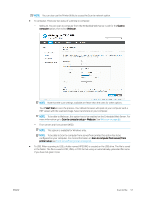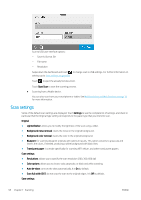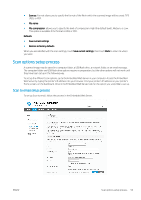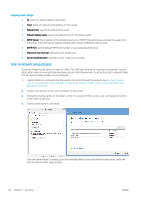HP DesignJet T830 User guide - Page 62
Scan settings, Start Scan
 |
View all HP DesignJet T830 manuals
Add to My Manuals
Save this manual to your list of manuals |
Page 62 highlights
Scan to USB user interface options: - Save As (format file - File name - Resolution Swipe down the dashboard and touch to change scan to USB settings. For further information on settings go to Scan settings on page 58. Touch to eject the already fed document. Touch Start Scan to start the scanning process. ● Scanning from a Mobile device. You can also scan from your smartphone or tablet: See Mobile printing and Web Services on page 12 for more information. Scan settings Some of the default scan settings are displayed. Touch Settings to see the complete list of settings, and check in particular that the Original type setting corresponds to the paper type that you intend to scan. Original ● Lighter/Darker: allows you to modify the lightness of the scan using a slider. ● Background noise removal: clears the noise on the original background. ● Background color removal: cleans the color in the original background. ● Blueprint: for scanning blueprint originals with optimum results. This option converts to grayscale and inverts the colors, if needed, producing a white background with black lines. ● Translucent paper: is a mode specifically for scanning NTP, vellum, and other transluscent papers. Scan settings ● Resolutions: allows you to specify the scan resolution (200, 300, 600 dpi) ● Color options: allows you to choose color, grayscale, or black and white scanning. ● Auto de-skew: corrects the skew automatically. It is On by default. ● Scan full width (36"): do not crop the scan to the original edges. It is Off by default. Save settings 58 Chapter 7 Scanning ENWW