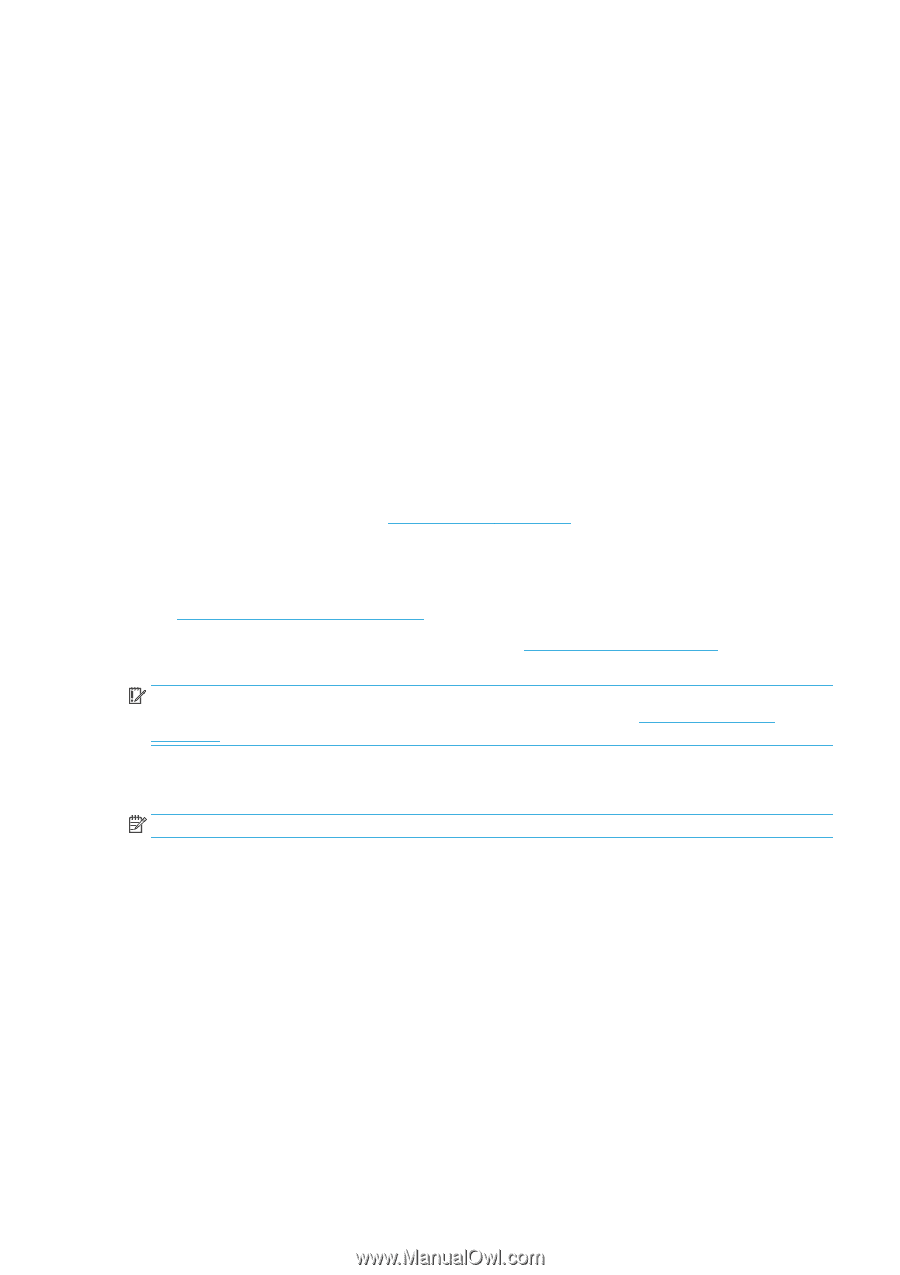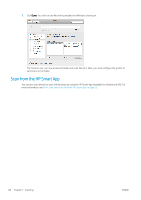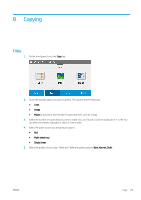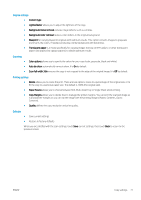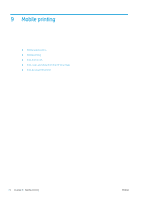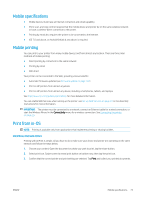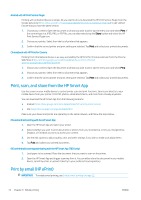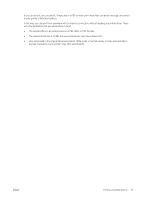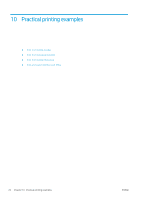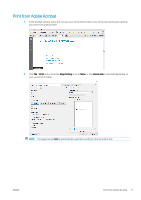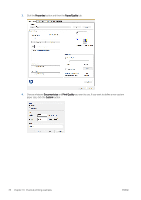HP DesignJet T830 User guide - Page 77
Mobile specifications, Mobile printing, Print from in-OS, Assembly, Instructions
 |
View all HP DesignJet T830 manuals
Add to My Manuals
Save this manual to your list of manuals |
Page 77 highlights
Mobile specifications ● Mobile devices must have an Internet connection and email capability. ● Print, scan, and copy control requires that the mobile device and printer be on the same wireless network or have a wireless-direct connection to the printer. ● Printing by email also requires the printer to be connected to the Internet. ● iOS 7.0 and above, or Android KitKat4.4 and above, is required. Mobile printing You can print to your printer from many mobile devices and from almost any location. There are three main methods of mobile printing: ● Direct printing by connection to the same network ● Printing by email ● WiFi direct Your printer can be connected to the Web, providing various benefits: ● Automatic firmware updates (see Firmware update on page 107) ● Print on HP printers from almost anywhere ● Print on HP printers from almost any device, including smartphones, tablets, and laptops See http://www.hp.com/go/designjetmobility for more detailed information. You can enable Web Services when setting up the printer: see Set up Web Services on page 23 or the Assembly Instructions for more information. IMPORTANT: The printer must be connected to a network: connect an Ethernet cable for a wired connection, or start the Wireless Wizard in the Connectivity menu for a wireless connection. See Connecting the printer on page 15. Print from in-OS NOTE: Printing is available only from applications that implement printing or sharing facilities. iOS (iPhone, iPad) with AirPrint Printing with AirPrint is simple, all you have to do is make sure your device and printer are operating on the same network and follow the steps below. 1. Choose your content. Open the document or photo you want to print, tap the share button. 2. Select print icon. Swipe screen to reveal print button on bottom now, then tap the print icon. 3. Confirm that the correct printer and print setting are selected. Tap Print and collect your printed documents. ENWW Mobile specifications 73