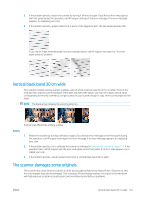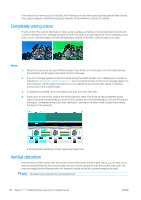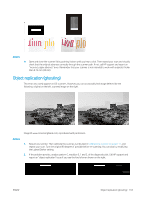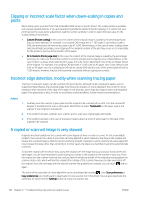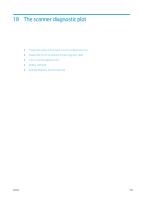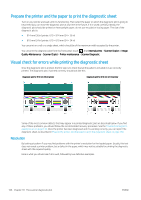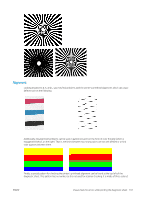HP DesignJet T830 User guide - Page 166
Completely wrong colors, Vertical distortion, module A in the example.
 |
View all HP DesignJet T830 manuals
Add to My Manuals
Save this manual to your list of manuals |
Page 166 highlights
If the original you intend to scan is valuable, and if it belongs to one of the types described above (inkjet-printed, thick, glossy original or old/thin/tracing paper original), HP recommends using a CCD scanner. Completely wrong colors If some of the LEDs used for illumination in the scanner scanbars are failing, or the last calibration did not work correctly, although no error message was given on the front panel, you may experience some completely wrong colors in your scanned images, as in the example below: original on the left, scanned image on the right. Actions 1. Restart the scanner by turning it off and on again. If you find an error message on the front panel during this operation, call HP support and report the error message. 2. If no error message appears on the front panel during the restart process, try to calibrate your scanner, as indicated in Calibrate the scanner on page 111, once it is fully functional. If some error message appears on the front panel, call HP support and report the error, adding that you found it after seeing "completely wrong colors in the scanned image". 3. If calibration succeeded, restart and repeat your scan, and check the colors. 4. If the colors are still wrong, analyze the whole diagnostic sheet. Check that you find completely wrong colors in the area corresponding to just one of the scanbars, as in the following figure. If so, call HP support and report "completely wrong colors after calibration", and report the letter of the scanbar that is failing (module A in the example). If all the modules are failing, call HP support and report that. Vertical distortion If the lid sensor of the scanner fails, the scanner cannot detect when the lid is open. Hence, you can start a scan, and at some point find that the pressure sliders do not move the original through the scanner paper path. You may see images like the following when this happens (original on the left, scanned image on the right). NOTE: The black arrow indicates the scanning direction. 162 Chapter 17 Troubleshooting copy and scan quality issues ENWW