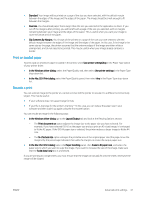HP DesignJet T830 User guide - Page 47
Print settings, Mobile printing, Print with HP Click
 |
View all HP DesignJet T830 manuals
Add to My Manuals
Save this manual to your list of manuals |
Page 47 highlights
5. If you are printing an image, touch the name of the image you want to print. By touching the image, you can now edit the image settings, to change the brightness or rotate the image. You can also select the color settings. Once you have selected the correct settings, touch Start Print to print. Print settings By swiping down the dashboard and touching follows: ● Tray or paper ● Color ● Quality ● Resize ● Margin , you can modify the settings. The settings available are as You can save the new settings as default by touching Save current settings. Mobile printing You can also print from your smartphone or tablet. See Mobile printing on page 72. Print with HP Click Print a TIFF, JPEG, HP-GL/2, or PDF file directly from a computer connected to the printer using HP Click. See http://www.hp.com/go/DesignJetClick. ENWW Mobile printing 43