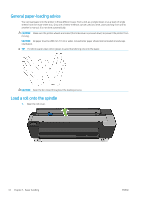HP DesignJet T830 User guide - Page 41
If you still cannot find your paper type in the whole list, see
 |
View all HP DesignJet T830 manuals
Add to My Manuals
Save this manual to your list of manuals |
Page 41 highlights
3. Open the roll cover. NOTE: You do not need to unload the roll and spindle to load a single sheet. 4. Insert the sheet into the right-hand side of the input slot. WARNING! Do not push your fingers inside the printer's paper path. 5. Align the sheet with the blue line. Feed the paper into the printer. Feed the paper into the printer until you feel resistance and the paper bends slightly. When the printer detects the paper, it beeps, and feeds in the paper automatically 6. Touch OK on the front panel to continue. 7. Select your paper category and type. If you do not see your paper type in the front panel, touch More paper types. If you still cannot find your paper type in the whole list, see The paper type is not in the driver on page 119. 8. The printer checks the alignment and measures the sheet. NOTE: Depending on the width of the sheet, it feeds out the front of the printer. 9. If the sheet is not correctly aligned, you may be asked to reload it. NOTE: If you have an unexpected problem at any stage of the paper loading process, see The paper cannot be loaded successfully on page 117. ENWW Load a single sheet 37