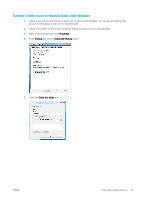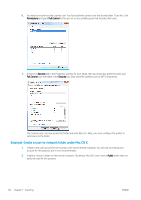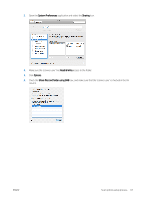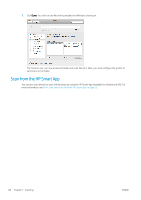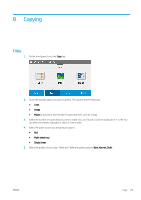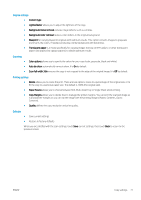HP DesignJet T830 User guide - Page 70
Example: Create a scan-to-network folder under Mac OS X, Permissions, Full Control, Security, Public
 |
View all HP DesignJet T830 manuals
Add to My Manuals
Save this manual to your list of manuals |
Page 70 highlights
6. You need to ensure that the 'scanner user' has full read/write control over the shared folder. To do this, click Permissions and grant Full Control to the user (or to any suitable group that includes that user). 7. If there is a Security tab in the Properties window for your folder, then you must also grant the same user Full Control over the folder in the Security tab. Only some file systems such as NTFS require this. The 'scanner user' can now access the folder and write files to it. Next, you must configure the printer to send scans to the folder. Example: Create a scan-to-network folder under Mac OS X 1. Create a new user account for the 'scanner user' on the remote computer. You can use an existing user account for this purpose, but it is not recommended. 2. Create or choose a folder on the remote computer. By default, Mac OS X users have a Public folder that can easily be used for this purpose. 66 Chapter 7 Scanning ENWW