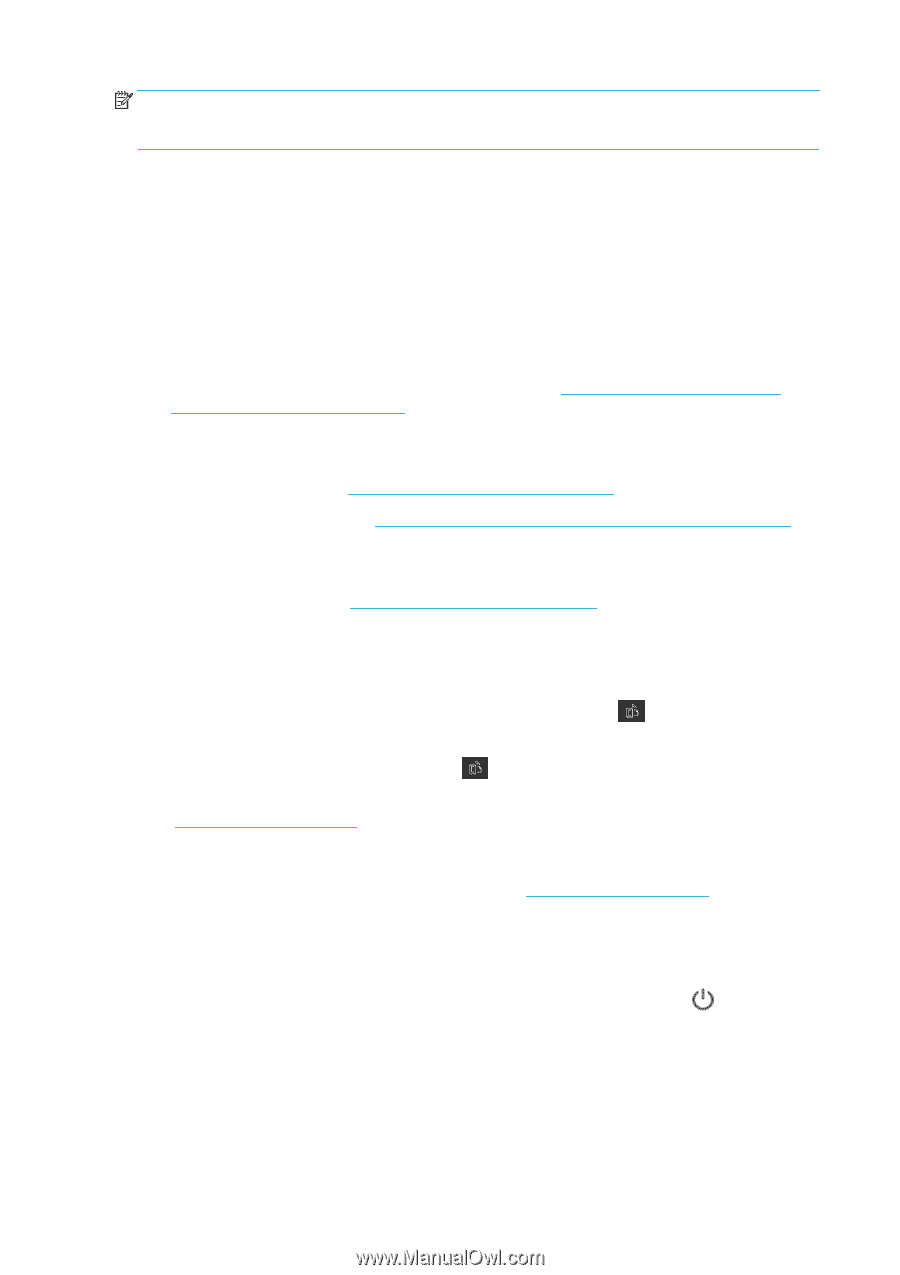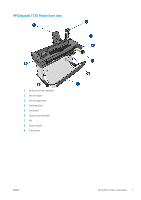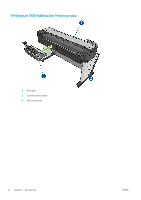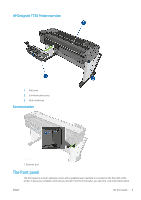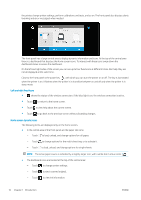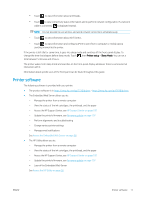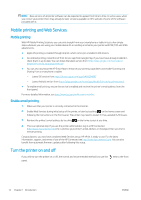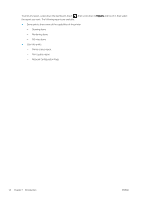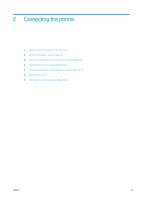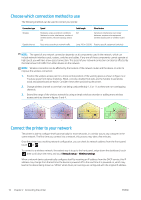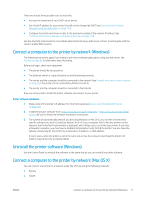HP DesignJet T830 User guide - Page 16
Mobile printing and Web Services, Mobile printing, Enable email printing, Turn the printer on and off
 |
View all HP DesignJet T830 manuals
Add to My Manuals
Save this manual to your list of manuals |
Page 16 highlights
NOTE: New versions of all printer software can be expected to appear from time to time. In some cases, when you receive your printer there may already be later versions available on HP's website of some of the software provided with it. Mobile printing and Web Services Mobile printing With HP Mobile Printing Solutions you can print straight from your smartphone or tablet in just a few simple steps wherever you are; using your mobile device OS or sending an email to your printer with PDF, TIFF and JPEG attachments. ● Apple iOS printing is enabled through Airprint, which comes pre-installed in iOS devices. ● For Android printing, install the HP Print Service app from Google Play. If you have have already installed it, check that it is up to date. You can obtain the latest version from https://play.google.com/store/apps/ details?id=com.hp.android.printservice. ● You can also download the HP Smart App to enhance your printing capabilities and enable Scanning and Sharing from a smartphone or tablet. - Latest iOS version from https://itunes.apple.com/app/id469284907 - Latest Android version from https://play.google.com/store/apps/details?id=com.hp.printercontrol ● To enable email printing, ensure the service is enabled and retrieve the printer's email address from the front panel. For more detailed information, see http://www.hp.com/go/designjetmobility. Enable email printing 1. Make sure that your printer is correctly connected to the Internet. 2. Enable Web Services during initial setup of the printer, or later by touching on the home screen and following the instructions on the front panel. The printer may need to restart if it has updated its firmware. 3. Retrieve the printer's email address by touching on the home screen at any time. 4. This is an optional step: If you are the printer administrator, log in at HP Connected (http://www.hpconnected.com) to customize your printer's email address or manage printer security for remote printing. Congratulations, you now have completed Web Services setup. HP ePrint is ready to use. For the latest information, support, and terms of use of the HP Connected see http://www.hpconnected.com. You can also benefit from automatic firmware updates after following this setup. Turn the printer on and off If you wish to turn the printer on or off, the normal and recommended method is to use the panel. next to the front 12 Chapter 1 Introduction ENWW