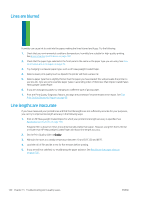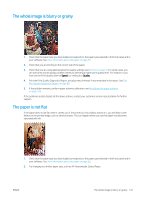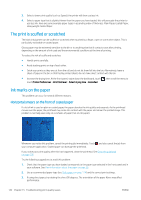HP DesignJet T830 User guide - Page 149
The image is incomplete (clipped at the bottom), The image is clipped
 |
View all HP DesignJet T830 manuals
Add to My Manuals
Save this manual to your list of manuals |
Page 149 highlights
The image is incomplete (clipped at the bottom) ● Did you cancel before all the data were received by the printer? If so, you have ended the data transmission and will have to print the page again. ● The I/O timeout setting may be too short. This setting determines how long the printer waits for the computer to send more data, before deciding that the job is finished. From the front panel, increase the I/O timeout setting to a longer period and then send the print again. Swipe down the dashboard and touch , then scroll down the menu to touch Connectivity > Advanced setup > Select I/O timeout. ● There may be a communications problem between your computer and the printer. Check your USB or network cable, or your Wi-Fi connection. ● Check to make sure that your software settings are correct for your current page size (for example, longaxis prints). ● If you are using network software, make sure it has not timed out. The image is clipped Clipping normally indicates a discrepancy between the actual printable area on the loaded paper and the printable area as understood by your software. ● Check the actual printable area for the paper size you have loaded. printable area = paper size - margins ● Check what your software understands to be the printable area (which it may call "printing area" or "imageable area"). For example, some software applications assume standard printable areas that are larger than those used in this printer. ● If you have defined a custom page size with very narrow margins, the printer may impose its own minimal margins, clipping your image slightly. You may want to consider using a larger paper size. ● If your image contains its own margins, you may be able to print it successfully by using the Clip Contents by Margins option (see Select margins options on page 46). ● If you are trying to print a very long image on a roll, check that your software is capable of printing an image of that size. ● You may have asked to rotate the page from portrait to landscape on a paper size that is not wide enough. ● If necessary, reduce the size of the image or document in your software application, so it fits between the margins. Some objects are missing from the printed image Large quantities of data may be necessary to print a high-quality large-format print job, and in some specific workflows there may be issues that can lead to some objects missing from the output. Here are some suggestions to help you to avoid this problem: ● Tell the HP-GL/2 driver to send the image as a bitmap. ● Select a smaller page size and scale to the desired final page size in the driver or in the front panel. ● Save the file in another format, such as TIFF or EPS, and open it with another application. ● Use a RIP to print the file. ENWW The image is incomplete (clipped at the bottom) 145