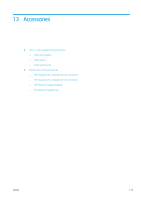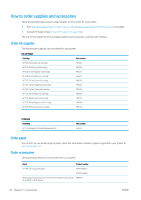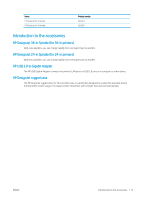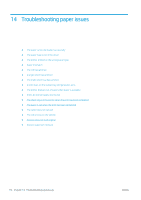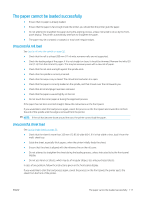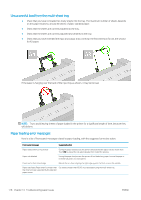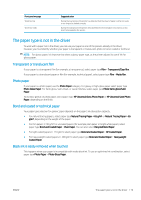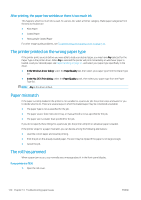HP DesignJet T830 User guide - Page 122
Unsuccessful load from the multi-sheet tray, Paper loading error messages
 |
View all HP DesignJet T830 manuals
Add to My Manuals
Save this manual to your list of manuals |
Page 122 highlights
Unsuccessful load from the multi-sheet tray ● Check that you have not loaded too many sheets into the tray. The maximum number of sheets depends on the paper thickness: around 50 sheets of plain, standard paper. ● Check that the sheets are correctly loaded into the tray. ● Check that the sheets are correctly adjusted and centered in the tray. ● Check that you have extended the input and output trays correctly: the first extension for A4, the second for A3 paper. If the paper is hanging over the back of the input tray as shown, it may fail to load. NOTE: Try to avoid leaving sheets of paper loaded in the printer for a significant length of time, because they will deform. Paper loading error messages Here is a list of front-panel messages related to paper loading, with the suggested corrective action. Front-panel message Suggested action Paper loaded with too much skew During the paper load process the printer detected that the paper had too much skew. Touch OK to unload the roll automatically, then restart the process. Paper not detected During the paper load process the printer did not detect any paper. Ensure the paper is inserted fully and is not transparent. Paper too far from lateral edge Reload the cut sheet, aligning the right edge against the black stop on the spindle. Paper load failed. Paper width is smaller than Cut sheets smaller than ISO A3 must be loaded using the multi-sheet tray. the minimum size supported by the selected paper source. 118 Chapter 14 Troubleshooting paper issues ENWW