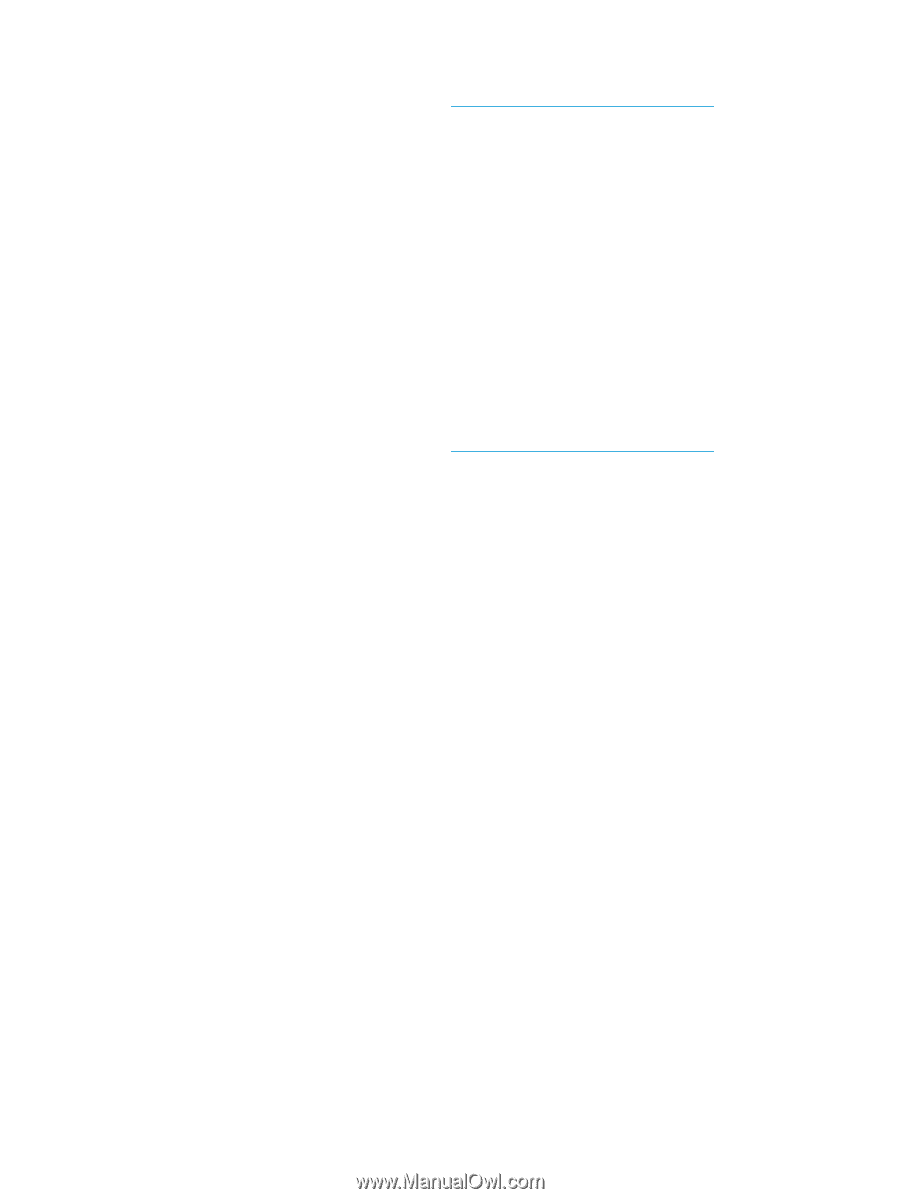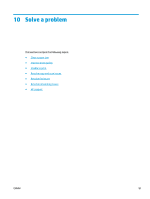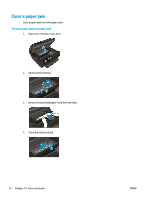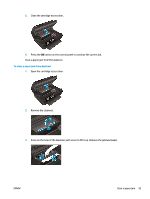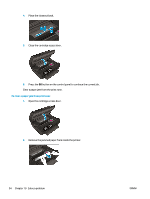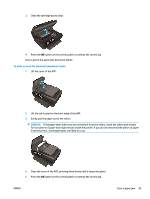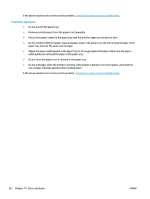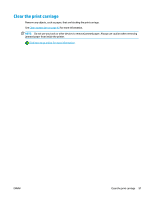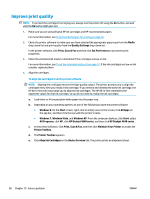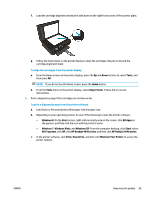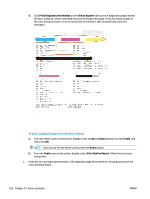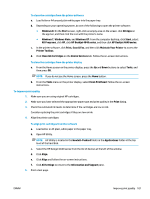HP Deskjet Ink Advantage 4640 User Guide - Page 102
To prevent paper jams, Do not force the paper too far forward in the paper tray.
 |
View all HP Deskjet Ink Advantage 4640 manuals
Add to My Manuals
Save this manual to your list of manuals |
Page 102 highlights
If the above solutions do not resolve the problem, click here for more online troubleshooting. To prevent paper jams ● Do not overfill the paper tray. ● Remove printed papers from the paper tray frequently. ● Ensure that paper loaded in the paper tray lays flat and the edges are not bent or torn. ● Do not combine different paper types and paper sizes in the paper tray; the entire stack of paper in the paper tray must be the same size and type. ● Adjust the paper-width guides in the paper tray to fit snugly against all paper. Make sure the paperwidth guides do not bend the paper in the paper tray. ● Do not force the paper too far forward in the paper tray. ● Do not add paper while the printer is printing. If the printer is about to run out of paper, wait until the out of paper message appears before adding paper. If the above solutions do not resolve the problem, click here for more online troubleshooting. 96 Chapter 10 Solve a problem ENWW