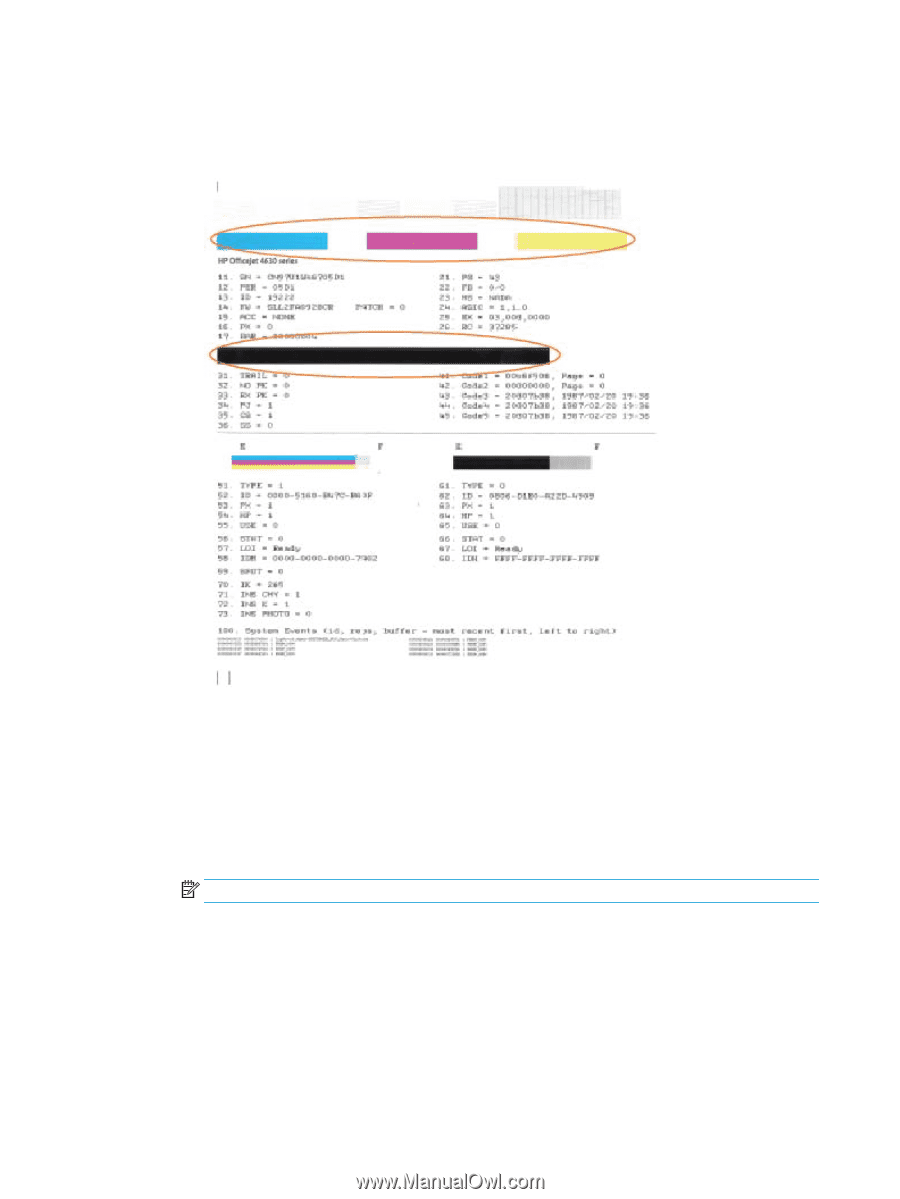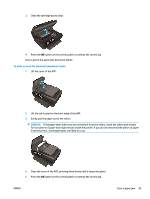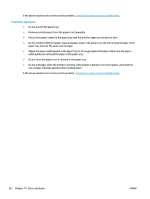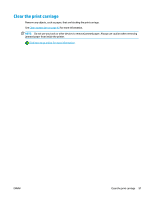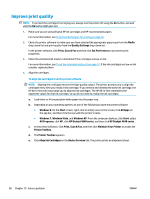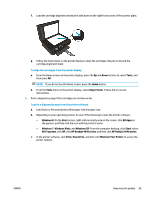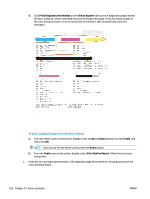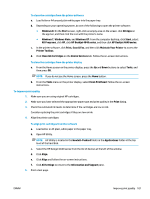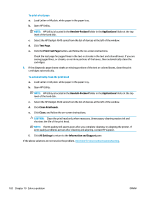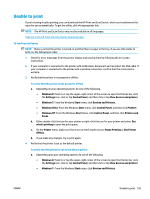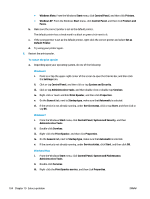HP Deskjet Ink Advantage 4640 User Guide - Page 106
Print Diagnostic Information, Device Reports, Tools, Print Quality Report
 |
View all HP Deskjet Ink Advantage 4640 manuals
Add to My Manuals
Save this manual to your list of manuals |
Page 106 highlights
d. Click Print Diagnostic Information on the Device Reports tab to print a diagnostics page. Review the blue, magenta, yellow, and black boxes on the diagnostics page. If you are seeing streaks in the color and black boxes, or no ink in portions of the boxes, then automatically clean the cartridges. To print a diagnostics page from the printer display a. From the Home screen on the printer display, press the Up and Down buttons to select Tools, and then press OK. NOTE: If you do not see the Home screen, press the Home button. b. From the Tools menu on the printer display, select Print Quality Report. Follow the on-screen instructions. 6. Clean the ink cartridges automatically, if the diagnostic page shows steaks or missing portions of the color and black boxes. 100 Chapter 10 Solve a problem ENWW