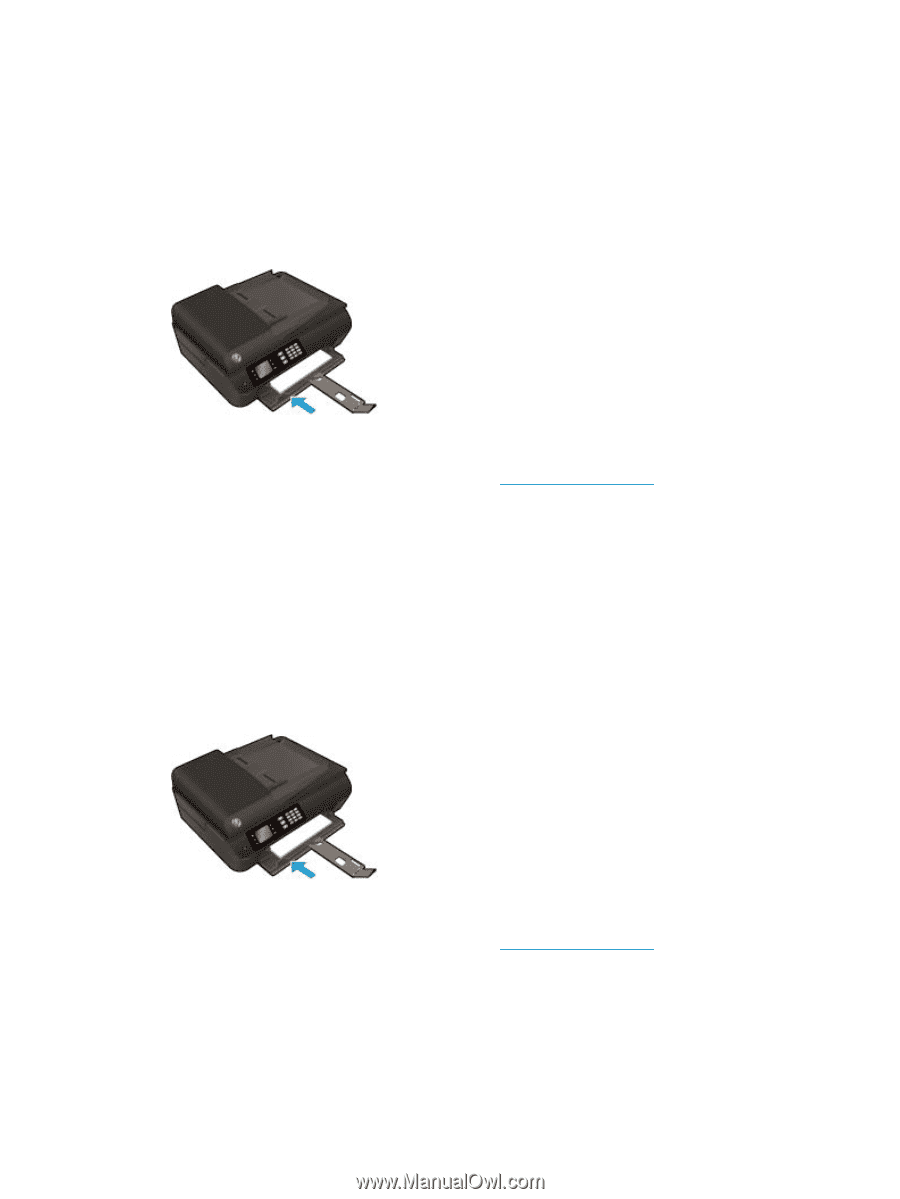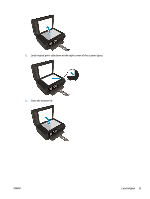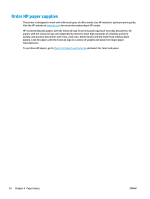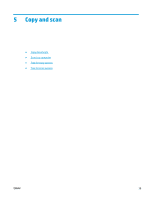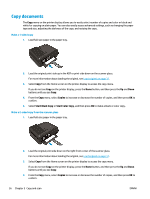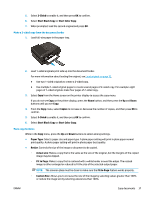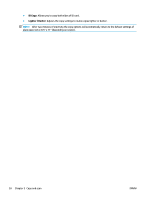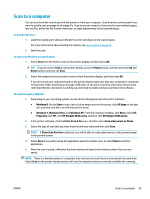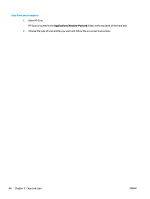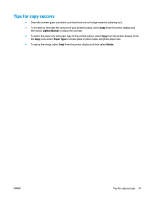HP Deskjet Ink Advantage 4640 User Guide - Page 42
Copy documents, Copies, Start Black Copy, Start Color Copy
 |
View all HP Deskjet Ink Advantage 4640 manuals
Add to My Manuals
Save this manual to your list of manuals |
Page 42 highlights
Copy documents The Copy menu on the printer display allows you to easily select number of copies and color or black and white for copying on plain paper. You can also easily access advanced settings, such as changing the paper type and size, adjusting the darkness of the copy, and resizing the copy. Make a 1-sided copy 1. Load full-size paper in the paper tray. 2. Load the original print-side up in the ADF or print-side down on the scanner glass. For more information about loading the original, see Load original on page 32. 3. Select Copy from the Home screen on the printer display to access the copy menu. If you do not see Copy on the printer display, press the Home button, and then press the Up and Down buttons until you see Copy. 4. From the Copy menu, select Copies to increase or decrease the number of copies, and then press OK to confirm. 5. Select Start Black Copy or Start Color Copy, and then press OK to make a black or color copy. Make a 2-sided copy from the scanner glass 1. Load full-size paper in the paper tray. 2. Load the original print side down on the right front corner of the scanner glass. For more information about loading the original, see Load original on page 32. 3. Select Copy from the Home screen on the printer display to access the copy menu. If you do not see Copy on the printer display, press the Home button, and then press the Up and Down buttons until you see Copy. 4. From the Copy menu, select Copies to increase or decrease the number of copies, and then press OK to confirm. 36 Chapter 5 Copy and scan ENWW