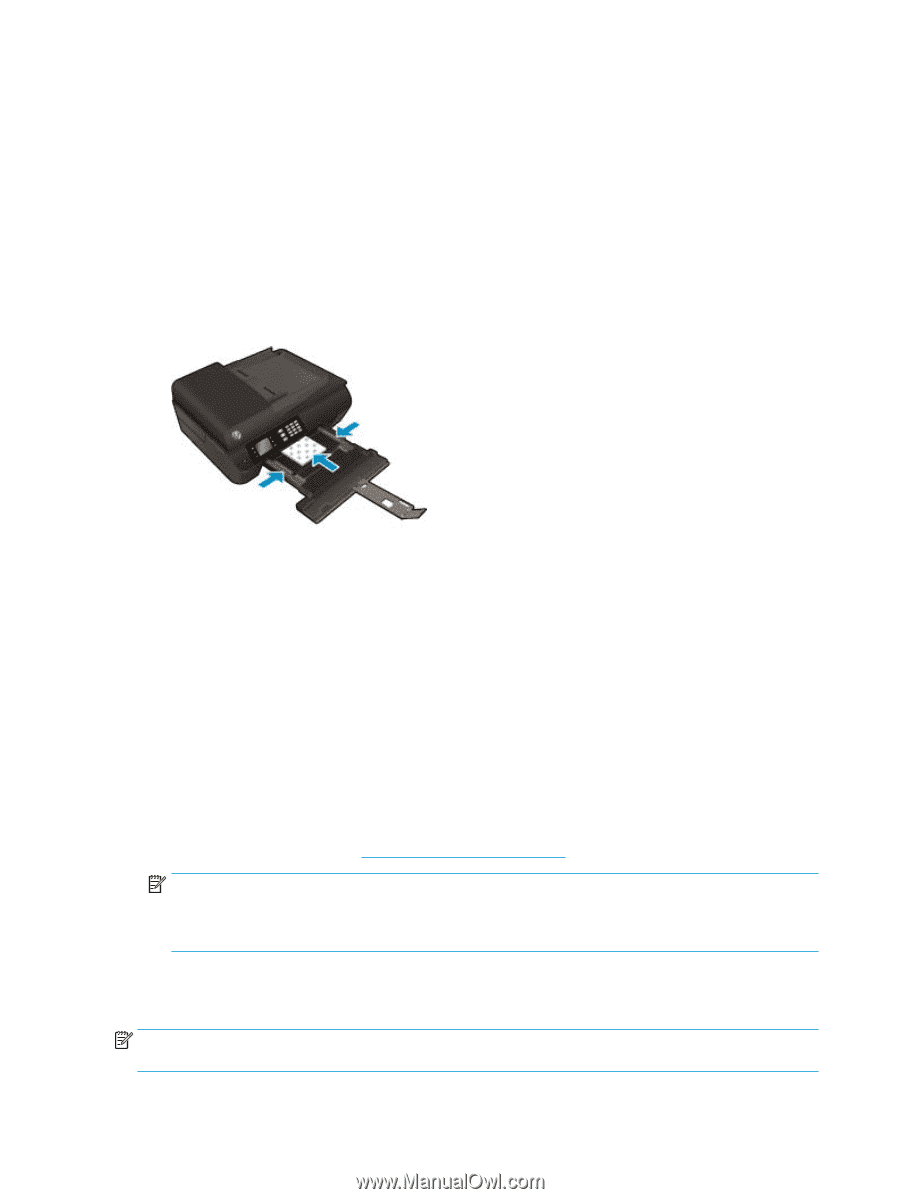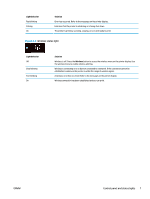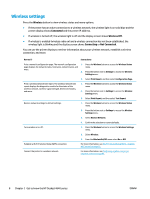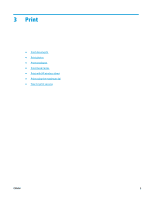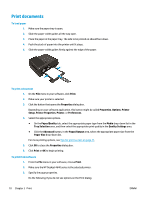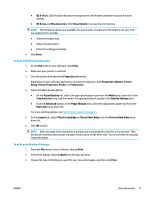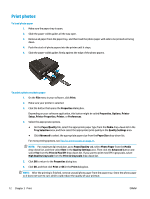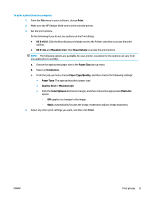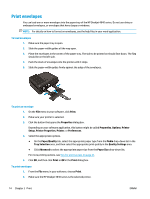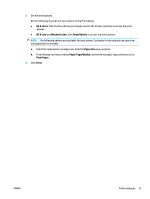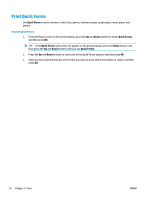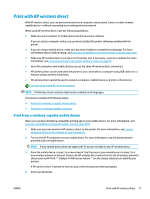HP Deskjet Ink Advantage 4640 User Guide - Page 18
Print photos, Print in Max DPI
 |
View all HP Deskjet Ink Advantage 4640 manuals
Add to My Manuals
Save this manual to your list of manuals |
Page 18 highlights
Print photos To load photo paper 1. Make sure the paper tray is open. 2. Slide the paper-width guides all the way open. 3. Remove all paper from the paper tray, and then load the photo paper with side to be printed on facing down. 4. Push the stack of photo papers into the printer until it stops. 5. Slide the paper-width guides firmly against the edge of the photo papers. To print a photo on photo paper 1. On the File menu in your software, click Print. 2. Make sure your printer is selected. 3. Click the button that opens the Properties dialog box. Depending on your software application, this button might be called Properties, Options, Printer Setup, Printer Properties, Printer, or Preferences. 4. Select the appropriate options. ● On the Paper/Quality tab, select the appropriate paper type from the Media drop-down list in the Tray Selection area, and then select the appropriate print quality in the Quality Settings area. ● Click Advanced to select the appropriate paper size from the Paper Size drop-down list. For more printing options, see Tips for print success on page 21. NOTE: For maximum dpi resolution, go to Paper/Quality tab, select Photo Paper from the Media drop-down list, and then select Best in the Quality Settings area. Then click the Advanced button and select Yes from the Print in Max DPI drop-down list. If you want to print max DPI in grayscale, select High Quality Grayscale from the Print in Grayscale drop-down list. 5. Click OK to return to the Properties dialog box. 6. Click OK, and then click Print or OK in the Print dialog box. NOTE: After the printing is finished, remove unused photo paper from the paper tray. Store the photo paper so it does not start to curl, which could reduce the quality of your printout. 12 Chapter 3 Print ENWW