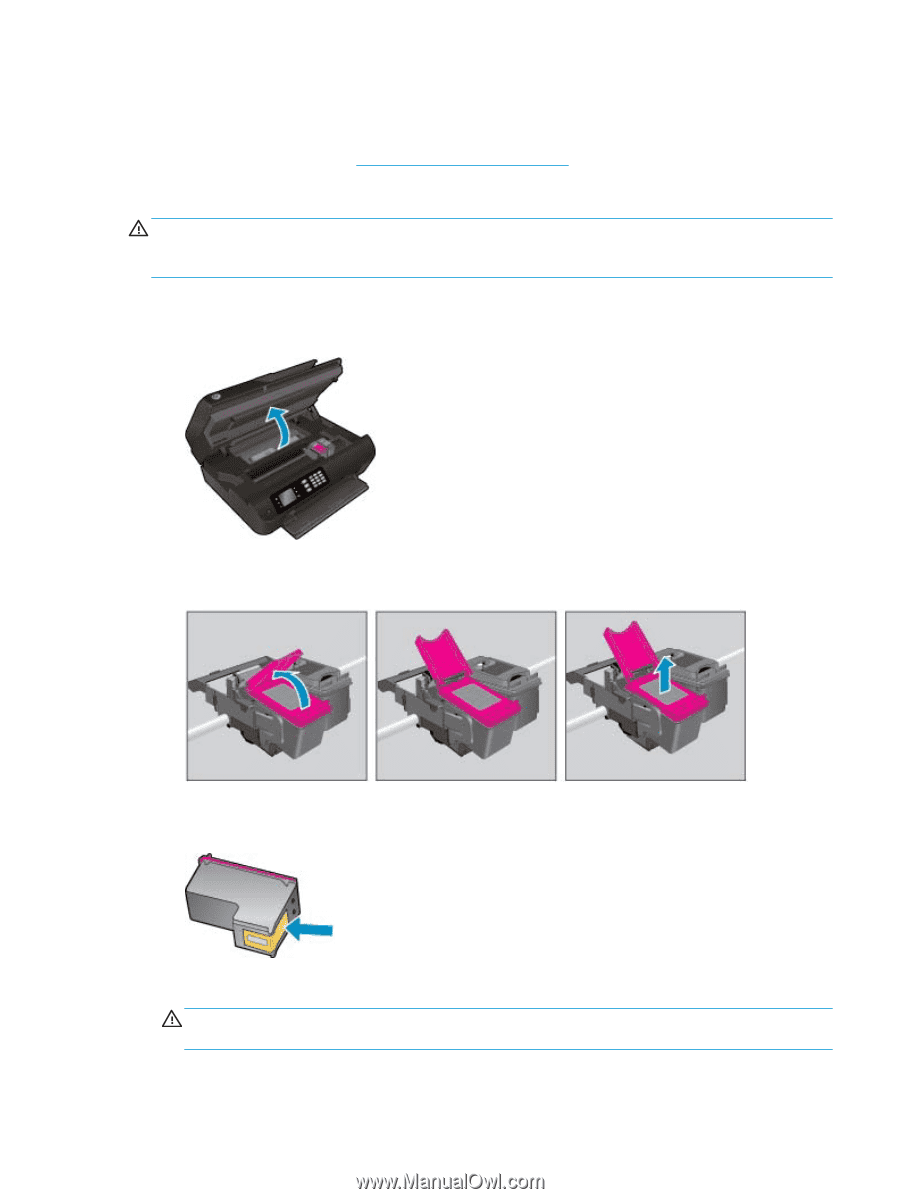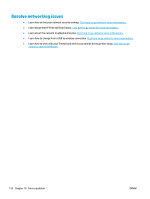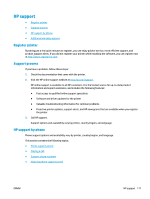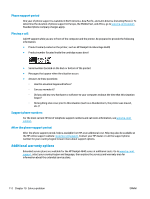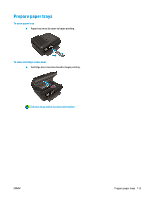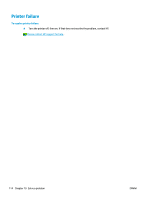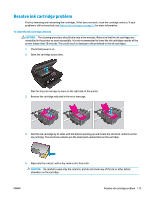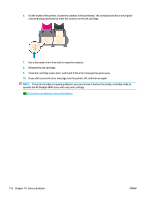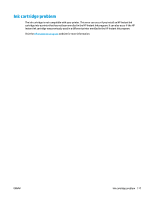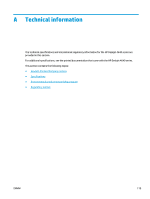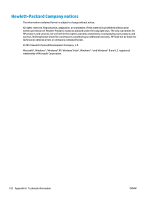HP Deskjet Ink Advantage 4640 User Guide - Page 121
To clean the ink cartridge contacts, CAUTION
 |
View all HP Deskjet Ink Advantage 4640 manuals
Add to My Manuals
Save this manual to your list of manuals |
Page 121 highlights
Resolve ink cartridge problem First try removing and reinserting the cartridges. If this does not work, clean the cartridge contacts. If your problem is still not resolved, see Replace the cartridges on page 75 for more information. To clean the ink cartridge contacts CAUTION: The cleaning procedure should take only a few minutes. Make sure that the ink cartridges are reinstalled in the printer as soon as possible. It is not recommended to leave the ink cartridges outside of the printer longer than 30 minutes. This could result in damage to the printhead or the ink cartridges. 1. Check that power is on. 2. Open the cartridge access door. Wait for the print carriage to move to the right side of the printer. 3. Remove the cartridge indicated in the error message. 4. Hold the ink cartridge by its sides with the bottom pointing up and locate the electrical contacts on the ink cartridge. The electrical contacts are the small gold-colored dots on the cartridge. 5. Wipe only the contacts with a dry swab or lint-free cloth. CAUTION: Be careful to wipe only the contacts, and do not smear any of the ink or other debris elsewhere on the cartridge. ENWW Resolve ink cartridge problem 115