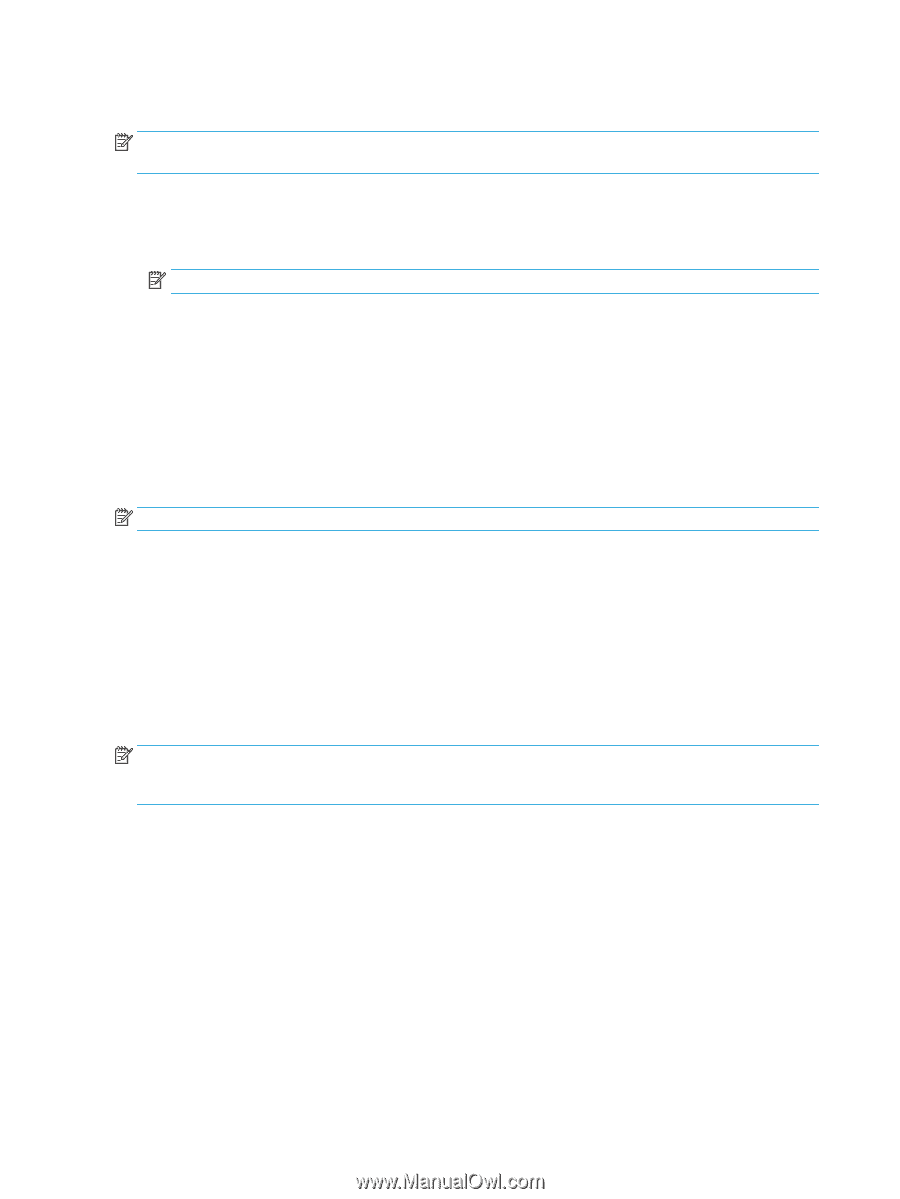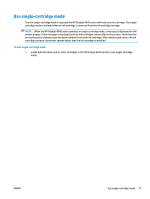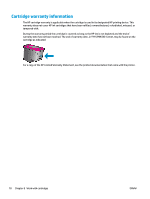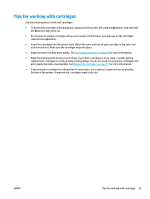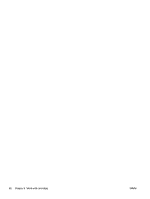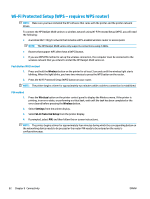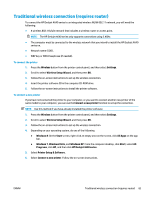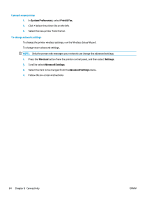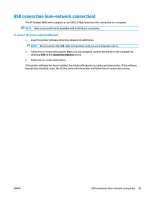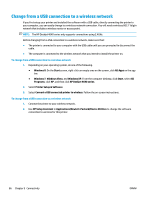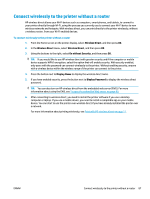HP Deskjet Ink Advantage 4640 User Guide - Page 88
Wi-Fi Protected Setup (WPS – requires WPS router
 |
View all HP Deskjet Ink Advantage 4640 manuals
Add to My Manuals
Save this manual to your list of manuals |
Page 88 highlights
Wi-Fi Protected Setup (WPS - requires WPS router) NOTE: Make sure you have installed the HP software that came with the printer and the printer network drives. To connect the HP Deskjet 4640 series to a wireless network using Wi-Fi Protected Setup (WPS), you will need the following: ● A wireless 802.11b/g/n network that includes a WPS-enabled wireless router or access point. NOTE: The HP Deskjet 4640 series only supports connections using 2.4GHz. ● Routers that support WPS often have a (WPS) button. ● If you use WPS PIN method to set up the wireless connection, the computer must be connected to the wireless network that you intend to install the HP Deskjet 4640 series on. Push Button (PBC) method 1. Press and hold the Wireless button on the printer for at least 3 seconds until the wireless light starts blinking. When the light blinks, you have two minutes to press the WPS button on the router. 2. Press the Wi-Fi Protected Setup (WPS) button on your router. NOTE: The printer begins a timer for approximately two minutes while a wireless connection is established. PIN method 1. Press the Wireless button on the printer control panel to display the Wireless menu. If the printer is printing, in an error state, or performing a critical task, wait until the task has been completed or the error cleared before pressing the Wireless button. 2. Select Settings from the printer display. 3. Select Wi-Fi Protected Setup from the printer display. 4. If prompted, select PIN, and then follow the on-screen instructions. NOTE: The printer begins a timer for approximately four minutes during which the corresponding button on the networking device needs to be pressed or the router PIN needs to be entered on the router's configuration page. 82 Chapter 9 Connectivity ENWW