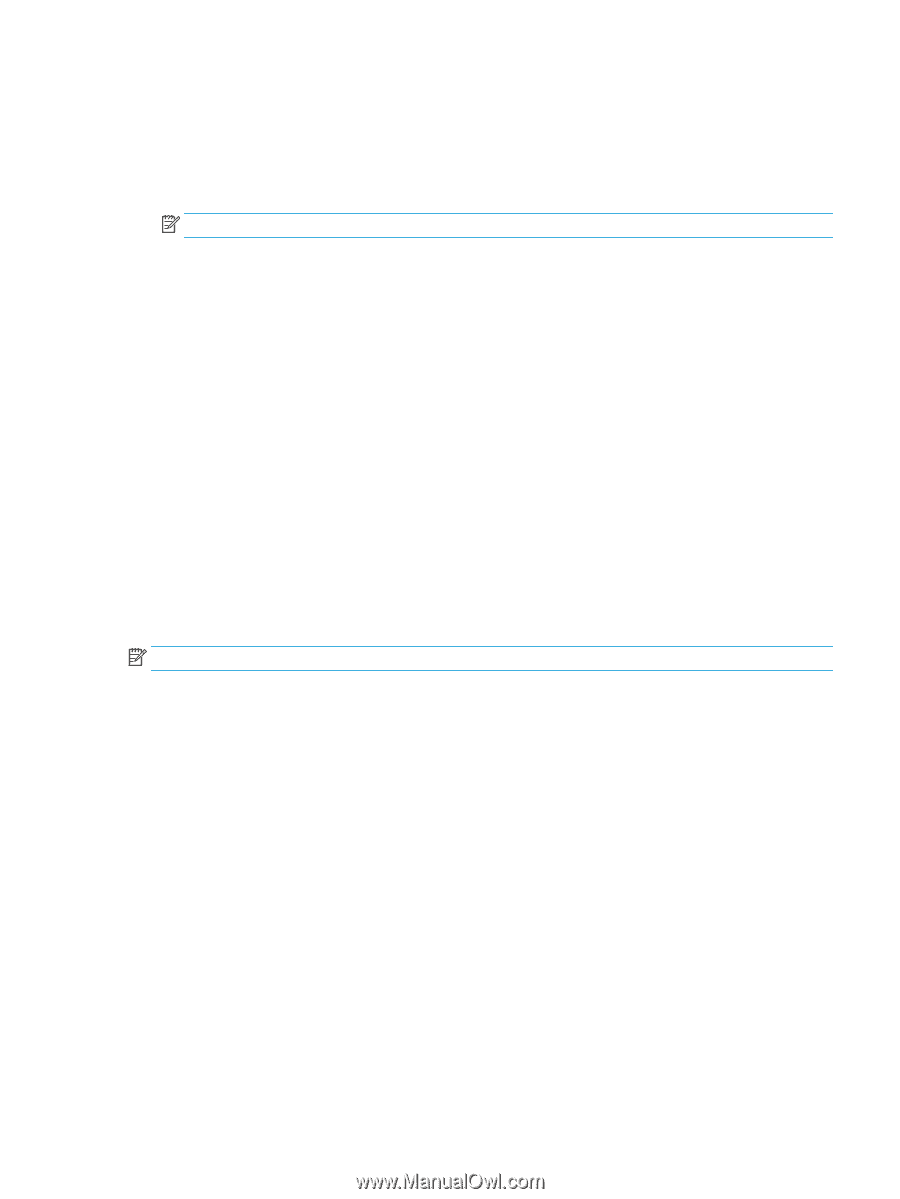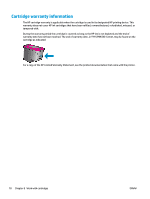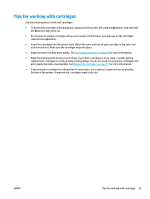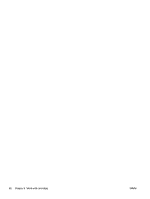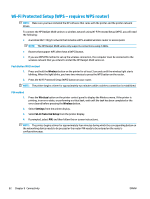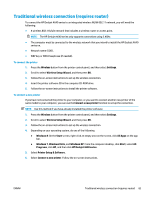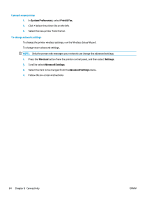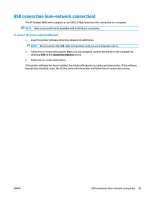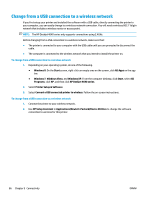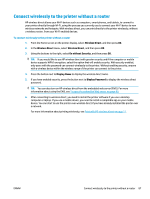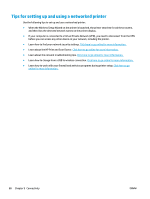HP Deskjet Ink Advantage 4640 User Guide - Page 89
Traditional wireless connection (requires router), Wireless Setup Wizard
 |
View all HP Deskjet Ink Advantage 4640 manuals
Add to My Manuals
Save this manual to your list of manuals |
Page 89 highlights
Traditional wireless connection (requires router) To connect the HP Deskjet 4640 series to an integrated wireless WLAN 802.11 network, you will need the following: ● A wireless 802.11b/g/n network that includes a wireless router or access point. NOTE: The HP Deskjet 4640 series only supports connections using 2.4GHz. ● The computer must be connected to the wireless network that you intend to install the HP Deskjet 4640 series on. ● Network name (SSID). ● WEP key or WPA Passphrase (if needed). To connect the printer 1. Press the Wireless button from the printer control panel, and then select Settings. 2. Scroll to select Wireless Setup Wizard, and then press OK. 3. Follow the on-screen instructions to set up the wireless connection. 4. Insert the printer software CD in the computer CD-ROM drive. 5. Follow the on-screen instructions to install the printer software. To connect a new printer If you have not connected the printer to your computer, or you want to connect another new printer of the same model to your computer, you can use the Connect a new printer function to set up the connection. NOTE: Use this method if you have already installed the printer software. 1. Press the Wireless button from the printer control panel, and then select Settings. 2. Scroll to select Wireless Setup Wizard, and then press OK. 3. Follow the on-screen instructions to set up the wireless connection. 4. Depending on your operating system, do one of the following. ● Windows 8: On the Start screen, right-click an empty area on the screen, click All Apps on the app bar. ● Windows 7, Windows Vista, and Windows XP: From the computer desktop, click Start, select All Programs, click HP, and then click HP Deskjet 4640 series. 5. Select Printer Setup & Software. 6. Select Connect a new printer. Follow the on-screen instructions. ENWW Traditional wireless connection (requires router) 83