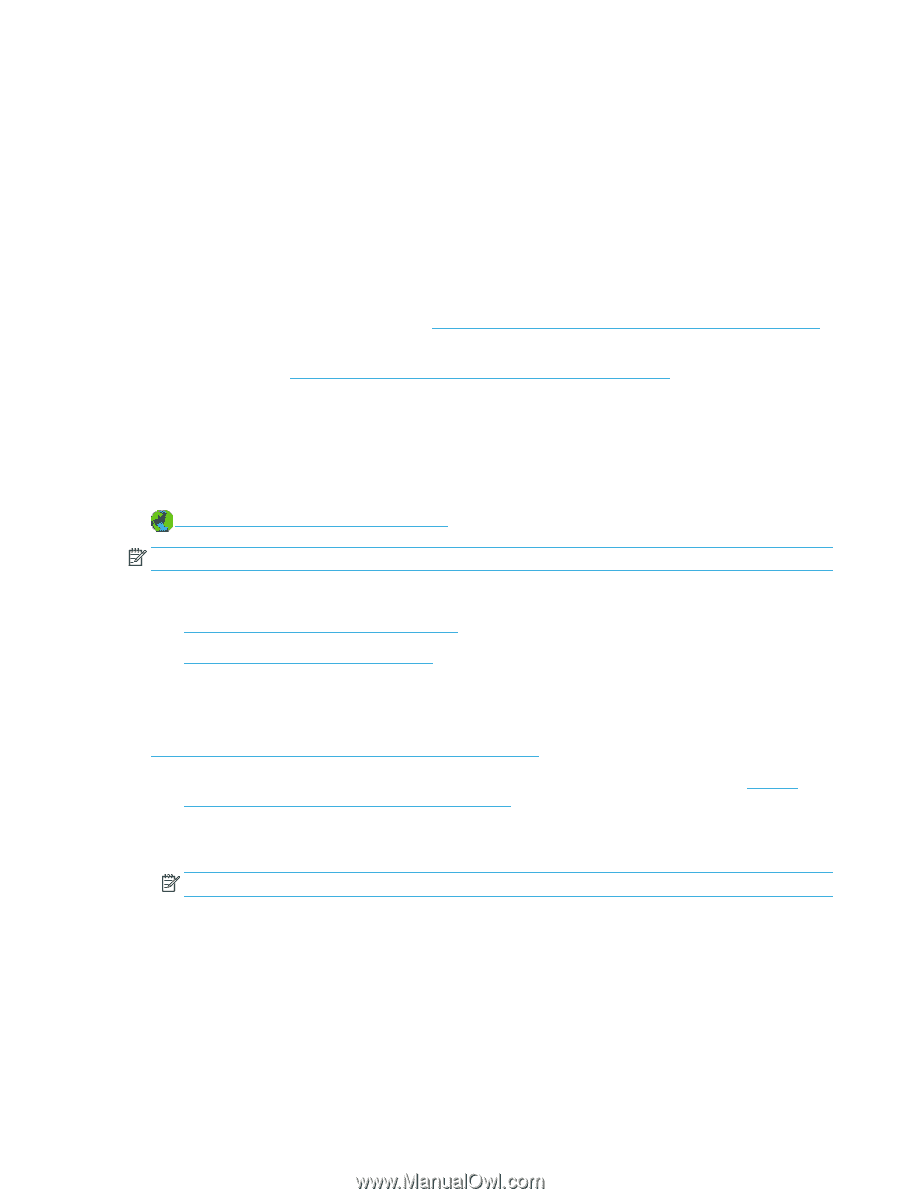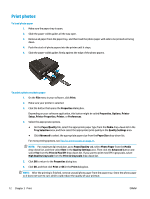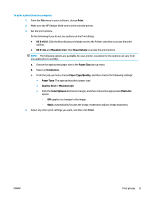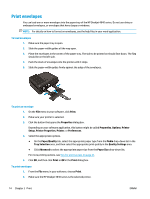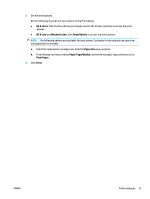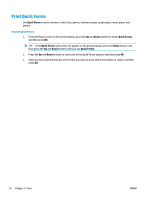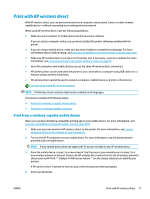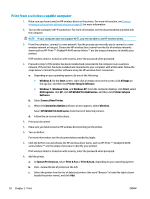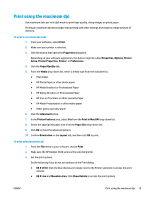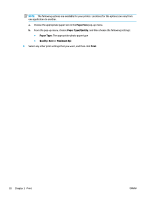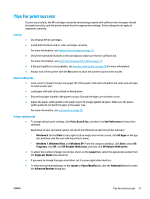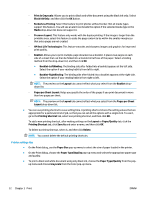HP Deskjet Ink Advantage 4640 User Guide - Page 23
Print with HP wireless direct, Print from a wireless-capable mobile device
 |
View all HP Deskjet Ink Advantage 4640 manuals
Add to My Manuals
Save this manual to your list of manuals |
Page 23 highlights
Print with HP wireless direct With HP wireless direct, you can print wirelessly from a computer, smart phone, tablet, or other wirelesscapable device-without connecting to an existing wireless network. When using HP wireless direct, note the following guidelines: ● Make sure your computer or mobile device has the necessary software. If you are using a computer, make sure you have installed the printer software provided with the printer. ● If you are using a mobile device, make sure you have installed a compatible printing app. For more information about mobile printing, visit www.hp.com/global/us/en/eprint/mobile_printing_apps.html. ● Make sure HP wireless direct is turned on in the printer and, if necessary, security is enabled. For more information, see Connect wirelessly to the printer without a router on page 87. ● Up to five computers and mobile devices can use the same HP wireless direct connection. ● HP wireless direct can be used while the printer is also connected to a computer using USB cable or to a network using a wireless connection. ● HP wireless direct cannot be used to connect a computer, mobile device, or printer to the Internet. Click here to go online for more information. NOTE: At this time, these websites might not be available in all languages. This section contains the following topics: ● Print from a wireless-capable mobile device ● Print from a wireless-capable computer Print from a wireless-capable mobile device Make sure you have installed a compatible printing app on your mobile device. For more information, visit www.hp.com/global/us/en/eprint/mobile_printing_apps.html. 1. Make sure you have turned on HP wireless direct on the printer. For more information, see Connect wirelessly to the printer without a router on page 87. 2. Turn on the Wi-Fi connection on your mobile device. For more information, see the documentation provided with the mobile device. NOTE: If your mobile device does not support Wi-Fi, you are not able to use HP wireless direct. 3. From the mobile device, connect to a new network. Use the process you normally use to connect to a new wireless network or hotspot. Choose the HP wireless direct name from the list of wireless networks shown such as HP-Print-**-Deskjet IA 4640 series (where ** are the unique characters to identify your printer). If HP wireless direct is turned on with security, enter the password when prompted. 4. Print your document. ENWW Print with HP wireless direct 17